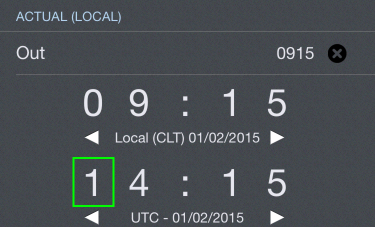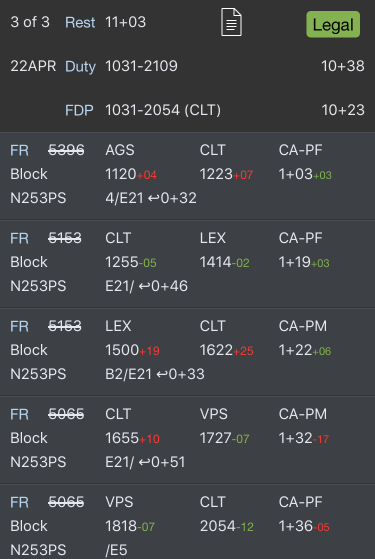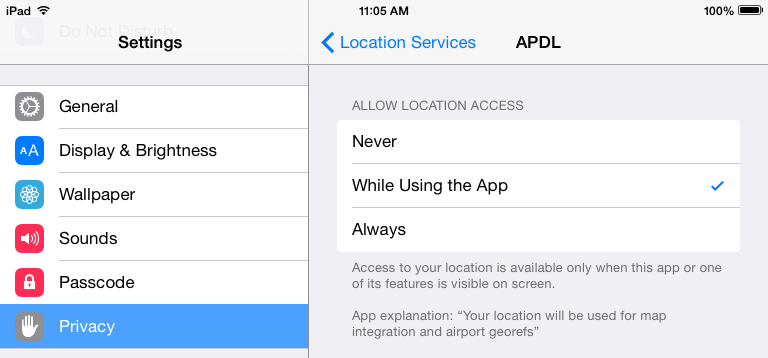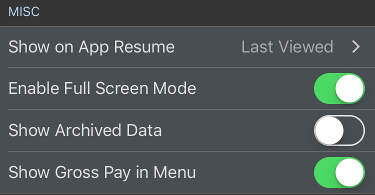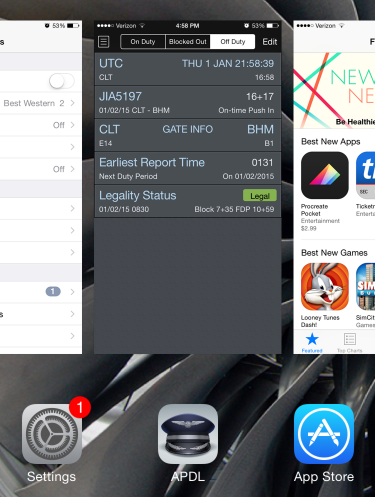...
https://www.youtube.com/watch?v=BIIwSgPvnQA&index=7&list=PLt5jhPpkokeL7jZrgoINs1synCP7F3iAy
| Anchor |
|---|
...
|
...
...
Use these settings to choose how you want to handle times in APDL.
...
Example: If you choose to display times in Local and enter times in UTC, your trip view will display all times in Local and when you open a time editor the UTC row will be active.
| Anchor |
|---|
...
|
...
|
You can enable or disable showing the trip overview map as well as several additional details about your trip on the trip view when enabled with the toggle switches shown here.
...
Configure how you would like APDL to display completed flights on the "Completed Flights" row. "Grayed Out" will darken the color of completed flights (above) while "Crossed Out" will strike through the flight number to indicate a completed flight (below).
| Anchor |
|---|
...
|
...
Enable or disable the weather radar, airport delays, and GPS location on the APDL Weather Map. You could disable these features in order to reduce data usage or battery usage if desired.
...
APDL must be allowed to access your location in order to display your location on maps. You will be prompted to allow APDL to access your location when APDL runs for the first time. If you do not allow access, your location will not be displayed. If you want to adjust these settings later, go to your device settings menu, choose Privacy, Location Services, and find APDL in the list.
| Anchor |
|---|
...
|
...
APDL can automatically calculate and log night time for you based on your OOOI times. Enable or disable this feature here.
...
The Preferred Airport Code selection allows you to set the default airport code format that APDL will use during airport searches.
| Anchor |
|---|
...
|
...
To help avoid incomplete entries and inaccurate analysis for legality and more, APDL can use cloud resources to automatically fill in missing data. A time delay is built in after scheduled arrival time to allow our cloud resources to process the data and you to manually complete your entries, while allowing AutoFill to complete them if you forget. AutoFill will not overwrite entries you have entered yourself.
...
| Note |
|---|
AutoFill requires an airline code to retrieve data from our cloud resources. As a result, deadhead flights will not be able to autofill unless they are on your own airline. If you are deadheading on a different airline, you can enter the airline code prefix to the flight number in order to enable autofill for off-line deadhead flights. For example, if deadheading on a Delta flight and you don't work for Delta, enter "DAL1234" as the flight number instead of just "1234". |
| Anchor |
|---|
...
|
...
Full Screen mode hides the navigation bar to display more information on your screen. Swipe the screen down to reveal the navigation bar when Full Screen Mode is active. Enable or disable Full Screen Mode here if desired.
...
Gross pay is displayed on the menu on the Payroll row. If you would prefer to keep this information private to anyone looking over your shoulder, you can hide that value by turning off "Show Gross Pay in Menu".
| Anchor |
|---|
...
|
...
When opening the app or resuming the app from suspended state, APDL can automatically open to a specified page. Additionally, this displays the selected page while in the multitasking view. The Automatic mode will choose which view to resume to based on where you are in your duty. It will select Calendar view when off duty, Current Duty when on duty, and Status Board from 30 minutes prior to block out, until block in.
...
The screenshot below shows an example of the multitasking view when resume to Status Board is selected.
| Anchor |
|---|
...
|
...
|
Don't want anyone messing with your data in APDL? Have young kids at home that may get your phone when you're not looking? You can protect your data by securing APDL with TouchID or passcode to prevent unauthorized access.
...
Enable "Require Authentication" to turn on security. You can choose to require authentication on every app launch, or select from several time intervals to avoid nuisance prompts to authenticate. The time intervals will allow you to suspend and resume APDL multiple times during the specified time period. For example, if you choose 10 minutes, authenticate APDL once and you can suspend and resume APDL multiple times for 10 minutes without authenticating again.
| Anchor |
|---|
...
|
...
On your first time viewing certain screens, APDL will display a help hint to briefly explain how to use that screen. If you would like to disable these help hints, you can disable "Show Help Hints". If you would like to view these help hints again, you can tap the "Reset One Time Messages" button.
| Anchor |
|---|
...
|
...
To help NC Software improve the stability of APDL, crash reports and diagnostics can be sent to the developers for analysis. This setting is turned on by default. If you do not want to participate in sending this data to NC Software, you can opt out by turning this feature off.
...