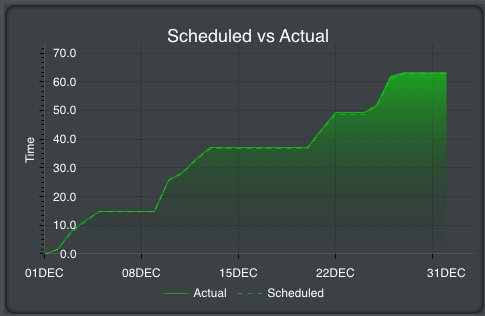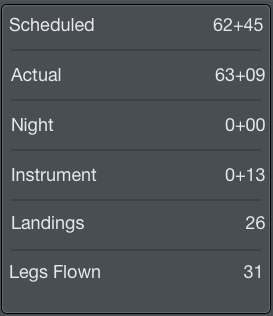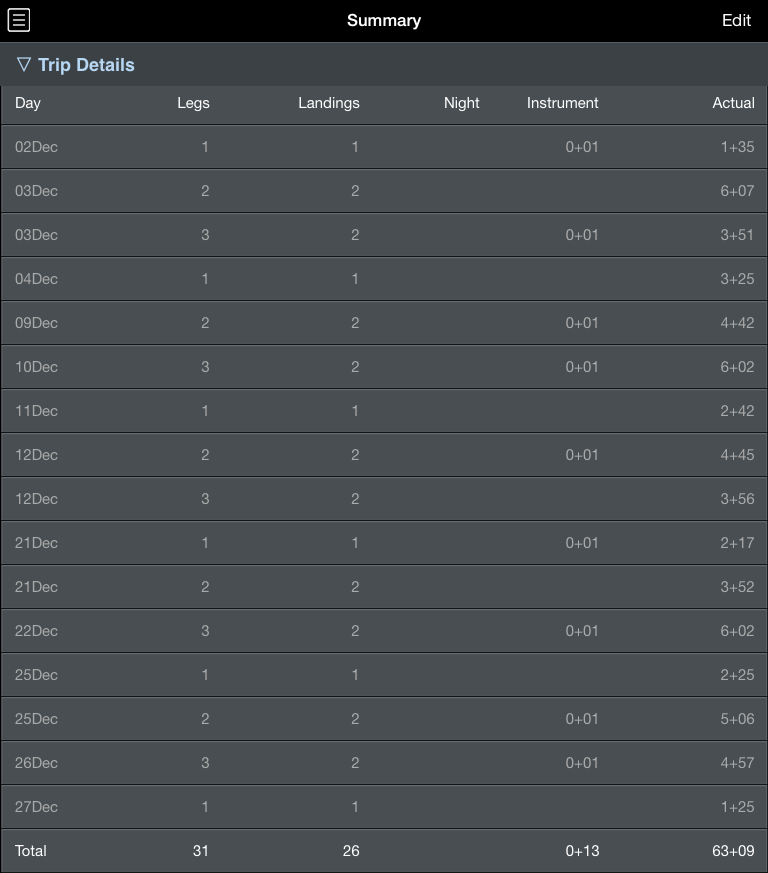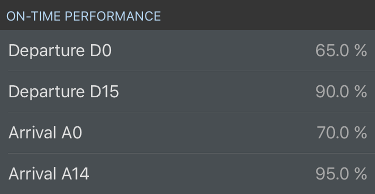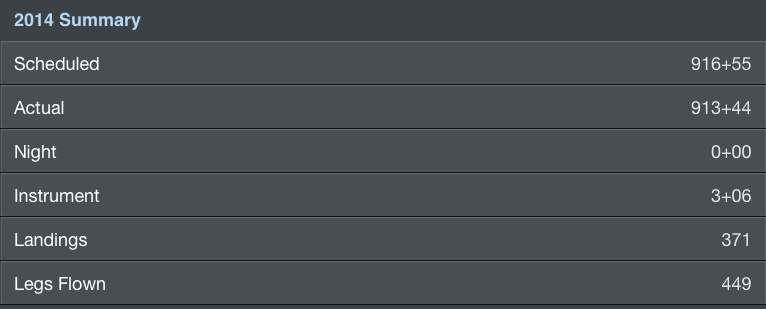| Scroll Ignore |
|---|
| Widget Connector |
|---|
| url | https://www.youtube.com/watch?v=Jc6V1BpGs_0&list=PLt5jhPpkokeL7jZrgoINs1synCP7F3iAy&index=11 |
|---|
|
|
https://www.youtube.com/watch?v=Jc6V1BpGs_0&list=PLt5jhPpkokeL7jZrgoINs1synCP7F3iAy&index=11
| Anchor |
|---|
| Summary Graph |
|---|
| Summary Graph |
|---|
|
Graph
The summary graph shows your scheduled versus actual block time per month. Dates in the past are calculated using actual block values and are indicated by a shaded green area on the graph. Dates in the future are forecast using actual and scheduled block times and are indicated by a dashed green line on the graph.
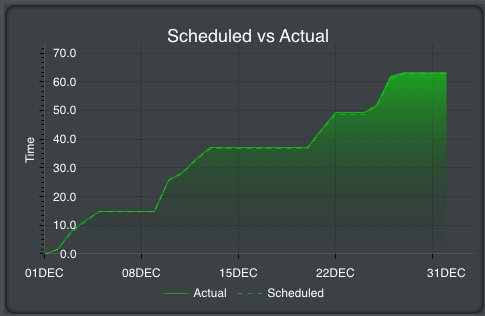
| Anchor |
|---|
| Summary Chart |
|---|
| Summary Chart |
|---|
|
Chart
After the graph you will find specific summary information broken down into various items. On iPhone this chart is below the graph while on iPad it is beside the graph.
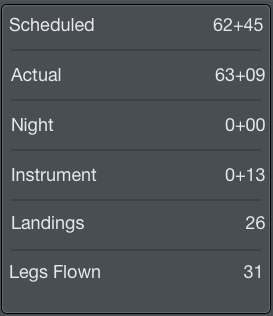
Among these items are:
- Scheduled Block in hours and minutes
- Actual Block in hours and minutes
- Night time in hours and minutes
- Instrument time in hours and minutes
- Landings
- Legs Flown
| Anchor |
|---|
| Summary Date Range |
|---|
| Summary Date Range |
|---|
|
Date Range
| Excerpt Include |
|---|
| Productivity Forecast 1 |
|---|
| Productivity Forecast 1 |
|---|
| nopanel | true |
|---|
|
| Anchor |
|---|
| Summary Trip Details |
|---|
| Summary Trip Details |
|---|
|
Trip Details
Below the chart area is a section containing specific trip details. This section is collapsed by default. Tapping the Trip Details row will expand it.
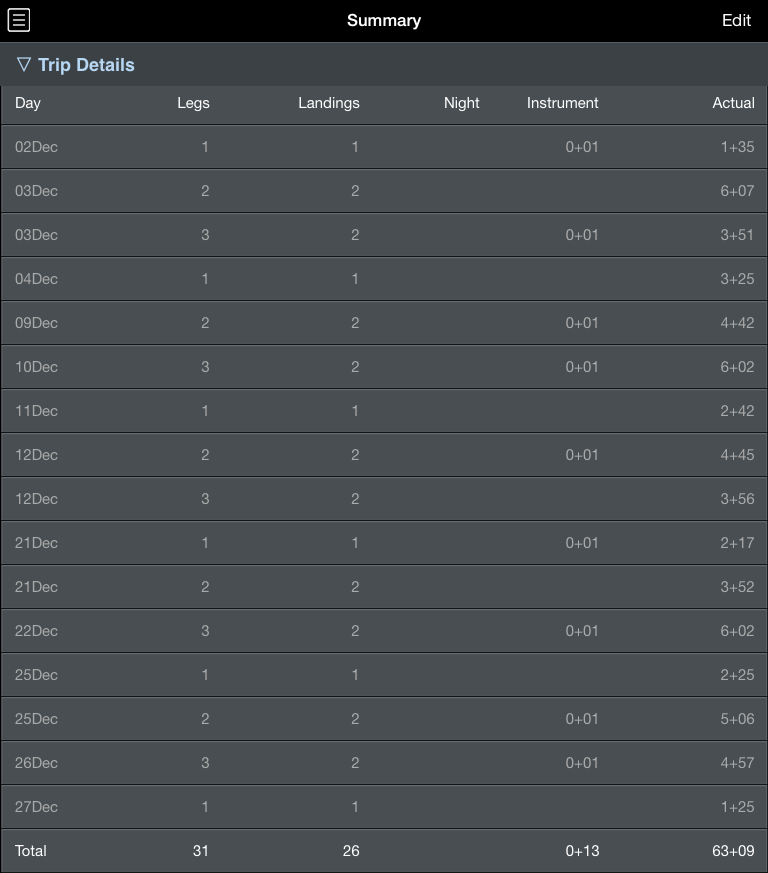
The Trip Details section displays summary information for every day with data entered into APDL. Available data includes:
- Number of legs
- Number of landings
- Night time in hours and minutes
- Instrument time in hours and minutes
- Total block in hours and minutes
The last row of the Trip Details section displays the grand total of each column for the entire date range.
| Note |
|---|
|
Number of legs displayed in the Trip Details section is NOT the same as the number of segments for determining FAR 117 Table B limits! |
| Anchor |
|---|
| On Time Performance |
|---|
| On Time Performance |
|---|
|
On Time Performance
In the On Time Performance section, you can view your performance percentages broken down into the common DOT tracked metrics. These metrics include only flights you actually flew (not deadheads).
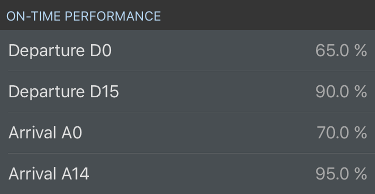
| Anchor |
|---|
| Summary Year to Date Summary |
|---|
| Summary Year to Date Summary |
|---|
|
Year to Date Summary
The bottom of the Summary Page displays a Year to Date Summary. This section is always visible regardless of the Trip Details section above being collapsed or expanded. The year is based on the current date range and is displayed in blue.
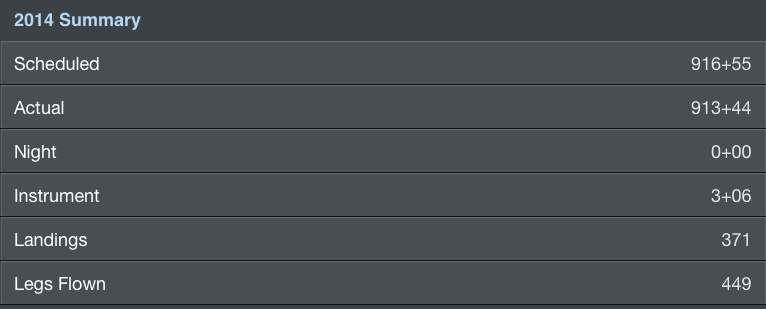
You will find specific yearly summary information broken down into various items. Among these items are:
- Scheduled Block in hours and minutes
- Actual Block in hours and minutes
- Night time in hours and minutes
- Instrument time in hours and minutes
- Landings
- Legs flown