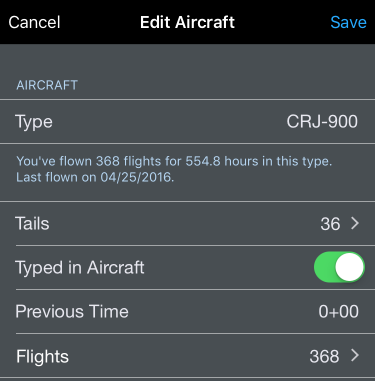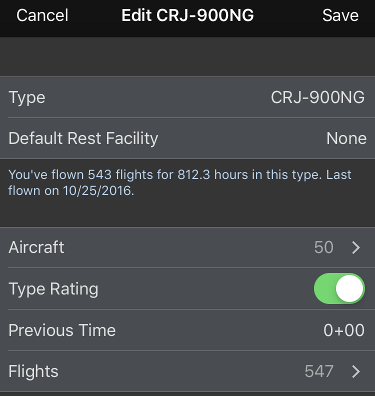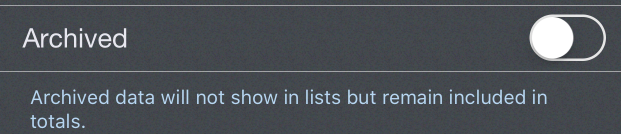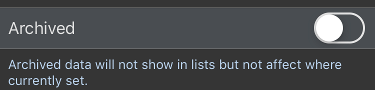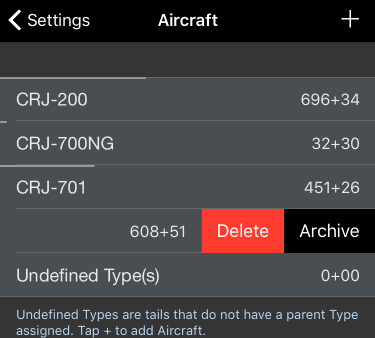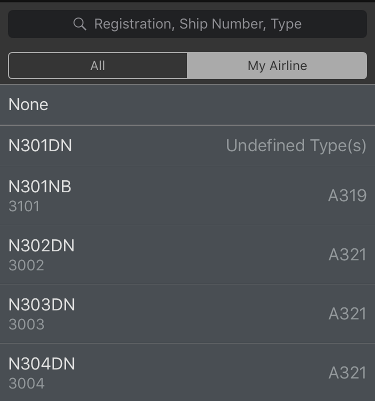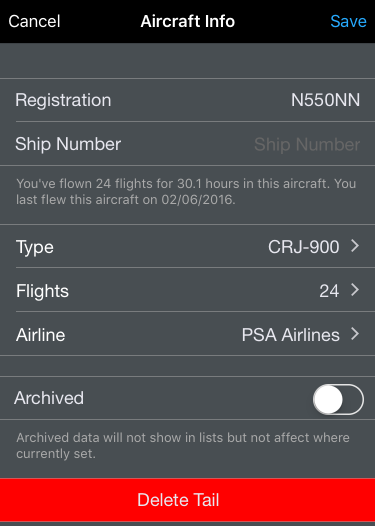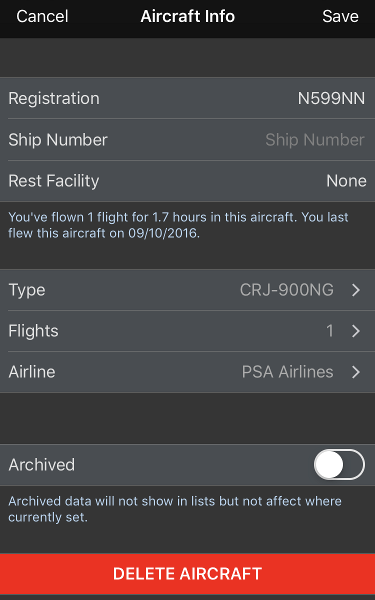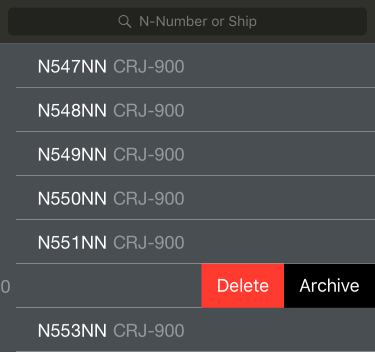...
| Anchor | ||||
|---|---|---|---|---|
|
Aircraft Types
Certain aircraft aircraft type details are only available after the aircraft aircraft type has been flown and entered into APDL.
Brief flights, hours, and date information is displayed below the type name.
The Default Rest Facility row designates the rest facility class which will be assigned to new aircraft of this type by default. This can be changed on a per aircraft level on the specific aircraft page.
The number of aircraft associated with this The number of tails associated with that aircraft type is displayed on the Tails Aircraft row. You can tap that row to view all the tails in aircraft in a list.
The Typed in Aircraft Rating switch is used to designate if you have a type rating in the aircraft.
...
The Flights row displays the number of flights in that aircraft type. Tapping this row will display each flight that this aircraft aircraft type is associated with. Tapping any specific flight in the list will take you to that flight entry.
...
The current default aircraft type is listed below this button. Setting an aircraft type as default will cause it to be preselected as the type when creating a new tail number aircraft from the Leg View.
Aircraft types can be archived to hide them from the list of aircraft types in order to declutter the list if they are no longer used if desired. This does not remove them from any entries, it just hides them. Archived items can be viewed by going to Settings > General and turning on "Show Archived Data".
| Note |
|---|
A type cannot be archived if it is set as default. If an aircraft type is archived, all tails aircraft associated with that type will automatically be archived and do not need to be individually archived. |
...
To delete an aircraft type, tap the red "Delete Aircraft Type" button at the bottom.
| Note |
|---|
An aircraft type that has been flown and logged in APDL cannot be deleted. |
An aircraft type can also be archived or deleted by swiping left on the list of aircraft types.
| Anchor | ||||
|---|---|---|---|---|
|
Tap the "+" icon at the top right of the screen to create a new aircraft type.
...
If you have a type rating in this aircraft, turn on the "Typed in AircraftType Rating" setting.
If you have flight time in this aircraft type prior to using APDL, you can enter this value in the "Previous Time" field. This will be used for generating your resume.
To assign a photo to the aircraft type, tap on the default photo and select your desired photo.
| Anchor |
|---|
...
|
...
|
...
Aircraft
The "TailsAircraft" row can be tapped to view all the tail numbers aircraft of that aircraft type that have been entered. The ship number is displayed below the Tail Numberaircraft, if available.
Each tail number can aircraft can be tapped to view the same flights, hours, and date summary information above. If you have a 3D Touch enabled device, you can force press to peek at the details of each tailaircraft, while a harder press will allow you to pop to that page to edit that information.
The Rest Facility Row here sets the rest facility for this particular aircraft. This will be set by the aircraft type's default rest facility, but you may need to change it if certain specific aircraft within the same fleet have different rest facilities at your airline. If you need to change the rest facility for a specific flight due to inoperative equipment, you can do that for just one flight at a time on the Leg View page.
The Flights row displays the number of flights in that tailaircraft. Tapping this row will display each flight that this tail is aircraft is associated with. Tapping any specific flight in the list will take you to that flight entry.
Each Tail is aircraft is associated with a specific airline. This allows for easier organization of your data as your career progresses and you may move on to other airlines and you want to keep your selection lists in APDL as neat as possible and prevent them from becoming excessively large. You can view or change the airline the tail is aircraft is associated with by tapping on this line. Newly created tails are aircraft are associated with your current employer automatically.
To delete a tail numberan aircraft, tap the "Delete TailAircraft" button on this screen.
| Note |
|---|
A tail number An aircraft that has been flown and logged in APDL cannot be deleted. |
To add a new tail number to aircraft to a specific aircraft type, tap the "+" icon at the top right of the appropriate type list and fill in the appropriate information.
Aircraft tails can Aircraft can be archived to hide them from the list of aircraft tails in aircraft in order to declutter the list if they are no longer used if desired. This does not remove them from any entries, it just hides them. Archived items can be viewed by going to Settings > General and turning on "Show Archived Data".
...
| Note |
|---|
If an aircraft type is archived, all tails aircraft associated with that type will automatically be archived and do not need to be individually archived. |
An aircraft tail can aircraft can also be archived or deleted by swiping left on the list of aircraft tails.
| Anchor | ||||
|---|---|---|---|---|
|
If AutoFill Aircraft is enabled and imports an aircraft tail number that aircraft that has not been previously entered into APDL, it will be added to the type you have designated as the default aircraft type. It is recommended that you set this to the "Undefined Types" category. This This allows you to configure your aircraft types in the format that you prefer (B737 vs. Boeing 737 vs. 737-800 etc.) while still using AutoFill Aircraft. To change the type from "Undefined Types" to the appropriate type, see the guidance below or in our how to section under Change the Aircraft Type Associated with a Tail Number.
To change the aircraft type associated with a specific tail numberaircraft, go to the "Aircraft Info" page for that aircraft (seen above). Tap the "type" row at the bottom of the "Aircraft Info" screen. Choose the appropriate new type and save.
...