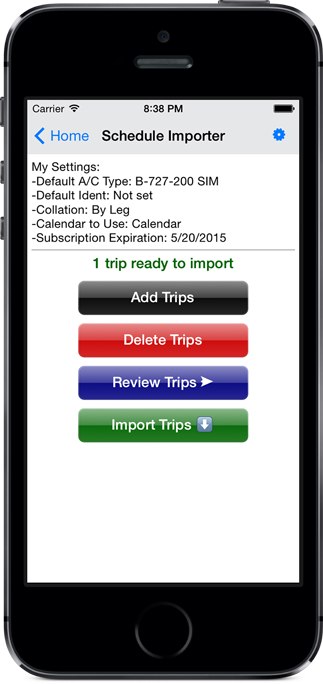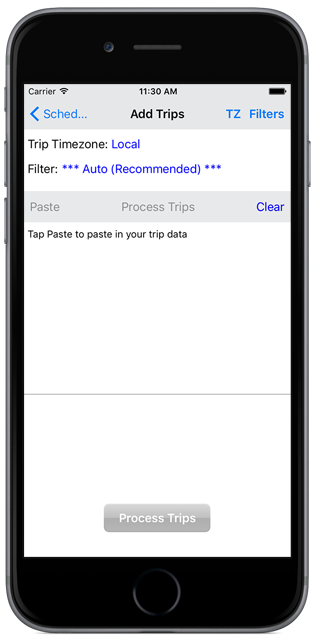Overview
Using the Schedule Importer you can add new trips via the "Add Trips" area, delete trips from your cloud storage, review trips, and import the trip data you saved online using the web based schedule importer at http://nc-software.com/schedule. Prior to using the Schedule Importer you must first set your Default Aircraft in the Settings area. You can access the Settings/Schedule Importer area by tapping the button on the top right of the Schedule Importer screen or tap "Settings" on the Home Screen and then "Schedule Importer". For details on the Schedule Importer settings available click here.
Add Trips
Add Trips allows you to import trips into your cloud storage directly from your device. Specify the time zone of your trip data by pressing TZ on the upper right if the default "Local" is incorrect for your trip data. For most cases the AUTO filter will work, if your trips fail to import using the AUTO filter option you can specify a more specific filter by tapping "Filters" on the upper right of the screen. Select the filter that your trip data comes from and then retry by tapping "Process Trips". Once you have copied the trip data from your trip source you can start Logbook Pro again which should resume in the last screen viewed and then you can tap Paste to paste in the trip data. Tap Process Trips while connected to the Internet to send your trip data to the cloud for processing which takes a few seconds. When complete you will be presented a Status message. If done importing you can tap Back on the top left to return to the screen where you can review, delete, or import the data into your Flights screen.
Delete Trips
When tapping the Delete Trips button you will be presented a list of trips with trip start dates to selectively delete any trips you do not want to import. There is also an option at the bottom presented to delete all trips if desired.
Review Trips
When tapping the Review Trips button you can review your trip data to ensure correctness prior to actually importing the data to your logbook. To edit any trips go online to http://nc-software.com/schedule and when complete return to the Home Screen of your app then Schedule Importer again and it will refresh the information from the cloud.
Import Trips
When ready to move the trips from your cloud storage to your device tap the Import Trips button. Trip data will be entered into your Flights area, marked as Pending Flights (not yet flown), and entered into your device's Calendar if calendar integration is enabled. You can then view the Flights area of the device to view the flights that were imported. You can then fly the flight, adjust the times and other information, clear the Pending Flight checkbox and save then sync your flights to Logbook Pro PC "Desktop" edition. Pending flights are indicated in Red in your Flights listing.
| Widget Connector | ||||||
|---|---|---|---|---|---|---|
|