...
The Schedule View displays your schedule vertically with each day represented as a horizontal row. Limited schedule information is displayed in each row. On days off, the rows are blank. On working days, basic trip information is displayed in each row. The trip number, overnight city code, report, and release time are displayed on every day of the trip. These times are displayed in the time zone indicated at the top of the screen in gray.
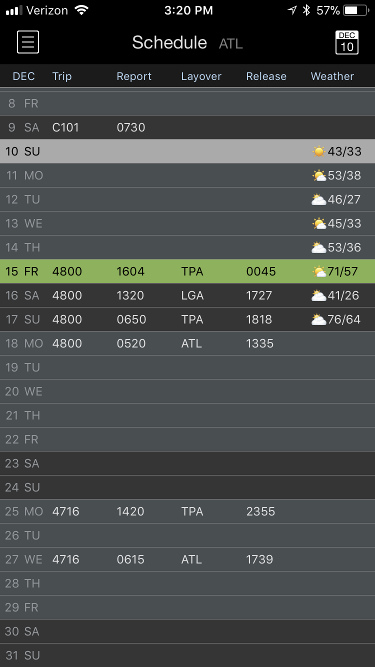
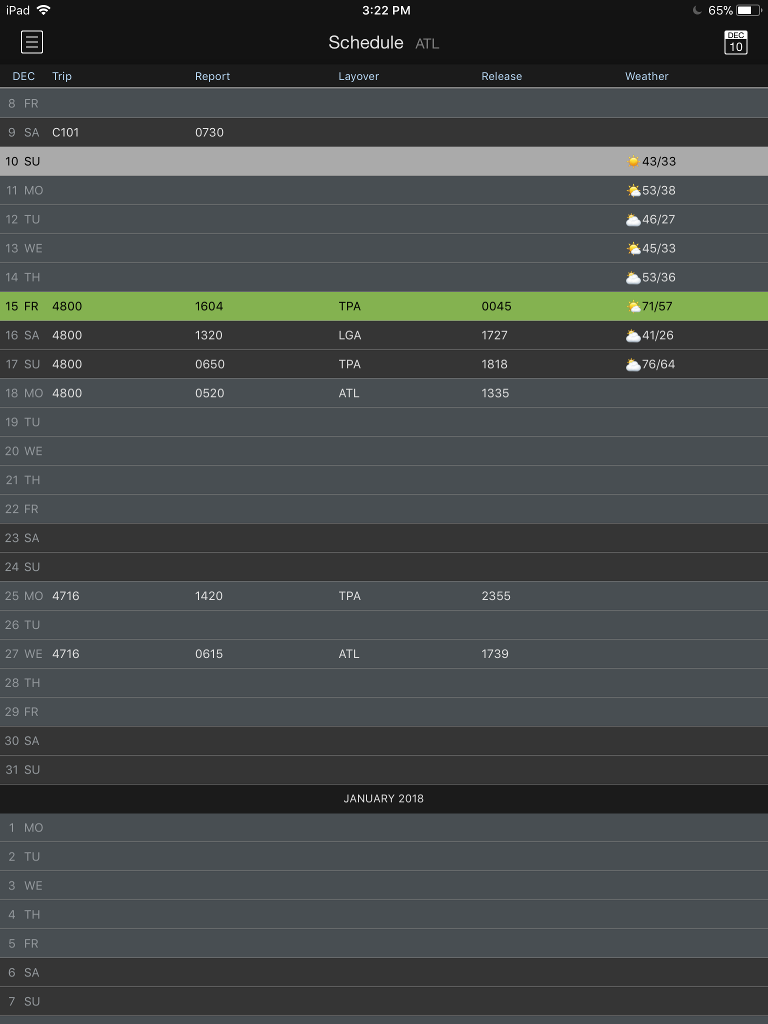
...
...
Weather Forecast Image Added
Image AddedThe Schedule View also displays a brief weather forecast to indicate the weather conditions for each overnight. This can help you get a quick glimpse of what the weather will be like during your trip so you can better pack your bags to prepare for any activities you may wish to do during the overnights. These weather forecasts display weather conditions for the city of your overnight, tailored to the time you are scheduled to be there, between release to the overnight and report for the following duty period. It displays weather conditions in your domicile for days off. The weather forecast is compatible with US airports for the next 8 days and is updated every 24 hours. The same information is also displayed on the Calendar View.
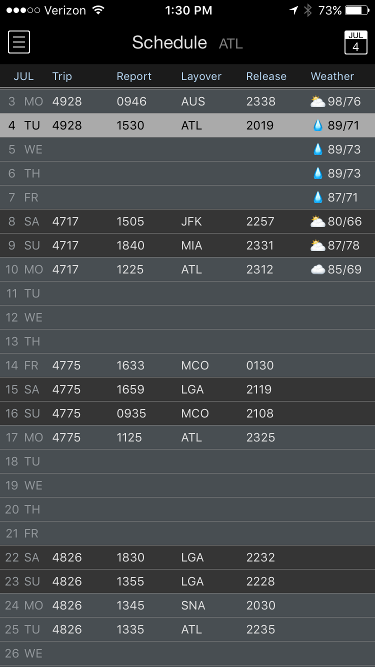
...
...
Navigation Image Added
Image AddedYou can navigate the schedule view by scrolling up and down on the rows. To jump to the current day you can tap the calendar icon with the current day displayed at the top right.

...
...
Legality Image Added
Image AddedLegality problems can also be displayed on the Schedule View. Your duty periods are color coded to indicate your legality status for that duty period.
...