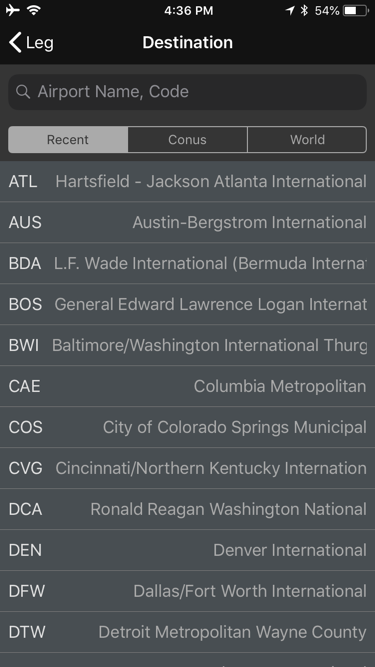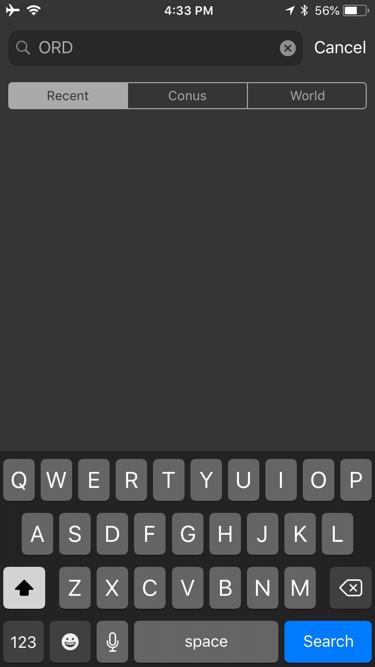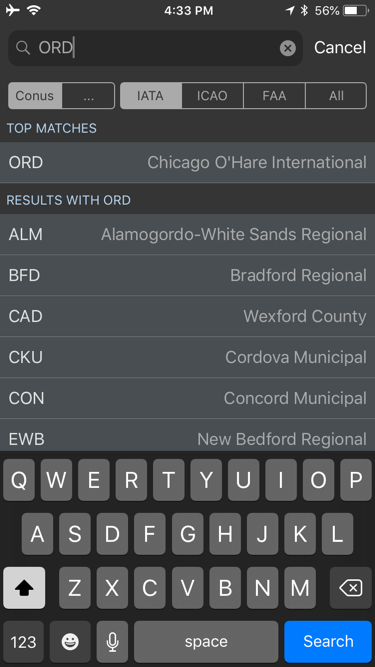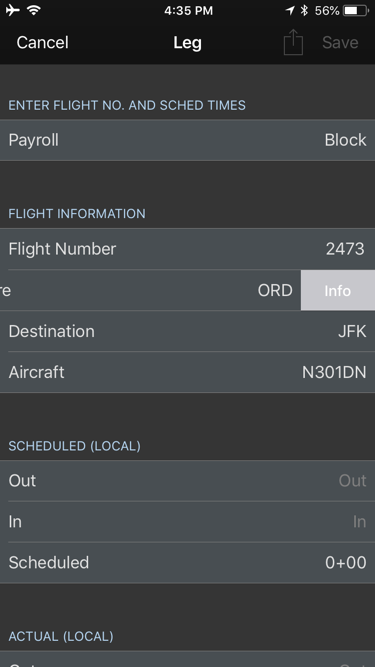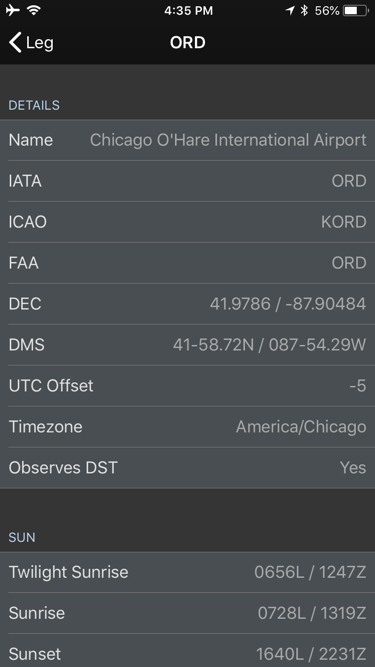...
The Leg View is the primary view for updating entries in APDL. The Leg View can be accessed from multiple areas throughout APDL by:
- Tapping a trip on the Leg Calendar View, then selecting a leg
- Tapping a trip on the Leg the Schedule View, then selecting a leg
- Tapping a row on the Leg the Logbook View (iPad only)
- Tapping the Active Flight widget on the Leg ViewStatus Board
- Tapping the leg highlighted in green on the Leg Map View
If you open the Leg View for a preloaded flight, your preloaded data will be displayed. Since this is just scheduled data, some fields will be missing. Tap each field to update.
...
The payroll row is used to determine Payroll and Legality. Certain selections will change the layout of the Leg View to correspond to the appropriate data for that type of payroll.
If you have a 3D Touch enabled device, you can force touch the payroll row to peek at the details of that payroll category. A harder press will allow you to pop into the Payroll Settings view to edit the details of that payroll category.
Flight Number
Flight number is a free form field for you to enter your flight number.
...
Choose your departure and destination airports from the APDL database. Airports can be grouped by tapping the tabs at the top of the window. Options are world airports, US airports (Conus), and Recently used airports. A fourth tab The search bar at the top allows you to search for an airport. You may need to select the Conus or World tab if your airport .doesn't show up in the recent list which is shown by default.
On the Trip View itself, if If you have a 3D Touch enabled device, you can force press to peek at the details of each airport in the listyour selected departure and destination airports, while a harder press or swipe left will allow you to pop to that page to edit that information. Once departure and destination airports have been selectedIf you tap on the departure or destination airport to make a selection from the list of airports, you can force press to peek at the details directly from the Trip View of each airport in the list as well.
Aircraft
Choose your aircraft tail number from the APDL database. Select from the list or search in the bar at the top of the window. Aircraft tail numbers are attached to an aircraft type to simplify the entry process and avoid errors. New aircraft types must be added from the settings area, while new aircraft tail numbers can be added from the settings area or from the Leg View.
If you have a 3D Touch enabled device, you can force press to peek at the details of each aircraft in the list. Once an aircraft has been selected, you can force press to peek at the details directly from the Trip View as well. A harder press will allow you to pop directly to the Aircraft Settings view to edit those details.
AutoFill Now
AutoFill can be manually triggered without waiting for the time delay by tapping the "AutoFill Now" button.
...
The position field allows you to specify your role during the flight. This selection determines if various things will be logged in your logbook such as landings and PIC. Specific settings can be configured in the settings area.
If you have a 3D Touch enabled device, you can force touch the position row to peek at the details of that position. A harder press will allow you to pop into the Position Settings view to edit the details of that position.
Night
APDL automatically calculates night for you after times are entered based on your data and civil twilight times. Entering Off and On times enhances the accuracy of the auto night calculation. You can manually enter a night value here if you wish to do so. The blue text below the night time editor displays the calculated night time. Tapping this value will set night to the auto calculated time after making a manual entry. To clear the night entry tap the black "x" icon on the right side.
...