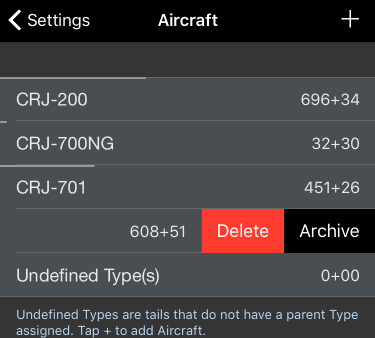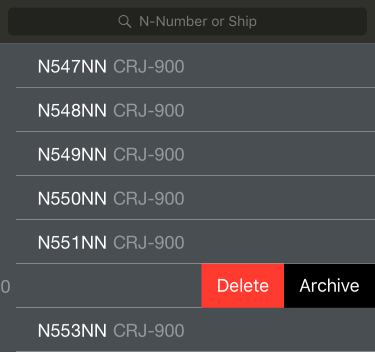...
Tap any aircraft type to view or edit details about that type. If you have a 3D Touch enabled device, you can force press to peek at the details of each type, while a harder press will allow you to pop to that page to edit that information.
| Anchor |
|---|
...
|
...
|
Aircraft Types
Certain aircraft details are only available after the aircraft has been flown and entered into APDL.
...
An aircraft type can also be archived or deleted by swiping left on the list of aircraft types.
| Anchor |
|---|
...
|
...
Tap the "+" icon at the top right of the screen to create a new aircraft type.
...
To assign a photo to the aircraft type, tap on the default photo and select your desired photo.
| Anchor |
|---|
...
|
...
|
The "Tails" row can be tapped to view all the tail numbers of that aircraft type that have been entered. The ship number is displayed below the Tail Number, if available.
...
An aircraft tail can also be archived or deleted by swiping left on the list of aircraft tails.
| Anchor | ||||
|---|---|---|---|---|
|
If AutoFill Aircraft is enabled and imports an aircraft tail number that has not been previously entered into APDL, it will be added to the type you have designated as the default aircraft type. It is recommended that you set this to the "Undefined Types" category. This allows you to configure your aircraft types in the format that you prefer (B737 vs. Boeing 737 vs. 737-800 etc.) while still using AutoFill Aircraft. To change the type from "Undefined Types" to the appropriate type, see the guidance below or in our how to section under Change the Aircraft Type Associated with a Tail Number.
To change the aircraft type associated with a specific tail number, go to the "Aircraft Info" page for that aircraft (seen above). Tap the "type" row at the bottom of the "Aircraft Info" screen. Choose the appropriate new type and save.