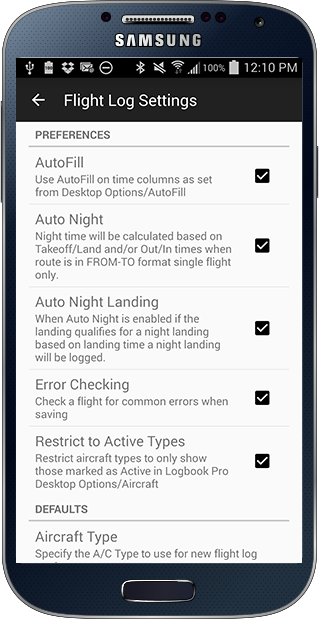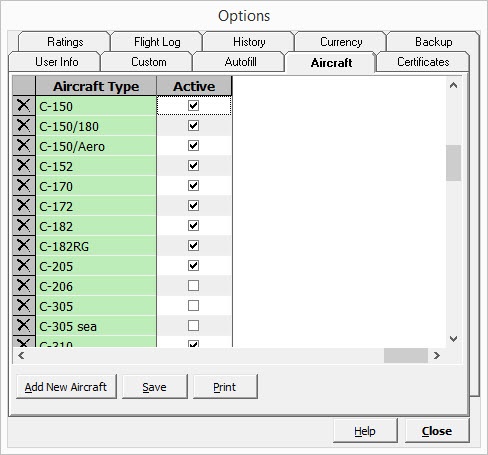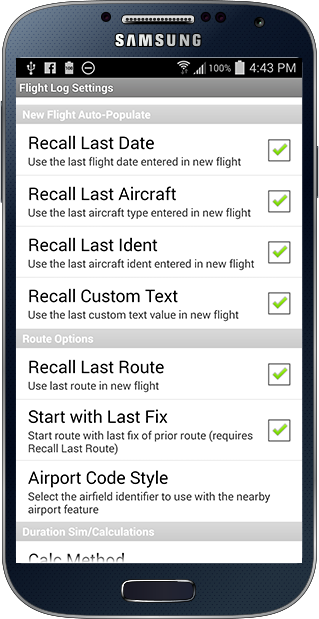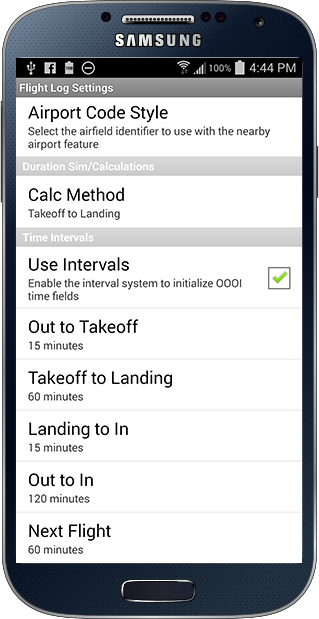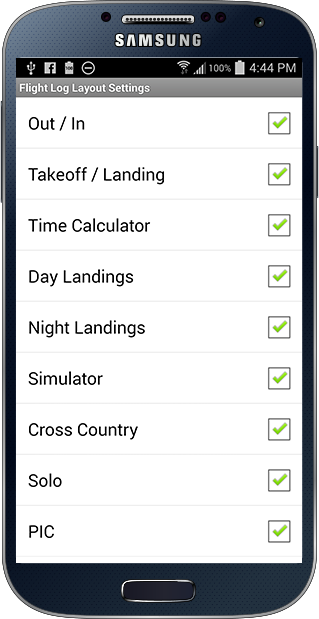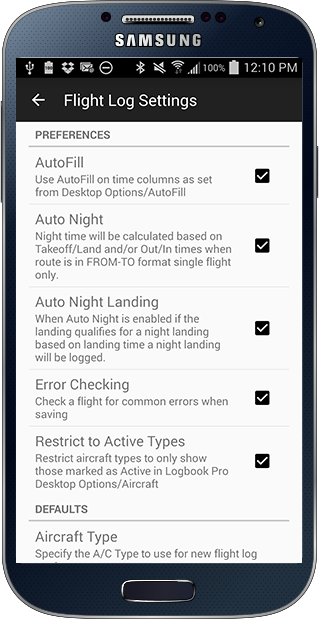
AutoFill

When optioned ON, entering a duration value will automatically propagate the duration value to fields specified in Logbook Pro PC's Options/AutoFill area based on the aircraft type selected. For example, you may have Options/AutoFill for C-172 set to auto-enter the duration value into PIC and enter a day landing. AutoFill can also be optioned on the Logbook Pro PC side in the My Sync / Account Settings area to trigger when syncing from the My Sync portal. AutoFill will not fill a field that already has a value. Be sure to verify your flight log entry reviewing all fields prior to tapping SAVE to ensure AutoFill does not enter a value such as a landing you may not be expecting.
Auto Night

When ON and meeting the requirements below Logbook Pro will automatically calculate Night for you. Requirements for Auto Night:
- Enable AutoFill ON
- Route of Flight in a FROM-TO format using ICAO, IATA, or FAA codes such as KRIC-KCLT (single leg only i.e. two airports max)
- Takeoff/Landing times and/or OUT/IN times (all four provides the best solution such as for airline pilots that log both block and flight)
- Tap the calculate button next to Duration which will determine the duration from the times set in #2 above
| Anchor |
|---|
| autonightlanding |
|---|
| autonightlanding |
|---|
|
Auto Night Landing

When Auto Night is used and this option is ON and the landing qualifies as a night landing per FAR's then a night landing will be logged.
| Anchor |
|---|
| errorchecking |
|---|
| errorchecking |
|---|
|
Error Checking

By default error checking is ON. Error checking runs when saving a flight entry. It will check that any fields with flight time do not exceed Duration and make sure all required fields are filled in, if Takeoff/Land and/or Out/In times are entered and the flight is being edited it will validate the duration to warn should a duration recalc be required. If you have a need to disable error checking you can do so by setting this option to OFF and the flight record will save as entered without performing any validation of your data but is highly discouraged.
| Anchor |
|---|
| restrictactive |
|---|
| restrictactive |
|---|
|
Restrict to Active Types

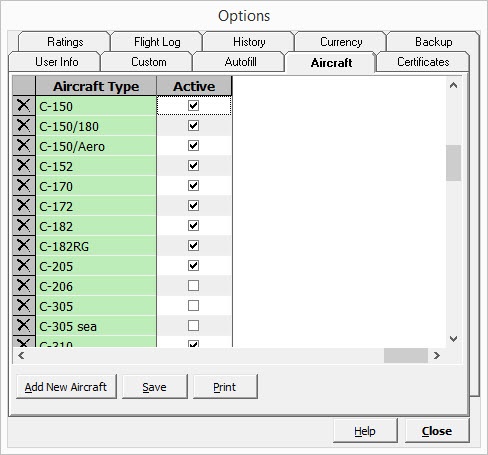
In Logbook Pro Desktop 1.16.9 and later there is an "Active" checkbox at the far right of each A/C Type in Options/Aircraft. Check only those types that you actively fly, inactive types will be hidden from the pick list when adding new flight log entries.
Defaults

Select the default Aircraft Type for new flight log entries, and if desired an Ident (tail number). You can also use just a prefix such as N if you fly N-Numbered aircraft and then you can just enter the numbers as you fly them.
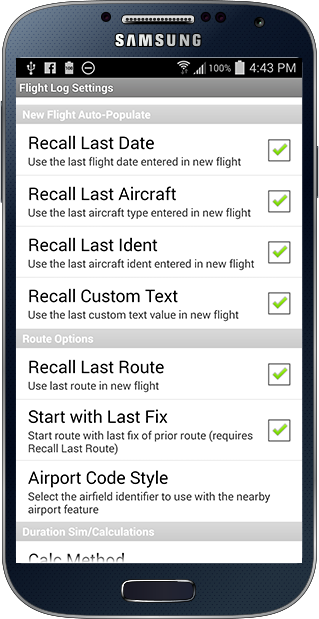
| Anchor |
|---|
| newflightauto |
|---|
| newflightauto |
|---|
|
New Flight Auto-Populate

After entering a flight Logbook Pro remembers some of the information entered which can be used for the next flight log entry defaults. Set the fields you want to have remembered and auto-populated when a new flight is started. For example, if "Recall Last Date" is enabled then the last flight date will be entered for you when creating a new flight otherwise today's date will be used. You can recall the last Type, Ident, and also remember custom text columns such as used for crew, etc.
Route Options

If Recall Last Route is ON then your last route will be populated into your new flight entry automatically. In addition, if Start with Last Fix is ON then Logbook Pro will determine the last fix of your prior route and enter this value into the route field and append a hyphen "-" to the end ready for you to add the next fix. Start with Last Fix requires Recall Last Route to be ON.
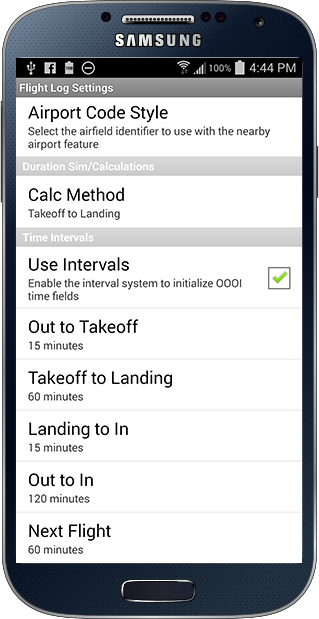
Duration / Sim Calculations

To have Logbook Pro automatically calculate the flight duration for the duration or sim field set the calculation method from the pick list. If the date/time values are entered such as Takeoff and Landing and the duration calc method is "Takeoff To Landing" then tapping the calculator button on the right of the duration or sim field will automatically calculate your flight duration.
Use Intervals

If "ON" then the intervals will be used as discussed below. If "OFF" then tapping an Out/Takeoff/Landing/In (OOOI) field will initialize the time field empty for time input.
| Anchor |
|---|
| timeintervals |
|---|
| timeintervals |
|---|
|
Time Intervals

Logbook Pro will automatically calculate the next OOOI field date/time based on the prior field. For example, Takeoff will be initialized to OUT + 15 minutes. You can customize the time intervals for the initialization in this section. Time intervals are in minutes. Next flight is the time lapsed between the last IN or Landing and the next OUT or Takeoff. OUT-IN is used when Takeoff and Landing are not used and sets the interval between the two inputs.
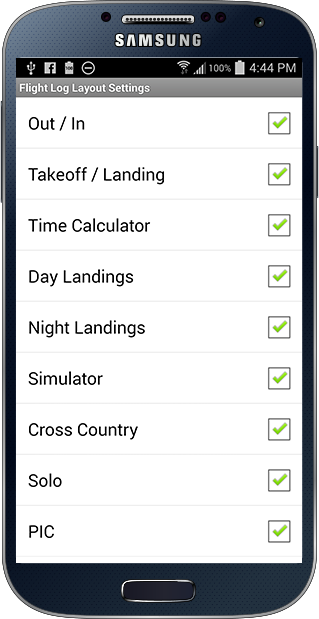
Layout

The Settings / Flight Log Layout area allows you to customize what fields show in your flight log data entry area such as removing fields you don't log to minimize the inputs to your needs.
| Widget Connector |
|---|
| width | 960 |
|---|
| url | https://www.youtube.com/watch?v=KPL4HOF6v6M&index=4&list=PLt5jhPpkokeLZIjEa5ktNSjDcSsT2zIln |
|---|
| height | 540 |
|---|
|