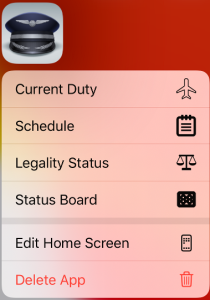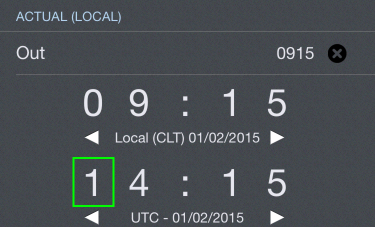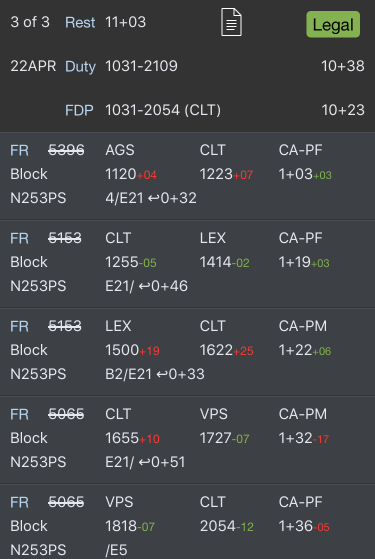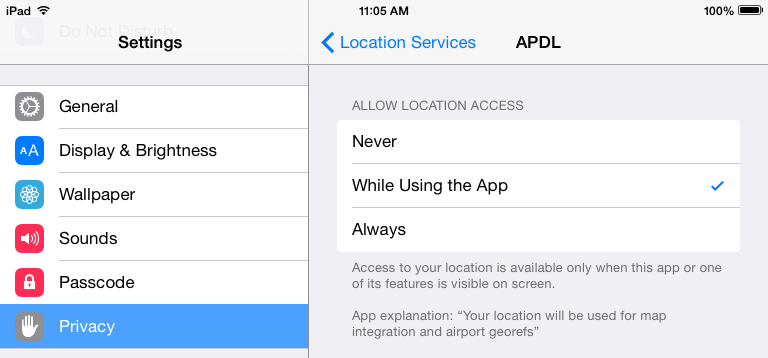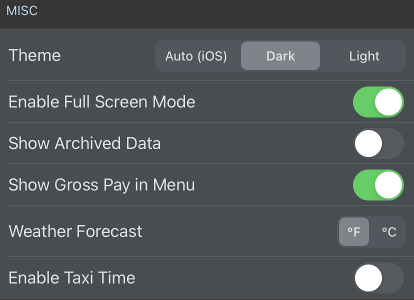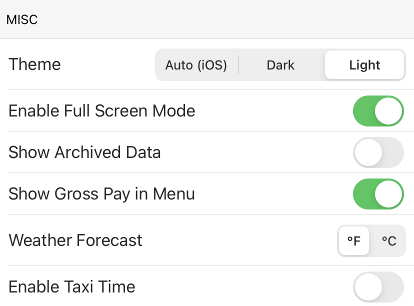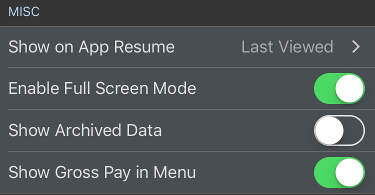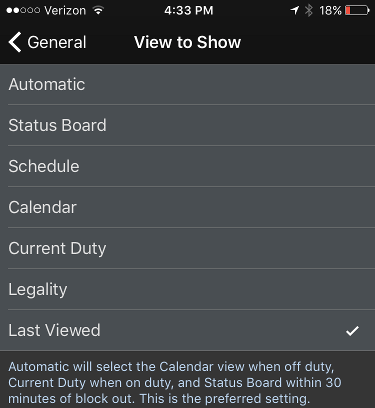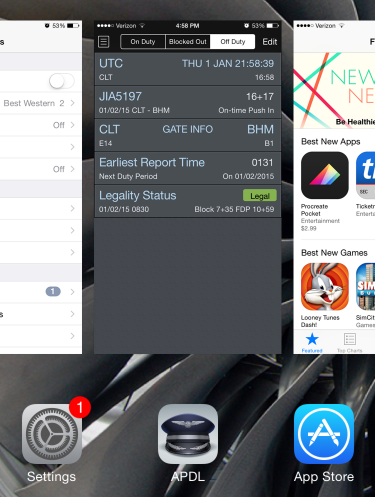...
https://www.youtube.com/watch?v=BIIwSgPvnQA&index=7&list=PLt5jhPpkokeL7jZrgoINs1synCP7F3iAy
| Anchor |
|---|
...
|
APDL supports quick launch shortcuts to a few common pages within the app. If your device is 3D Touch capable, force press on the app icon to open APDL directly to one of the listed pages. If your device does not support 3D Touch, a long press will open the quick launch shortcuts.
When resuming the app after a previous use, APDL opens to the last main menu view when the device powers on. If iOS closes APDL for a non-crash reason, the app will re-open to the previous view.
| Anchor | ||||
|---|---|---|---|---|
|
Use these settings to choose how you want to handle times in APDL.
...
Example: If you choose to display times in Local and enter times in UTC, your trip view will display all times in Local and when you open a time editor the UTC row will be active.
| Anchor |
|---|
...
|
...
|
You can enable or disable showing the trip overview map as well as several additional details about your trip on the trip view when enabled with the toggle switches shown here.
...
Configure how you would like APDL to display completed flights on the "Completed Flights" row. "Grayed Out" will darken the color of completed flights (above) while "Crossed Out" will strike through the flight number to indicate a completed flight (below).
| Anchor |
|---|
...
|
...
Enable or disable the weather radar, airport delays, and GPS location on the APDL Weather Map. You could disable these features in order to reduce data usage or battery usage if desired.
...
APDL must be allowed to access your location in order to display your location on maps. You will be prompted to allow APDL to access your location when APDL runs for the first time. If you do not allow access, your location will not be displayed. If you want to adjust these settings later, go to your device settings menu, choose Privacy, Location Services, and find APDL in the list.
| Anchor |
|---|
...
|
...
APDL can automatically calculate and log night time for you based on your OOOI times. Enable or disable this feature here.
...
APDL can automatically forward several data fields from one flight to the next to streamline the data entry process. If enabled, Auto Forward Airports will forward the destination airport to the departure airport field of the subsequent flight during manual logging. Auto Forward Aircraft and Auto Forward Crew will forward the aircraft tail number and crewmembers respectively to the subsequent flight. Aircraft and Crew will not be forwarded if APDL detects a possible change such as a gate change between flights which likely indicates an aircraft change, or a deadhead leg which may indicate a crew change. Each of these Auto Forward features forward by one leg at a time and occurs when saving a leg.
...
The Preferred Airport Code selection allows you to set the default airport code format that APDL will use during airport searches.
| Anchor |
|---|
...
|
...
To help avoid incomplete entries and inaccurate analysis for legality and more, APDL can use cloud resources to automatically fill in missing data. A time delay is built in after scheduled arrival time to allow our cloud resources to process the data and you to manually complete your entries, while allowing AutoFill to complete them if you forget. AutoFill will not overwrite entries you have entered yourself.
AutoFill can be manually triggered without waiting for the time delay by tapping the "AutoFill Now" button on the the Leg View. This This may result in incomplete data as it does take some time for the cloud resources to be updated with actual OOOI times.
...
If AutoFill Aircraft is enabled and imports an aircraft tail number that has not been previously entered into APDL, it will be added to the default type set in Settings/"Undefined Types" list in Settings > Aircraft. This allows you to configure your aircraft types in the format that you prefer (B737 vs. Boeing 737 vs. 737-800 etc.) while still using AutoFill Aircraft. If This is especially helpful if you fly multiple types of aircraft, the default should be set to "Undefined Types" so it will not assign an incorrect type to your tail number and can be manually set later. To change the . To change the aircraft type from "Undefined Types" to the appropriate type, see the guidance on how to Change the Aircraft Type Associated with a Tail Number.
...
| Note |
|---|
AutoFill requires an airline code to retrieve data from our cloud resources. As a result, deadhead flights will not be able to autofill unless they are on your own airline. If you are deadheading on a different airline, you can enter the airline code prefix to the flight number in order to enable autofill for off-line deadhead flights. For example, if deadheading on a Delta flight and you don't work for Delta, enter "DAL1234" as the flight number instead of just "1234". |
| Anchor | ||
|---|---|---|
|
...
|
...
Misc
...
The Theme setting allows you to set APDL to a Light or Dark color theme. This can be set to Light or Dark at all times, or it can automatically switch between the two in Auto mode by following the iOS themes configured in iOS settings.
Full Screen mode hides the navigation bar to display more information on your screen. Swipe the screen down to reveal the navigation bar when Full Screen Mode is active. Enable or disable Full Screen Mode here if desired.
You can archive Aircraft Types, TailsAircraft, Crews, and Payroll Categories (if not set as default) which ONLY hides them from lists. It does not affect data set to prior entries for example. For example, you may want to hide certain payroll categories that you no longer use to declutter your list of payroll categories. On the bottom of each of the four views is an "Archive" switch which can be toggled on or off to archive that particular item. The "Show Archived Data" switch in the Misc section is used to show all archived data temporarily should you have archived something you need to unarchive.
Gross pay is displayed on the menu on the Payroll row. If you would prefer to keep this information private to anyone looking over your shoulder, you can hide that value by turning off "Show Gross Pay in Menu".
...
The Weather Forecast is displayed on the Calendar View and Schedule View. You can set its display to Fahrenheit or Celsius.
If you would like to use FAR 1.1 to calculate your legality, you can turn on "Enable Taxi Time" to display an additional field on Leg View which will allow you to enter the time the aircraft first taxied under its own power to differentiate from block out time which is at pushback.
| Anchor | ||||
|---|---|---|---|---|
|
When opening the app or resuming the app from suspended state, APDL can automatically open to a specified page. Additionally, this displays the selected page while in the multitasking view.
| Note | ||
|---|---|---|
| ||
Since APDL has to calculate your current duty after the app is opened, it is not possible to open to the Current Duty page when the app opens for the first time. Opening to the Current Duty page is only applicable to resuming the app from a suspended state. If Current Duty is selected, the app will open for the first time to the schedule page on iPhone or calendar page on iPad. |
The screenshot below shows an example of the multitasking view when resume to Status Board is selected.
...
Don't want anyone messing with your data in APDL? Have young kids at home that may get your phone when you're not looking? You can protect your data by securing APDL with TouchID or passcode to prevent unauthorized access.
...
Enable "Require Authentication" to turn on security. You can choose to require authentication on every app launch, or select from several time intervals to avoid nuisance prompts to authenticate. The time intervals will allow you to suspend and resume APDL multiple times during the specified time period. For example, if you choose 10 minutes, authenticate APDL once and you can suspend and resume APDL multiple times for 10 minutes without authenticating again.
| Anchor |
|---|
...
|
...
On your first time viewing certain screens, APDL will display a help hint to briefly explain how to use that screen. If you would like to disable these help hints, you can disable "Show Help Hints". If you would like to view these help hints again, you can tap the "Reset One Time Messages" button.
| Anchor |
|---|
...
|
...
To help NC Software improve the stability of APDL, crash reports and diagnostics can be sent to the developers for analysis. This setting is turned on by default. If you do not want to participate in sending this data to NC Software, you can opt out by turning this feature off.
...