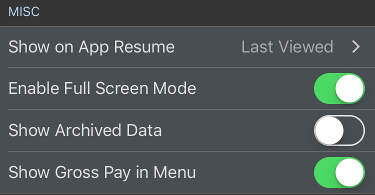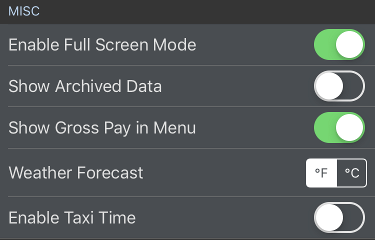...
APDL can automatically forward several data fields from one flight to the next to streamline the data entry process. If enabled, Auto Forward Airports will forward the destination airport to the departure airport field of the subsequent flight during manual logging. Auto Forward Aircraft and Auto Forward Crew will forward the aircraft tail number and crewmembers respectively to the subsequent flight. Aircraft and Crew will not be forwarded if APDL detects a possible change such as a gate change between flights which likely indicates an aircraft change, or a deadhead leg which may indicate a crew change. Each of these Auto Forward features forward by one leg at a time and occurs when saving a leg.
...
If AutoFill Aircraft is enabled and imports an aircraft tail number that has not been previously entered into APDL, it will be added to the default type set "Undefined Types" list in Settings > Aircraft. This allows you to configure your aircraft types in the format that you prefer (B737 vs. Boeing 737 vs. 737-800 etc.) while still using AutoFill Aircraft. If This is especially helpful if you fly multiple types of aircraft, the default should be set to "Undefined Types" so it will not assign an incorrect type to your tail number and can be manually set later. To change the . To change the aircraft type from "Undefined Types" to the appropriate type, see the guidance on how to Change the Aircraft Type Associated with a Tail Number.
...
| Note |
|---|
AutoFill requires an airline code to retrieve data from our cloud resources. As a result, deadhead flights will not be able to autofill unless they are on your own airline. If you are deadheading on a different airline, you can enter the airline code prefix to the flight number in order to enable autofill for off-line deadhead flights. For example, if deadheading on a Delta flight and you don't work for Delta, enter "DAL1234" as the flight number instead of just "1234". |
| Anchor | ||||
|---|---|---|---|---|
|
Full Screen mode hides the navigation bar to display more information on your screen. Swipe the screen down to reveal the navigation bar when Full Screen Mode is active. Enable or disable Full Screen Mode here if desired.
You can archive Aircraft Types, TailsAircraft, Crews, and Payroll Categories (if not set as default) which ONLY hides them from lists. It does not affect data set to prior entries for example. For example, you may want to hide certain payroll categories that you no longer use to declutter your list of payroll categories. On the bottom of each of the four views is an "Archive" switch which can be toggled on or off to archive that particular item. The "Show Archived Data" switch in the Misc section is used to show all archived data temporarily should you have archived something you need to unarchive.
Gross pay is displayed on the menu on the Payroll row. If you would prefer to keep this information private to anyone looking over your shoulder, you can hide that value by turning off "Show Gross Pay in Menu".
The Weather Forecast is displayed on the Calendar View and Schedule View. You can set its display to Fahrenheit or Celsius.
If you would like to use FAR 1.1 to calculate your legality, you can turn on "Enable Taxi Time" to display an additional field on Leg View which will allow you to enter the time the aircraft first taxied under its own power to differentiate from block out time which is at pushback.
| Anchor | ||||
|---|---|---|---|---|
|
...