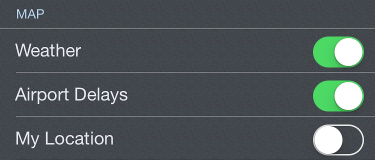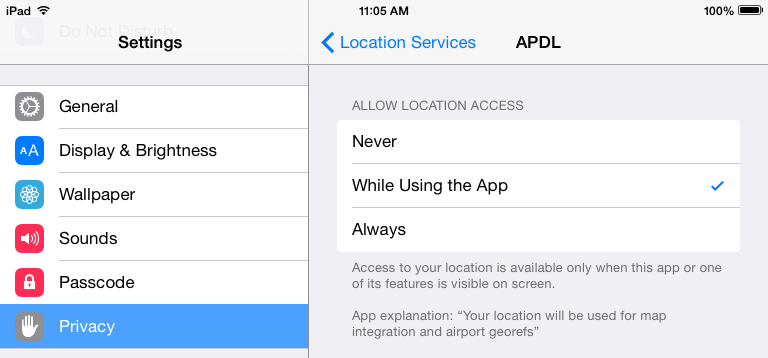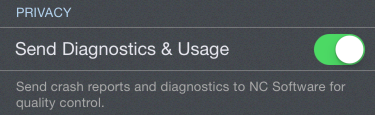...
Enable or disable the weather radar, airport delays, and GPS location on the APDL Weather Map. You could disable these features in order to reduce data usage or battery usage if desired.
APDL must be allowed to access your location in order to display your location on maps. You will be prompted to allow APDL to access your location when APDL runs for the first time. If you do not allow access, your location will not be displayed. If you want to adjust these settings later, go to your device settings menu, choose Privacy, Location Services, and find APDL in the list.
| Anchor | ||||
|---|---|---|---|---|
|
...
APDL can automatically forward several data fields from one flight to the next to streamline the data entry process. If enabled, Auto Forward Airports will forward the destination airport to the departure airport field of the subsequent flight during manual logging. Auto Forward Aircraft and Auto Forward Crew will forward the aircraft tail number and crewmembers respectively to the subsequent flight. Aircraft and Crew will not be forwarded if APDL detects a possible change such as a gate change between flights which likely indicates an aircraft change, or a deadhead leg which may indicate a crew change. Each of these Auto Forward features forward by one leg at a time and occurs when saving a leg.
...
To help avoid incomplete entries and inaccurate analysis for legality and more, APDL can use cloud resources to automatically fill in missing data. A time delay is built in after scheduled arrival time to allow you to manually complete your entries, while allowing AutoFill to complete them if you forget.
| Note |
|---|
AutoFill can only process flights within the past 7 days. |
AutoFill can be enabled or disabled for any of the selections listed.
...
On your first time viewing certain screens, APDL will display a help overlay to briefly explain how to use that screen. If you would like to disable these help overlays, you can disable "Show Help Overlays". If you would like to view these help overlays again, you can tap the "Reset One Time Messages" button.
| Anchor | ||||
|---|---|---|---|---|
|
To help NC Software improve the stability of APDL, crash reports and diagnostics can be sent to the developers for analysis. This setting is turned on by default. If you do not want to participate in sending this data to NC Software, you can opt out by turning this feature off.