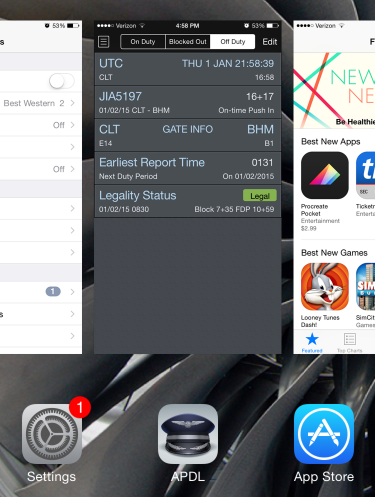...
To help avoid incomplete entries and inaccurate analysis for legality and more, APDL can use cloud resources to automatically fill in missing data. A time delay is built in after scheduled arrival time to allow you our cloud resources to process the data and you to manually complete your entries, while allowing AutoFill to complete them if you forget. AutoFill will not overwrite entries you have entered yourself.
AutoFill can be manually triggered without waiting for the time delay by tapping the "AutoFill Now" button on the Leg View. This may result in incomplete data as it does take some time for the cloud resources to be updated with actual OOOI times.
There is more to the AutoFill feature than just closing out a flight when done. It can also be used as a schedule importer. If you picked up a flight or did not or could not use the schedule importer, enter the flight number and then enter your departure and destination fields. AutoFill Now will pull in your scheduled times and gates for your new flight, and of course if the flight is already flown, your actual times, aircraft if available, etc. So as you can see this is not just a flight close out feature but also for flights picked up or changed that can even load scheduled info such as a pseudo schedule importer.
AutoFill automatically checks for new data each time the app is opened or resumed and every 5 minutes while APDL is open or when AutoFill Now is used. AutoFill can be enabled or disabled for any of the selections listed.
If AutoFill Aircraft is enabled and imports an aircraft tail number that has not been previously entered into APDL, it will be added to the "Undefined Types" category under Settings/Aircraft. This allows you to configure your aircraft types in the format that you prefer (B737 vs. Boeing 737 vs. 737-800 etc.) while still using AutoFill Aircraft. To change the type from "Undefined Types" to the appropriate type, see the guidance on how to Change the Aircraft Type Associated with a Tail Number.
| Note |
|---|
AutoFill can only process flights within the past 7 days or upcoming 3 days. |
| Anchor | ||||
|---|---|---|---|---|
|
When resuming the app from suspended state, APDL can automatically open on the Status Board page. Additionally, this displays the Status Board while in the multitasking view. This feature AutoFill can be enabled or disabled for any of the selections listedhere.
| Anchor | ||||
|---|---|---|---|---|
|
...
APDL will prompt you when tapping cancel on an entry that has been edited to avoid losing data accidentally. If you would like to disable this feature, you can enable "Bypass Cancel Prompts".
If you would like to display the number of alerts on the APDL app icon, enable "Show Alert Count on App Icon".
Full Screen mode hides the navigation bar to display more information on your screen. Swipe the screen down to reveal the navigation bar when Full Screen Mode is active. Enable or disable Full Screen Mode here if desired.
...
On your first time viewing certain screens, APDL will display a help overlay hint to briefly explain how to use that screen. If you would like to disable these help overlayshints, you can disable "Show Help OverlaysHints". If you would like to view these help overlays hints again, you can tap the "Reset One Time Messages" button.
| Anchor | ||||
|---|---|---|---|---|
|
...