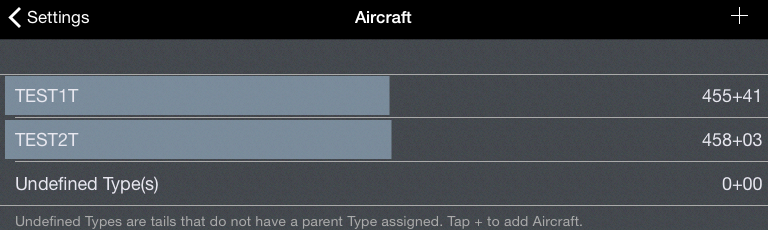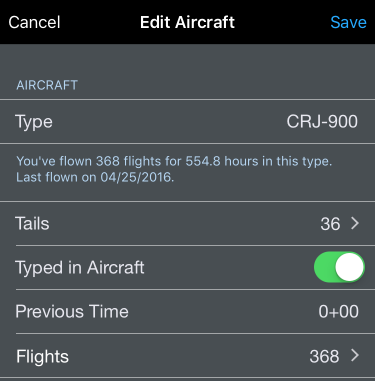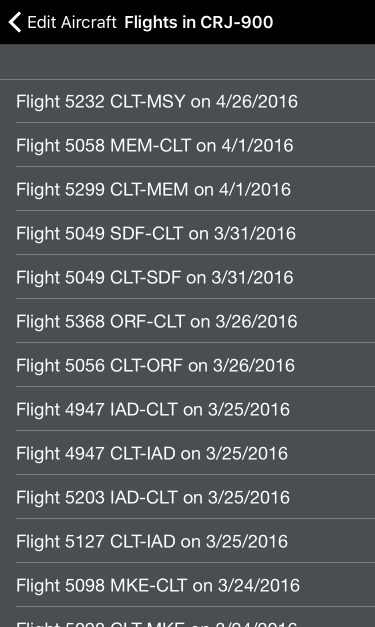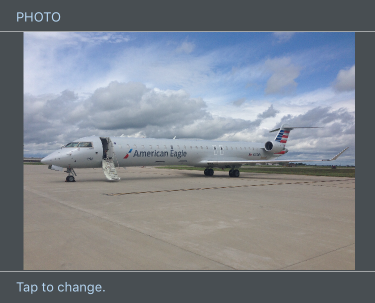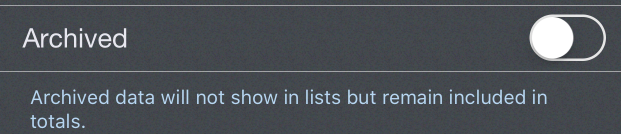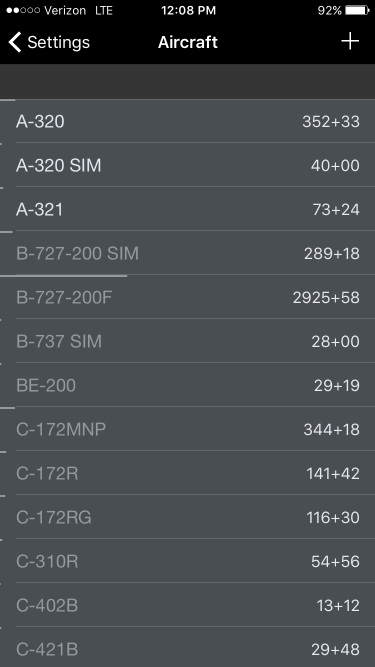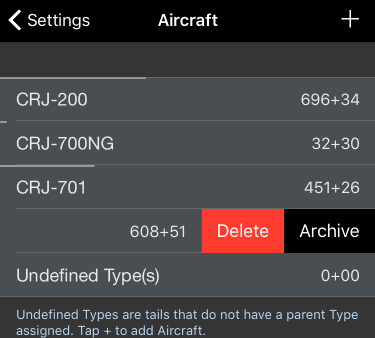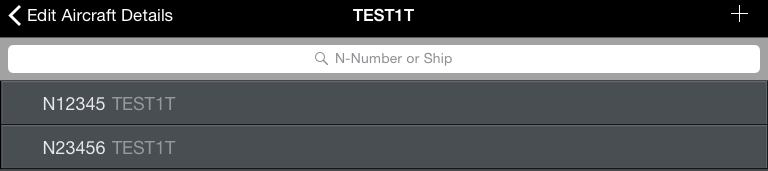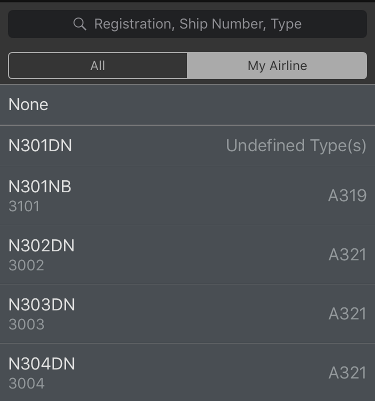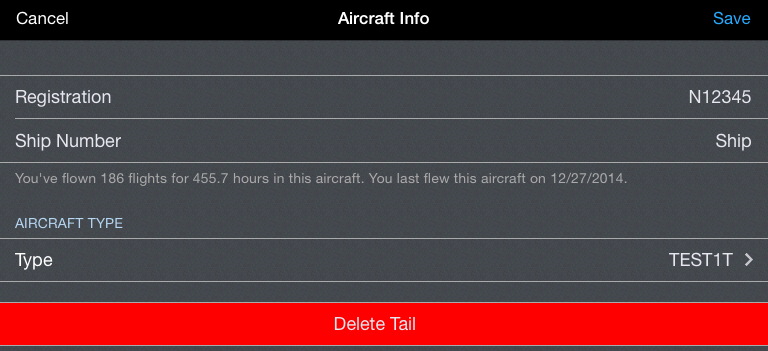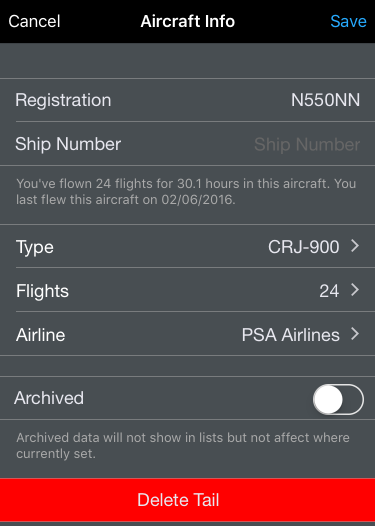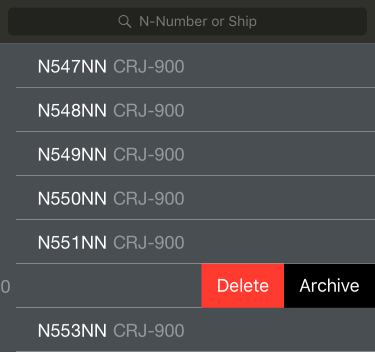| Scroll Ignore | ||||
|---|---|---|---|---|
|
https://www.youtube.com/watch?v=ShS0NqfCxxA&list=PLt5jhPpkokeL7jZrgoINs1synCP7F3iAy&index=10
Overview
Details about all the aircraft you have flown can be found on the Aircraft settings page.
All aircraft types are listed with the total time flown displayed to the right. A thin bar graph in above each row indicates the relative percentage of your flight time spent in each aircraft type.
Tap any aircraft type to view or edit details about that type.
| Anchor | ||||
|---|---|---|---|---|
|
...
Brief flights, hours, and date information is displayed below the type name.
The number of tails associated with that aircraft type is displayed on the Tails row. You can tap that row to view all the tails in a list.
The Typed in Aircraft switch is used to designate if you have a type rating in the aircraft.
The Previous Time row is used to enter hours you have accumulated in the aircraft type prior to using APDL. This is used to make your flight time in the resume feature more accurate.
The Flights row displays the number of flights in that aircraft type. Tapping this row will display each flight that this aircraft is associated with. Tapping any specific flight in the list will take you to that flight entry.
An Aircraft photo can be stored in APDL for reference. To assign a photo to the aircraft type, tap on the photo and select your desired photo.
To set an aircraft type as default, tap the "Set as Default" button below the aircraft photo.
The current default aircraft type is listed below this button. Setting an aircraft type as default will cause it to be preselected as the type when creating a new tail number from the Leg View.
Aircraft types can be archived to hide them from the list of aircraft types in order to declutter the list if they are no longer used if desired. This does not remove them from any entries, it just hides them. Archived items can be viewed by going to Settings/General and turning on "Show Archived Data".
| Note |
|---|
A type cannot be archived if it is set as default. If an aircraft type is archived, all tails associated with that type will automatically be archived and do not need to be individually archived. |
If "Show Archived Data" is turned on, archived items will be shown in the list as grayed out.
To delete an aircraft type, tap the red "Delete Aircraft" button at the bottom.
...
| Note |
|---|
An aircraft type that has been flown and logged in APDL cannot be deleted. |
An aircraft type can also be archived or deleted by swiping left on the list of aircraft types.
| Anchor | ||||
|---|---|---|---|---|
|
...
To assign a photo to the aircraft type, tap on the default photo and select your desired photo.
| Anchor | ||||
|---|---|---|---|---|
|
The "Tails" row can be tapped to view all the tail numbers of that aircraft type that have been entered.
Each tail number can be viewed for the same flights, hours, and date summary information above..
The Flights row displays the number of flights in that tail. Tapping this row will display each flight that this tail is associated with. Tapping any specific flight in the list will take you to that flight entry.
Each Tail is associated with a specific airline. This allows for easier organization of your data as your career progresses and you may move on to other airlines and you want to keep your selection lists in APDL as neat as possible and prevent them from becoming excessively large. You can view or change the airline the tail is associated with by tapping on this line. Newly created tails are associated with your current employer automatically.
To delete a tail number, tap the "Delete Tail" button on this screen.
...
To add a new tail number to a specific aircraft type, tap the "+" icon at the top right of the appropriate type list and fill in the appropriate information.
Aircraft tails can be archived to hide them from the list of aircraft tails in order to declutter the list if they are no longer used if desired. This does not remove them from any entries, it just hides them. Archived items can be viewed by going to Settings/General and turning on "Show Archived Data".
| Note |
|---|
If an aircraft type is archived, all tails associated with that type will automatically be archived and do not need to be individually archived. |
An aircraft tail can also be archived or deleted by swiping left on the list of aircraft tails.
Undefined Types
...