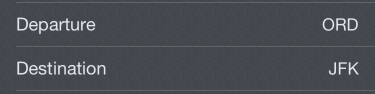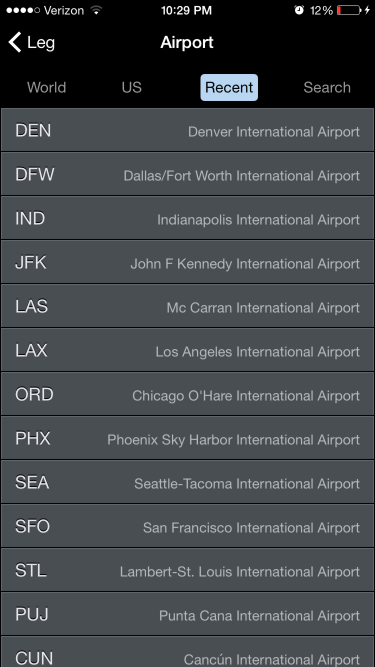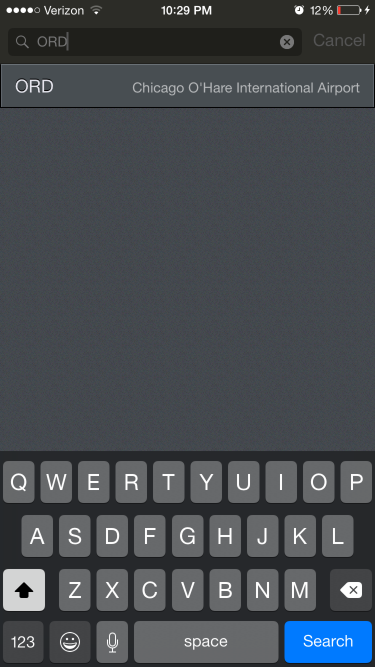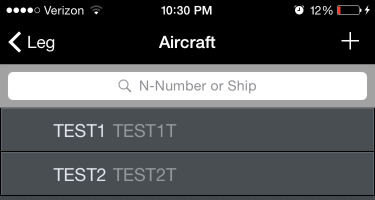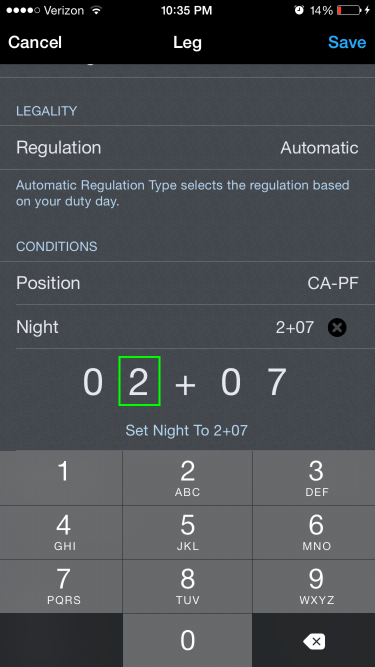...
The Leg View is the primary view for updating entries in APDL. The Leg View can be accessed from multiple areas throughout APDL by:
- Tapping a trip on the .Schedule View v7.Next, then selecting a leg
- Tapping a trip on the .Calendar View v7.Next, then selecting a leg
- Tapping a row on the Logbook View (iPad only)
- Tapping the Active Flight widget on the .Status Board v7.Next
- Tapping the leg highlighted in green on the Weather Map
...
Choose your departure and destination airports from the APDL database. Airports can be grouped by tapping the tabs at the top of the window. Options are world airports, US airports, and Recently used airports. A fourth tab allows you to search for an airport.
If you have a 3D Touch enabled device, you can force press to peek at the details of each airport in the list, while a harder press will allow you to pop to that page to edit that information. Once departure and destination airports have been selected, you can force press to peek at the details directly from the Trip View as well.
Aircraft
Choose your aircraft tail number from the APDL database. Select from the list or search in the bar at the top of the window. Aircraft tail numbers are attached to an aircraft type to simplify the entry process and avoid errors. Aircraft New aircraft types must be added from the settings area, while new aircraft tail numbers can be added from the settings area or from the Leg VIew. View.
If you have a 3D Touch enabled device, you can force press to peek at the details of each aircraft in the list. Once an aircraft has been selected, you can force press to peek at the details directly from the Trip View as well.
AutoFill Now
AutoFill can be manually triggered without waiting for the time delay by tapping the "AutoFill Now" button.
...
APDL automatically calculates night for you after times are entered based on your data and civil twilight times. Entering Off and On times enhances the accuracy of the auto night calculation. You can manually enter a night value here if you wish to do so. The blue text below the night time editor displays the calculated night time. Tapping this value will set night to the auto calculated time after making a manual entry. To clear the night entry tap the black "x" icon on the right side.
When specified by your settings for the currently selected Position (CA-PF or CA-PM), APDL automatically logs your landings as a day or night landing based on the time of the landing with reference to sunrise or sunset as appropriate at the destination airport. Prior to completing the flight, APDL will display either "Scheduled Day" or "Scheduled Night" to indicate what type of landing is anticipated for that flight.
| Note | ||
|---|---|---|
| ||
Due to the way night flight time versus night landings are determined according to FARs, it is possible for a flight to have some night time logged while a day landing is logged. For more details on how this can happen, see Why does my Flight have Night Time but no Night Landing? |
Instrument
Manually enter your instrument time here if applicable. The blue text below the instrument time editor allows you to quickly enter the entire flight duration from Off to On as instrument time if desired.
...