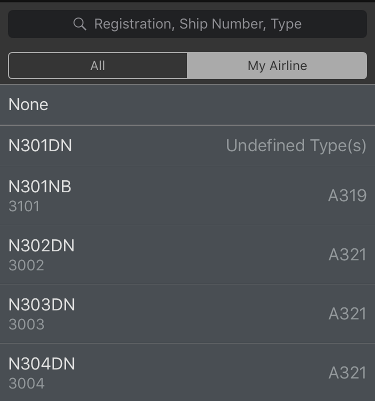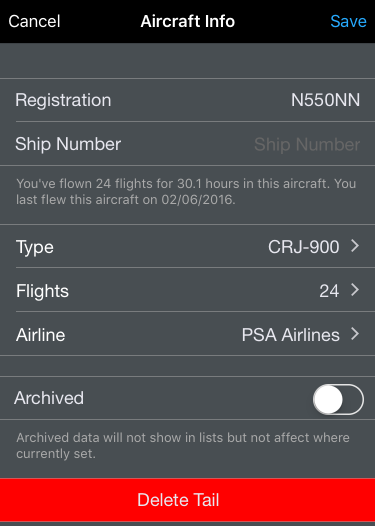...
Tap any aircraft type to view or edit details about that type. If you have a 3D Touch enabled device, you can force press to peek at the details of each type, while a harder press will allow you to pop to that page to edit that information.
| Anchor | ||||
|---|---|---|---|---|
|
...
The current default aircraft type is listed below this button. Setting an aircraft type as default will cause it to be preselected as the type when creating a new tail number from the .Leg View v7.Next.
Aircraft types can be archived to hide them from the list of aircraft types in order to declutter the list if they are no longer used if desired. This does not remove them from any entries, it just hides them. Archived items can be viewed by going to Settings/General and turning on "Show Archived Data".
...
The "Tails" row can be tapped to view all the tail numbers of that aircraft type that have been entered.
Each tail number can be viewed for tapped to view the same flights, hours, and date summary information above. If you have a 3D Touch enabled device, you can force press to peek at the details of each tail, while a harder press will allow you to pop to that page to edit that information.
The Flights row displays the number of flights in that tail. Tapping this row will display each flight that this tail is associated with. Tapping any specific flight in the list will take you to that flight entry.
...
If AutoFill Aircraft is enabled and imports an aircraft tail number that has not been previously entered into APDL, it will be added to the type you have designated as the default aircraft type. It is recommended that you set this to the "Undefined Types" category. This allows you to configure your aircraft types in the format that you prefer (B737 vs. Boeing 737 vs. 737-800 etc.) while still using AutoFill Aircraft. To change the type from "Undefined Types" to the appropriate type, see the guidance below or in our how to section under Change the Aircraft Type Associated with a Tail Number.
...