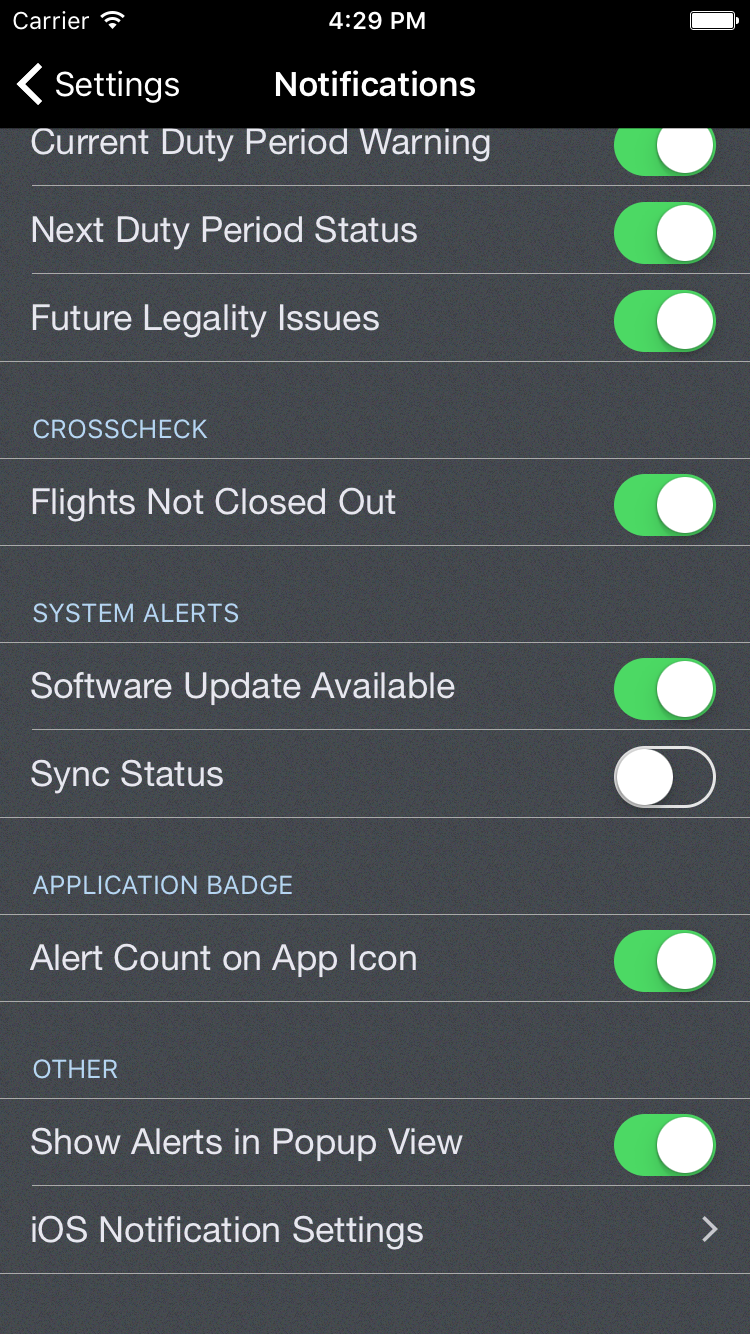https://www.youtube.com/watch?v=XFIJgVLcO1s&list=PLt5jhPpkokeL7jZrgoINs1synCP7F3iAy&index=15
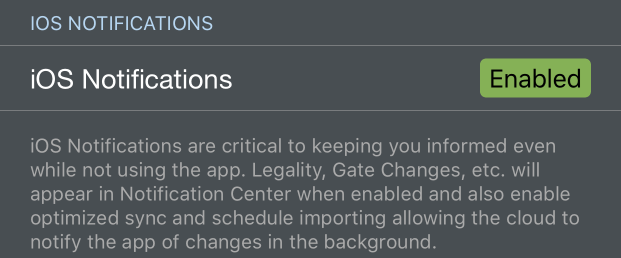
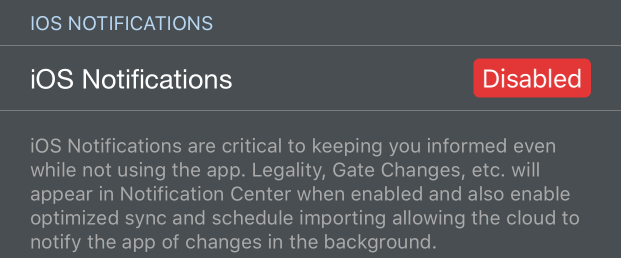
If allowed by the user, APDL can give you various notifications through the Apple iOS notifications system. NC Software recommends allowing APDL to access your iOS notification system so APDL can serve you better. You will be prompted to allow iOS notifications when APDL runs for the first time. If you do not allow access, you will not receive iOS notifications from APDL. The iOS Notifications row shown above will tell you if iOS Notifications are currently enabled or disabled for APDL. If you want to adjust these settings later, go to your device settings menu, choose Notification Center and find APDL in the list, or you can tap the Enabled or Disabled Lozenge shown above and APDL will take you directly to these settings. Additionally, there is a row at the very bottom of the Notifications settings page (shown below) that will take you there as well.
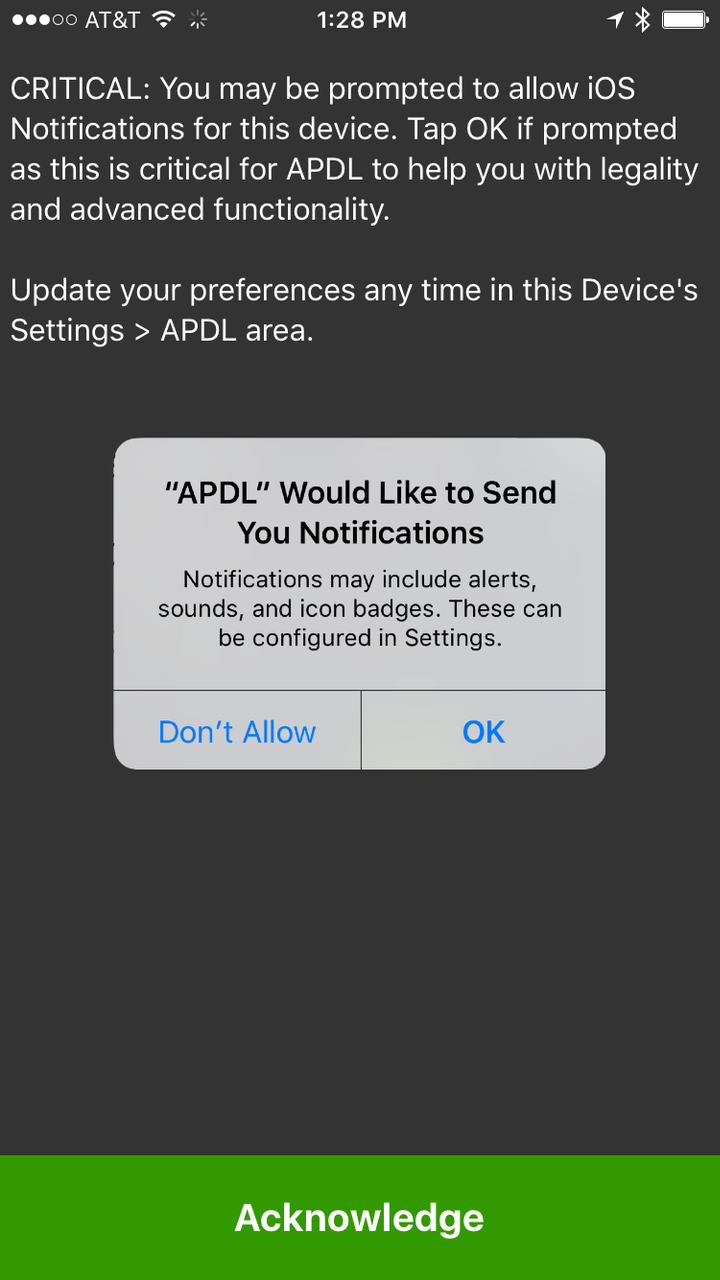
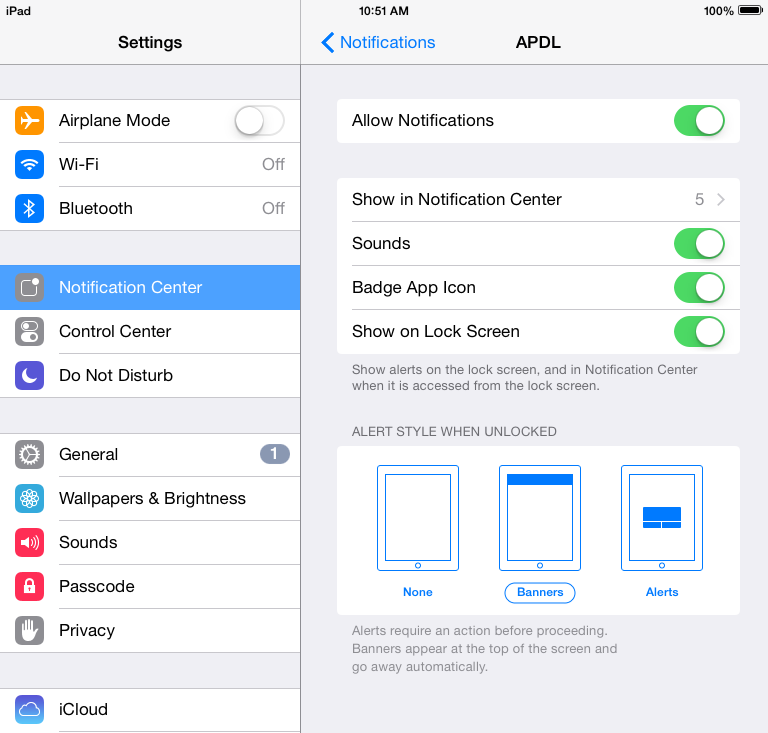
Within APDL, you have the following options.
iOS Notifications will follow the time limit entered here while you are in a rest period. This setting allows you to configure the time prior to duty you will allow APDL to alert you of a flight delay or legality issue.
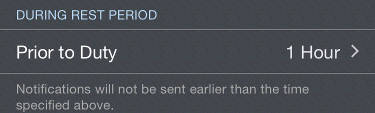
iOS Notifications for Legality items can be enabled or disabled individually.
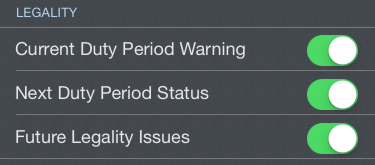
The remaining configurable items on the Notifications page are displayed within APDL itself. These notifications are displayed on the Alerts Page and as popups that slide into view from the bottom of the screen. Popup alerts can be enabled or disabled if desired.