https://www.youtube.com/watch?v=aYQBT-ifFXM&list=PLt5jhPpkokeL7jZrgoINs1synCP7F3iAy&index=9
A What If view is available to evaluate estimates on the current duty period without altering the current entries in APDL. This page can be used to select the current leg or next leg for estimated scenarios, or the flight time calculator. You can access this page from the What If menu item, or go directly to the Estimated page for any leg by tapping the Estimates section in Leg View.
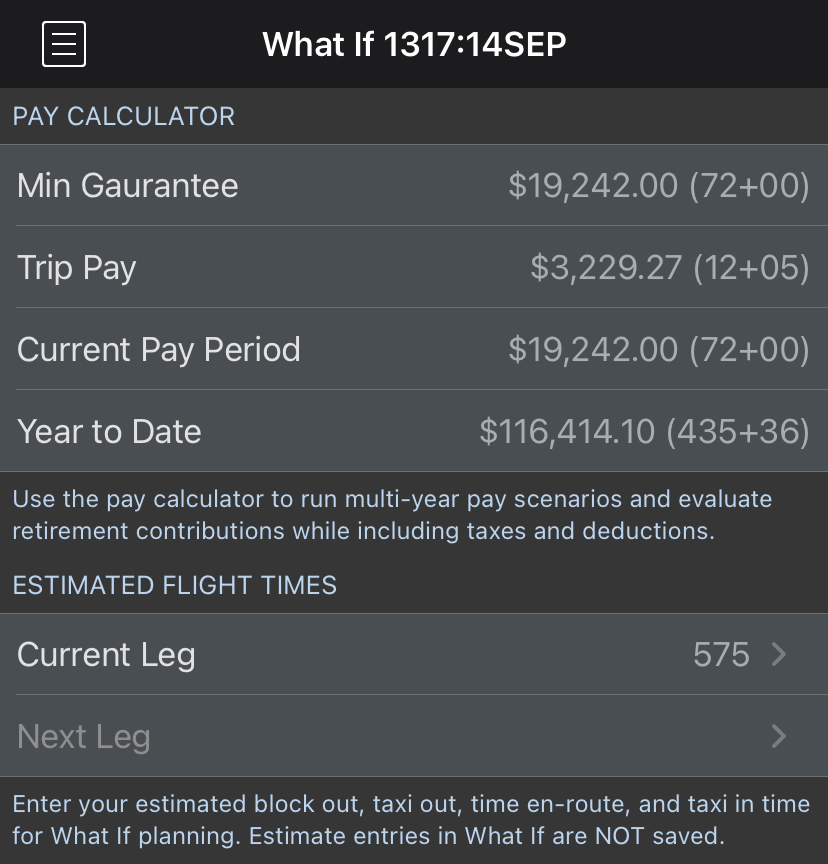
The Pay Calculator sections at the top of this page allow you to perform What If adjustments for quick calculations of how different your pay would look if certain values were different. This section works exactly the same as the Assumptions on the Payroll page, except these rows start with calculations for different values or periods of time. The Min Guarantee option will load with your minimum guarantee set as the Credit Hours field. The Trip Pay option will initially load with credit hours for your current or upcoming trip. The Current Pay Period option is the same as the assumptions on the Payroll page and will show the entire pay period. While Year to Date shows all credit so far in the current year. You can also increment the number of periods at the bottom of each of these pages to test longer term scenarios by multiplying the results by more than one period.
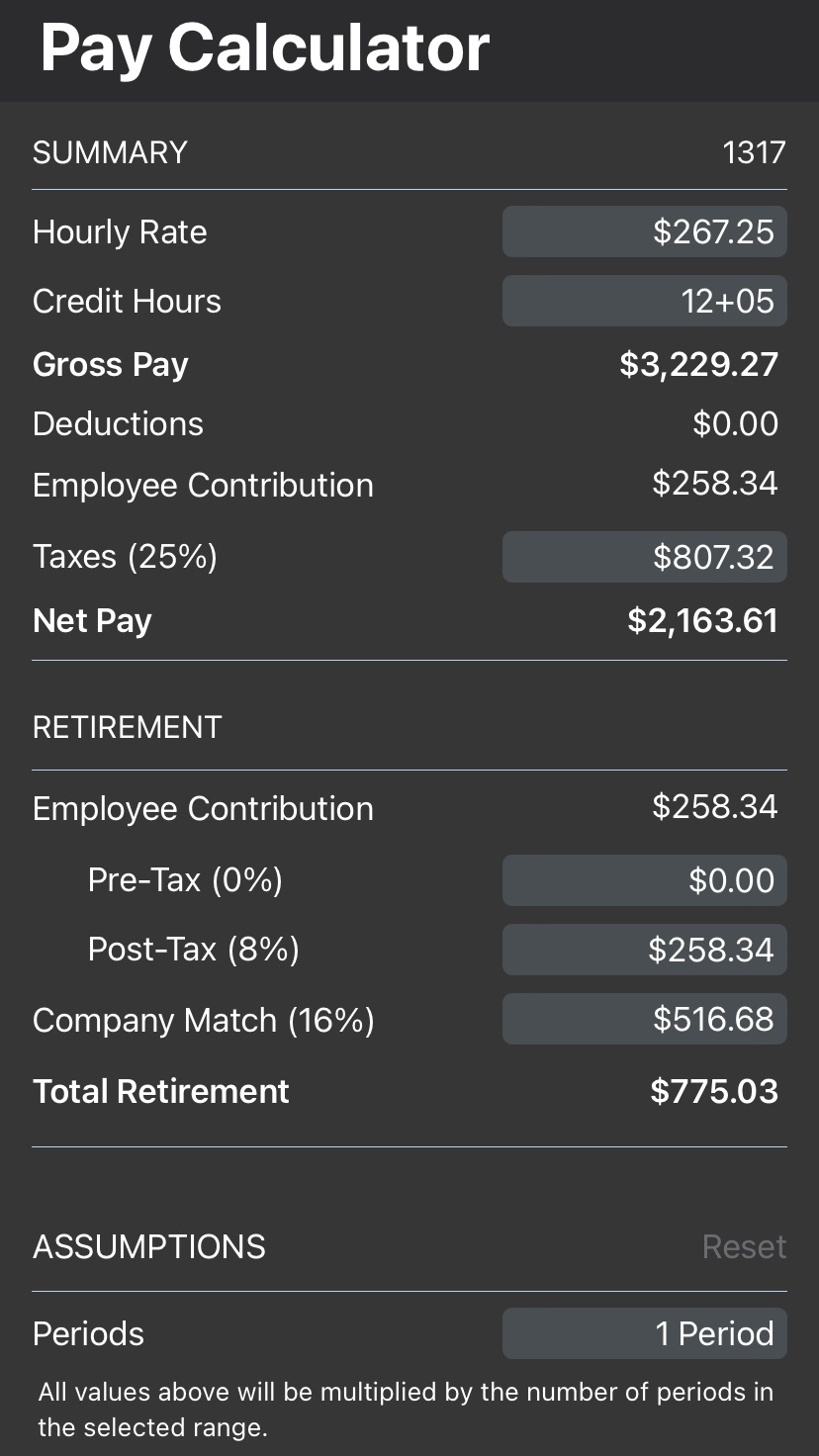
The Estimated page allows you to enter estimated values for the OUT, OFF, ON, and IN (OOOI) times of a leg. These estimates allow you to evaluate how changes to your scheduled times will affect the remainder of your flight by giving you a calculated arrival time as well as if those changes will affect any remaining legs in your Flight Duty Period. The estimates also allow us to calculate a Latest Available Block Out time as well as a Latest Available Takeoff Time (LATT) for use during delays.
Estimated times can also be entered for any leg by accessing the Estimated page from the Leg View of that leg.
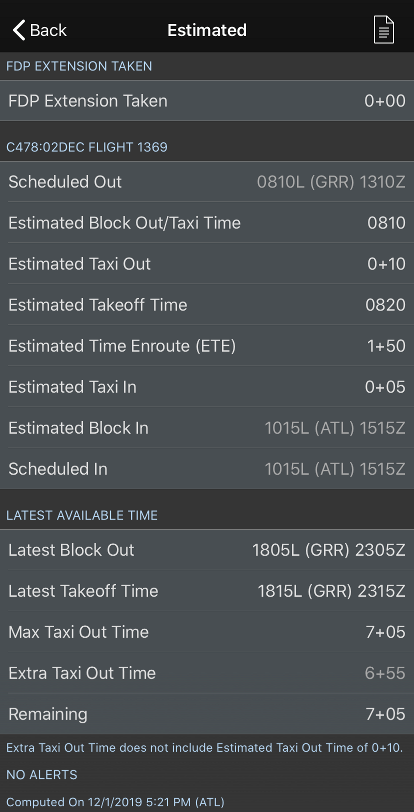
The first option on the Estimated page allows you to specify how long of an FDP extension has been taken, if any. This is important because all of the following calculations will be affected by any FDP extension and must be calculated accordingly.
The next section is composed of several times and time intervals. Since APDL doesn't know all the details of your flight plan, it uses some default values of 10 minutes for Taxi Out and 5 minutes for Taxi In to get you started. If you are in a delay situation or your flight plan changes from what was originally scheduled, you can enter the appropriate values from your dispatch paperwork to get the most accurate calculations. To make this process easier, APDL displays the Taxi Out time as well as the Estimated Takeoff time. You can enter either of these values and the other value will be calculated for you to avoid mental math errors. All values are recalculated live as you enter estimates. The Estimated Block In value is displayed in orange to indicate it is calculated using estimated times.
When edited, an "x" button is displayed beside the value to indicate it is an estimated value entered by you. Tap the "x" button to reset the values to their unedited values.
In the first screenshot below, I have changed the Estimated Taxi Out time to 12 minutes and it has updated the Estimated Takeoff Time to 0822 automatically. The following screenshot shows the opposite calculation where I have entered a "wheels up" time of 0825 and the Estimated Taxi Out time has been automatically calculated as 0+15 for me.
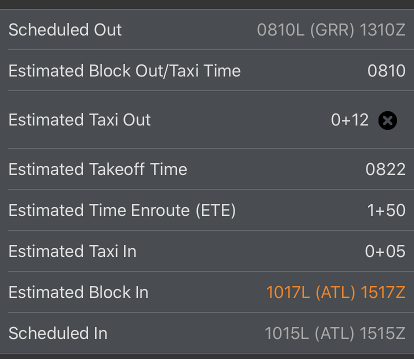
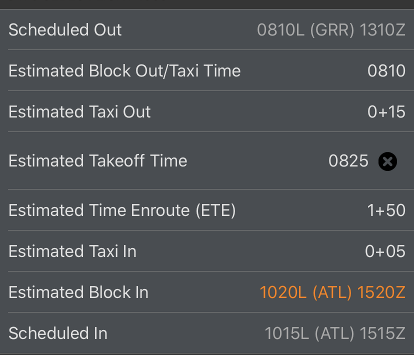
The accuracy of these calculations is completely dependent upon the accuracy of your estimates entered! |
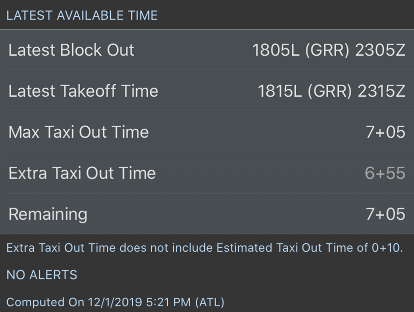
APDL calculates Latest Available Block Out and Latest Available Takeoff Times for your FDP based on the estimates entered above. The most restrictive of your Flight Duty Period limit, Flight Time Limit, and Cumulative Limits is used to calculate your Latest Available Times as appropriate for that specific flight. If you approach any one of these legality limits, an alert will be displayed in the Alerts section of the Estimates page.
The Max Taxi Out Time row shows you the maximum amount of time you may taxi, from the moment the aircraft blocks out from the gate to the moment it must become airborne in order to remain legal.
The Extra Taxi Out Time row shows you the amount of extra time you have leftover after your Estimated Taxi Out time as entered in the section above. This value essentially shows you "how close" you will be to exceeding a Latest Available Time IF everything occurs exactly as estimated above.
The Remaining row shows you how much taxi time you have left before you must become airborne in order to remain legal. This value will count down live as you are taxiing if you have already blocked out from the gate.
In the first example below, we are informed of a route change that makes the Estimated Time Enroute longer. The new ETE of 2+15 is entered in the Estimated section and the Estimated Block In value has been updated in orange to indicate the new arrival time. Since the enroute time is now longer than originally planned, we cannot taxi as long and remain legal, so the Max Taxi Out time is reduced from 7+05 to 6+40. This makes the Extra Taxi Out Time now 6+30, and the Remaining value is 6+40 since we have not begun our taxi yet. In the second example, we are then notified of a wheels up delay and enter the Estimated Takeoff Time to reflect the wheels up time. Now the Max Taxi Out time has not changed because this change does not affect the enroute time. The Extra Taxi Out Time has been reduced from 6+30 to 6+20 because our Estimated Taxi Out time has gotten longer.
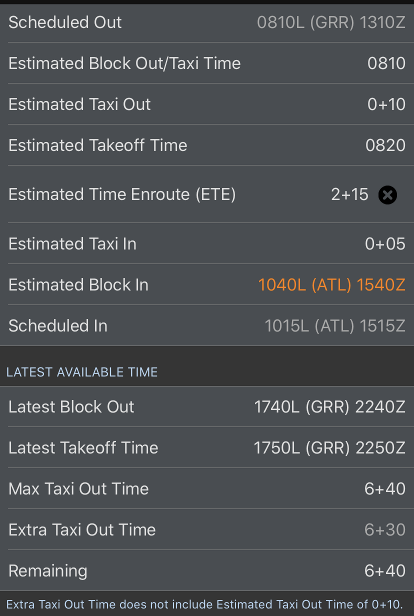
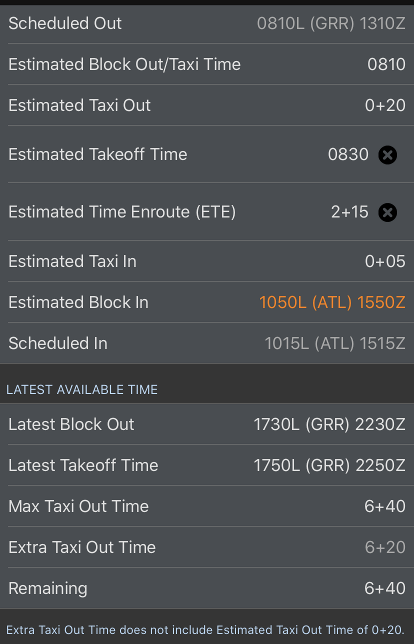
If any value is entered that causes a legality issue, that value is colored yellow and an alert is generated. The legality section below will also show the exceedance in red. Here we show an excessive taxi delay to force APDL into an illegal situation.
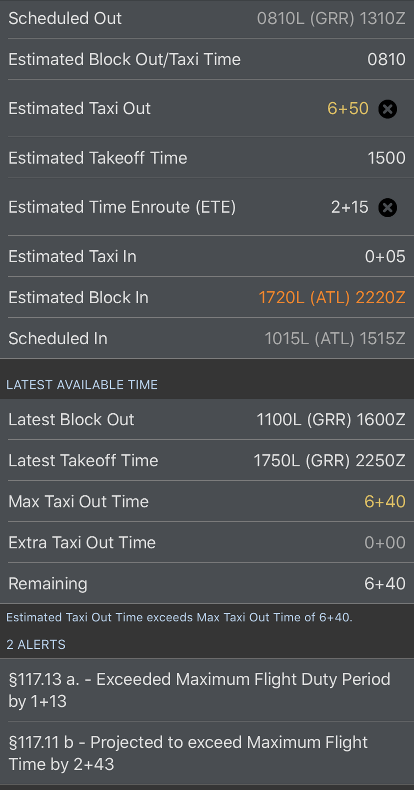
Adjustments made on the Estimated page are reflected in the Legality Report which can be viewed by tapping the report icon at the upper right of the Estimated, Legality Status, or Trip View pages. See the Legality Report page for details.