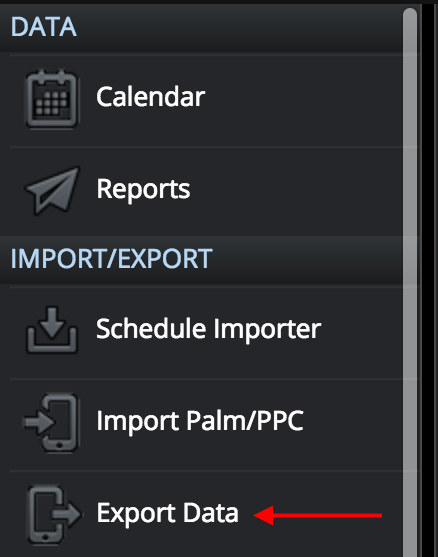
APDL can export your flight data to be imported into Logbook Pro, a spreadsheet program, or any other logbook solution you choose. This export is processed via APDL.net in CSV (comma separated values) or Tab delimited format.
Login to APDL.net and choose the "Export Data" menu item on the left.
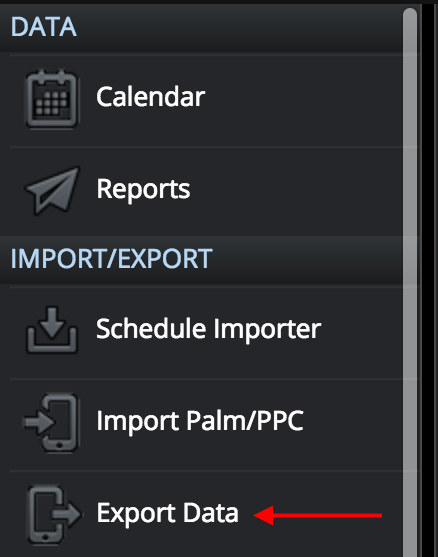
APDL.net gives a brief set of instructions that will explain how the process works. We have also provided a preset template that can be used when importing to Logbook Pro Desktop. This template maps the APDL data to the appropriate columns in Logbook Pro for you. To download this template, click the link indicated below on APDL.net. Save this file in a convenient location so you can use it each time you import data into Logbook Pro.

The next section allows you to choose the date range of data you wish to export. You can choose from a few preset date ranges, or choose your own custom dates. You can choose between domicile or UTC time zones to further refine the date range. Next you must choose if you want to export data by leg or by day and whether or not to include deadheads.
It is HIGHLY recommended to choose a date range of 1 year or less at a time to improve performance. NC Software also highly recommends exporting by leg rather than by day. |

The custom remarks section is available for you to combine multiple pieces of information into one field for importing into the "remarks" column on Logbook Pro if desired. For example, you can combine crewmember names, hotel information, duty time, flight number, trip number, etc, in any order you wish. There are additional fields available which can be viewed by clicking the "Show Field List" link at the lower right.

Click the "Get Flights" button to get all the flights according to the date range and selections you made above.
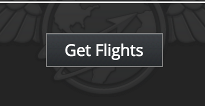
Those flights will be displayed in the area below. This data area extends VERY far beyond the right side of the screen. You can scroll over to preview all of the available fields before exporting. There may also be multiple pages of data available that you can cycle through with the links below the data to the left.
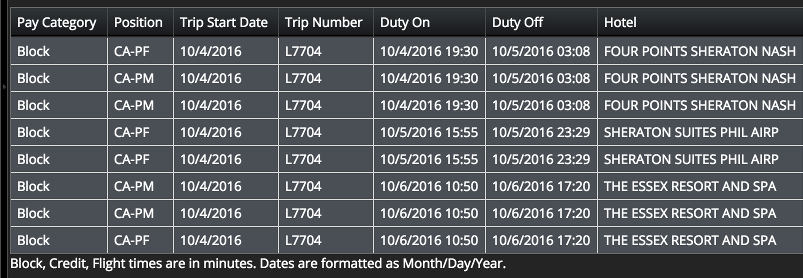
Next, click one of the buttons below the data area to export the data in the format of your choice, CSV (comma separated values), or Tab delimited. There is also another button to download the Logbook Pro import wizard template.
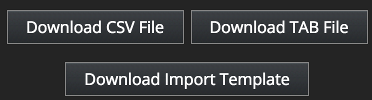
The resulting file can be used to import into Logbook Pro, another logbook program, or any spreadsheet program as seen below.

If you are importing to Logbook Pro Desktop and want further guidance on the remainder of the import process specific to Logbook Pro, continue to the .Importing to Logbook Pro Desktop v7.Next page.