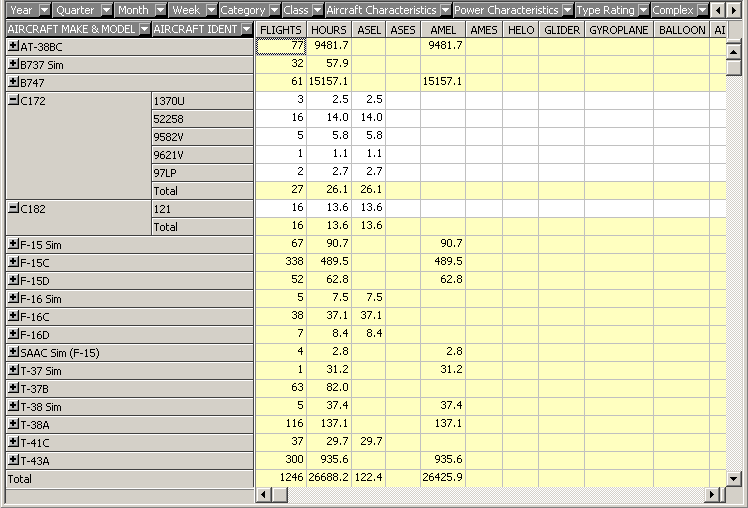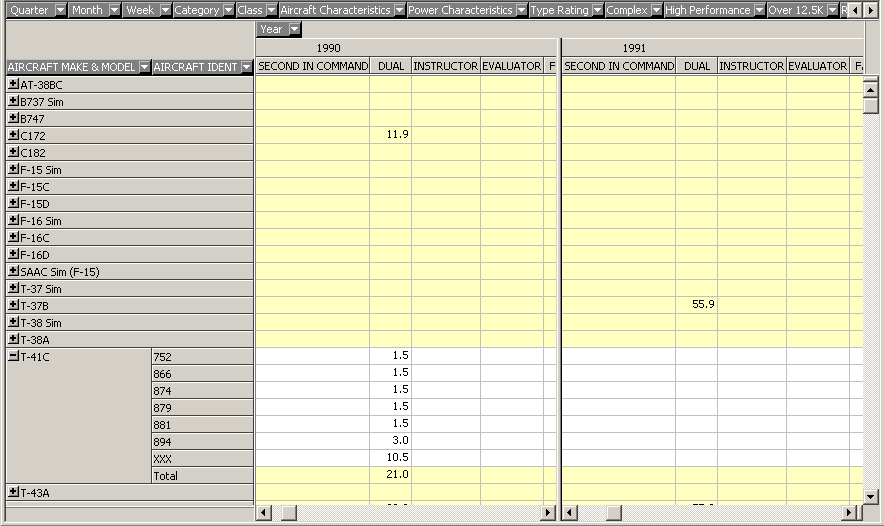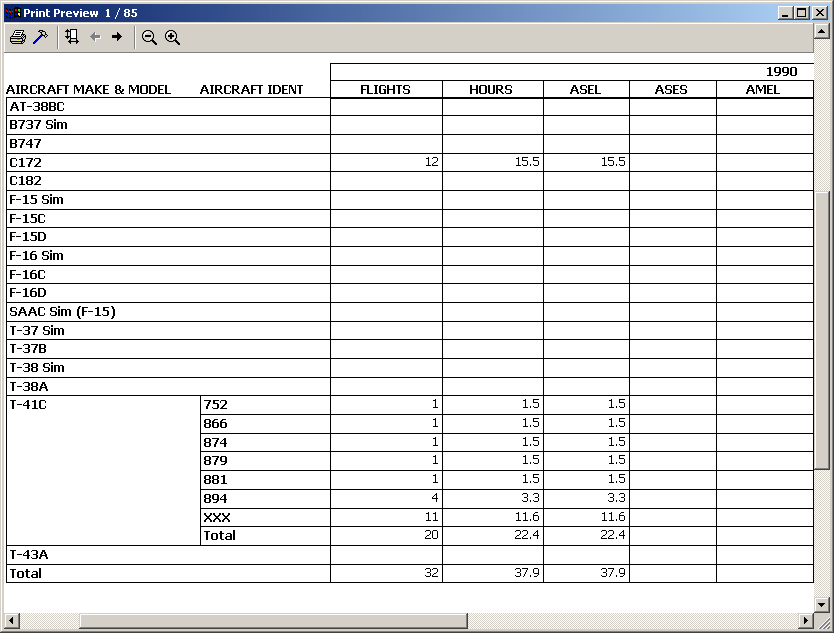The Analyzer is by far the most popular and powerful feature in Logbook Pro for data analysis. Offering advanced filtering to provide the highest fidelity in data analysis as well as pivot-table modifications, the Analyzer has no limits as the data it can provide. Offering a "by Type" analysis of your data, the display can also show detail down to the particular Ident (N-Number) by clicking the + symbol to the left of the Aircraft Type. A high-speed engine provides rapid data analysis in many dimensions, all user-configurable. The Analyzer toolbar contains extensive customizing options as well as the ability to filter your data between select dates. To learn more on using the date filter capability, read the Date Filter section of this documentation. A Master Filter is available on the main toolbar to provide an overall filter, for example, if you only want to view data where you were pilot-in-command, choose PIC from the Analyzer toolbar and the Analyzer will only show values where the PIC field has a value entered. Further filtering can be accomplished by selecting the drop down filters at the top of the Analyzer data area and checking or unchecking the corresponding selection item. In another example, a pilot may want to determine how much Night Cross Country has been logged. To do this simply select a master filter of Night (or Cross Country) then look at the Cross Country column for the grand total of Cross Country flown, at night (since the master filter of Night was set). Setting the master filter of Night causes the analyzer to only show data where flights were accomplished with a night value logged (night flight time), all other columns will reflect the other data summaries, for example night cross country, night solo, etc.
Figure 1. Analyzer
The Analyzer is a multi-dimensional data display, or a Pivot-Table. The fields across the top (sub filters) and the fields vertical across the left (Type) can be drag and dropped relocated to other areas of the analyzer causing a data display to reflect the pivotable fields. Take the example below where the Year field is placed in the "data" row. Notice how the data is now broken down by year in Figure 2 below, instead of just one lump sum grand total. This drag and drop pivoting capability provides a powerful method of getting data summaries of your logbook.
Figure 2. Analyzer Pivoted (Year Field) and split screen
The data area can be split into multiple scrolling regions by clicking and dragging the splitter at the far right of the horizontal scrollbar or the horizontal splitter at the top of the vertical scroll bar. Click and drag the splitter to place a divider at the desired location. Multiple splitters can be added to divide the data area. To remove a splitter, click and drag it to the far edge of the data where the splitter handle originated.
Figure 3. Analyzer Print Preview
...