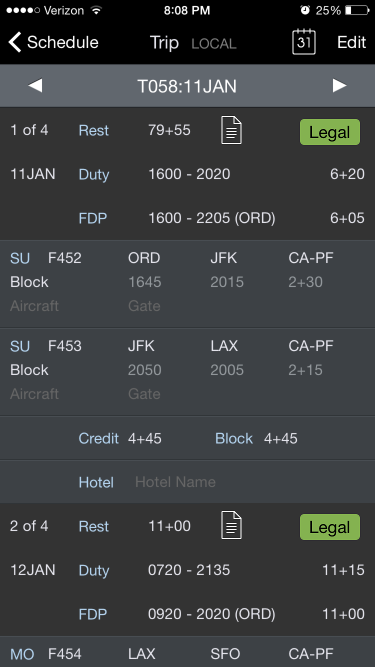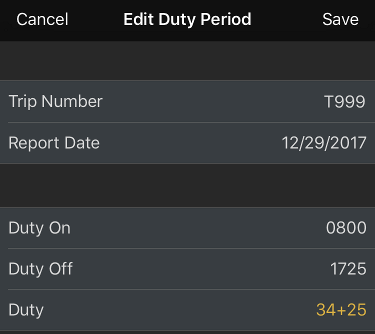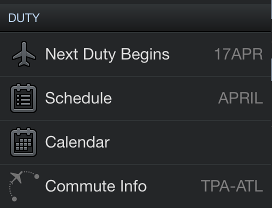...
Trip View is the primary view for displaying and navigating your schedule during a trip. The Trip View contains a lot of information in one place. Some elements of the Trip View will vary automatically depending on the trip being displayed. All times displayed are in the time zone listed at the top of the screen for the associated airport unless otherwise noted. This time zone can be changed in Settings/General. A map of your trip is displayed at the bottom of the Trip View.
| Anchor |
|---|
...
|
...
To navigate the Trip View, scroll up and down to view all days of the trip and the map at the bottom. The navigation bar at the top of the screen displays the trip number and date.
...
Alternatively, you can tap the calendar icon at the top right of the screen to jump directly to a specific date.
| Anchor |
|---|
...
|
...
Your trip is broken into sections by duty period. Each duty period of your trip starts with a header section. The header section consists of rows of summary data.
...
If you have accidentally entered an incorrect date for the duty on or duty off times, offsetting the date forward or back from what it should be, and have created a duty period greater than 24 hours as mentioned above, the duty period duration will be colored yellow here also.
| Anchor |
|---|
...
|
...
Each flight is listed below the header.
...
Tap any flight to go to the Leg View.
| Anchor | ||||
|---|---|---|---|---|
|
If APDL goes into Projected Mode as a result of a delay, any projected values will be displayed in orange. Once the actual values are entered, those values will turn white as described above.
...
Unlike the Legality Report, modifications made on the What If page are not displayed on the Trip View.
| Anchor |
|---|
...
|
...
Below the list of flights for a duty period is the footer. The footer displays the total credit and block for the duty period. These calculations are based on a combination of scheduled and actual times depending on what is available. Payroll considerations are also reflected in the footer. Any pay rigs or minimum credit configured in Settings/Payroll Settings will be included. Additionally, after actual times have been entered, you will see small numbers alongside the credit and block totals. These color coded numbers indicate overblock or underblock and any associated increase in credit as of the last leg containing actual times.
...
At the bottom of the Trip View is a totals row which displays total credit and block for the entire trip as a whole. TAFB and day and night landings are displayed as well.
| Anchor |
|---|
...
|
...
Below the footer is a hotel information row. The hotel row displays the name of the overnight hotel if available. Tapping this row will open a hotel information page with the hotel name, phone number, transportation information, and notes.
...
To quickly clear all data about a hotel from this page, tap the Delete Hotel button at the bottom.
| Anchor |
|---|
...
|
...
|
| Widget Connector | ||
|---|---|---|
|
...
You can quickly access the Commute Info page for your next commute directly from the Commute Info Menu item as well.
| Anchor |
|---|
...
|
...
The bottom of the Trip View displays a map of the flights that make up your trip for a quick glance. The current or upcoming leg is displayed in red. The map can be panned and zoomed on the larger screens of iPad and iPhone "+" size devices. As for the smaller non "+" size devices, tap on the map to open a separate dedicated map view. METAR data and airport alert information can be viewed by tapping the colored circles. Full details on these features can be found in the Weather Map section.
...