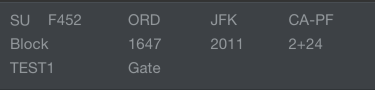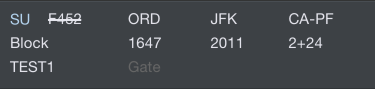...
Trip View is the primary view for displaying and navigating your schedule during a trip. The Trip View contains a lot of information in one place. Some elements of the Trip View will vary automatically depending on the trip being displayed. All times displayed are in the time zone listed at the top of the screen for the associated airport unless otherwise noted. This time zone can be changed in Settings/Settings > General. A map of your trip is displayed at the bottom of the Trip View.
...
If you have made manual adjustments to your duty on and off times and would like to adjust them back to the default values set in Settings/Settings > Airline, tap the "Adjust Duty Times" button.
...
Once all required data has been entered and the flight is closed out, the entire flight will be colored gray or the flight number will be crossed out depending on your selection in Settings/Settings > General.
An aircraft icon next to the gate information indicates a change in gate from the previous flight. This indication is intended to alert you that there may be an aircraft change. This could also be indicated with a slide up notification.
...
As of version 8.0, APDL is also capable of displaying overblock and underblock values, OOOI early and late values, as well as ground time between individual flights on the Trip View. These can all be toggled on or off in Settings/Settings > General.
The Out/In Deltas show differences between scheduled and actual Out and In times. These values are displayed in green if early or red if late.
...
Below the list of flights for a duty period is the footer. The footer displays the total credit and block for the duty period. These calculations are based on a combination of scheduled and actual times depending on what is available. Payroll considerations are also reflected in the footer. Any pay rigs or minimum credit configured in Settings/Settings > Payroll Settings will be included. Additionally, after actual times have been entered, you will see small numbers alongside the credit and block totals. These color coded numbers indicate overblock or underblock and any associated increase in credit as of the last leg containing actual times.
...
Reminders can be enabled or disabled from the Settings/Notifications/Reminders Settings > Notifications > Reminders page.
To quickly clear all data about a hotel from this page, tap the Delete Hotel button at the bottom.
...
If you are a commuter, you can enable and configure the commute feature under Settings/Settings > Airline to display commute info at the top and bottom of the Trip View. APDL will use your preferences to retrieve the appropriate flights available for you to commute to and from work on the ends of your trip. The commute info row displays the route of flight, flight number and date on the top line, with the flight times, and "turn time" you have available to get to or from that flight before or after your trip on the bottom line.
...
To get more details on your commute, tap on either commute row to display the Commute Info page. According to your preferences for time buffer and number of flights to retrieve in Settings/Settings > Airline, the flights chosen by APDL will be displayed with gate and delay status. Flights are retrieved a few days prior to your trip while gate and delay status are updated on a regular interval starting 24 hours prior to your commute flights. You can also swipe down to refresh this page manually.
...
If you would like to see more available flights than are displayed by default, you can tap the top row on the Commute Info page labeled with the flight route and flight date. This will open the Flight Search page. This will allow you to tweak the search parameters from the defaults configured in Settings /> Airline. You can change the departure or destination airport if you desire to commute to or from a different airport than usual. Time to search can be adjusted, as well as filtering out only a certain airline if you don't want to view all available airline options.
...