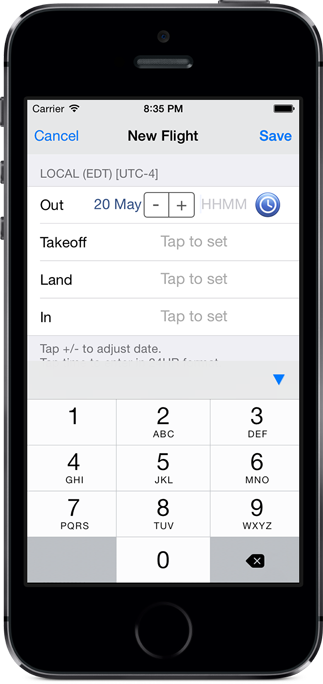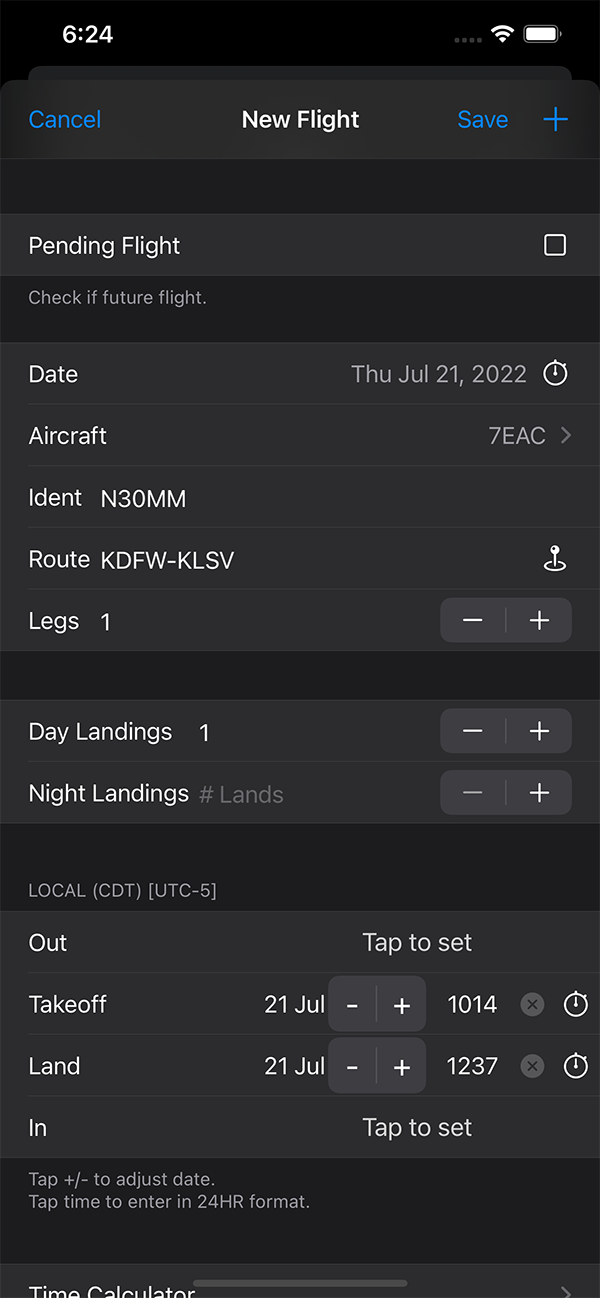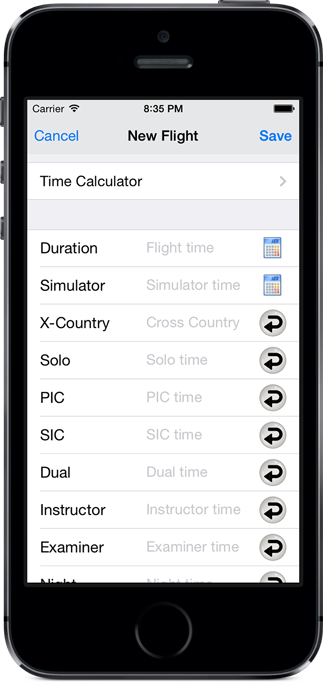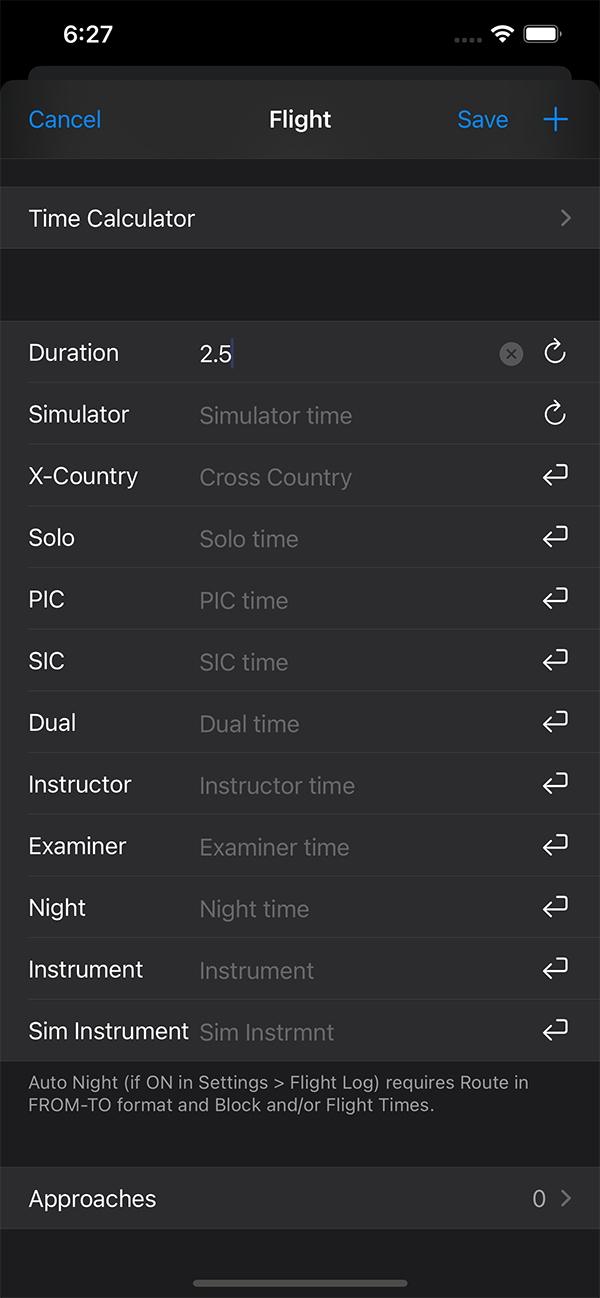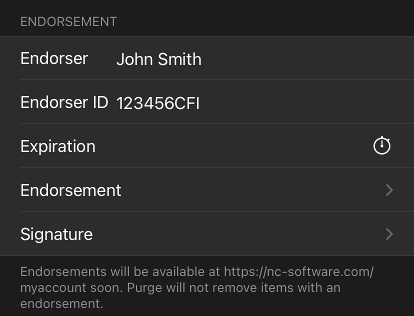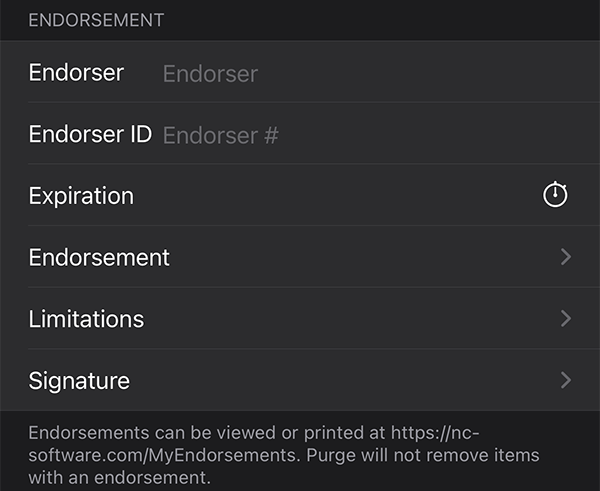...
Logging flights is simple and fast and with the use of various settings in Settings / Flight Log you can log a flight in only a few seconds. All of the features to speed up flight logging in Logbook Pro Desktop such as double-click to auto-enter (single tap on your device) and autofill are available to you in Logbook Pro Mobile. Also enhanced features such as new flight auto-populate (recent recall), intervals for OOOI entries, and GPS to automatically fill in your nearest airport make logging a flight a breeze.
General Info
As shown above enter the basics for your flight including the flight date Aircraft Type, tail/fin #, route, and legs. There are all required inputs unless error checking is turned off in Settings / Flight Log. The aircraft list can be filtered to only show Active types (types you actively fly). Tap the type and a pick list will appear. The Ident is free form and you can enter it as you wish but try to keep it standardized to keep your flight logging consistent. The Route of Flight is fluid allowing you to enter either FROM-TO or put your entire route of flight in, i.e. KDFW-KSEA-KLAX. You can tap the black "find nearest airport" button if on the airport and you don't know the airport code and it will be entered for you. If you tap the spacebar twice a hyphen "-" will be entered for you so you don't need to switch keyboards depending on your device. The number of LEGS is the number of flights. The default is 1 but if you log multiple legs as demonstrated above in KDFW-KSEA-KLAX then you can enter 2 for this route as it contains two flights (legs).
OOOI (Out, Takeoff "Off", Landing "On", In)
...
On the flight screen tap Approaches to go to the screen above where you can specify the number of approaches to log by each type including holding. You can manually input the values or use the - / + button to change the values.
Flight Time Inputs
...
Logbook Pro Mobile allows you to track endorsements in all four data areas: Certificates, Ratings, History, and Flights. Your endorser can add their endorsement text, expiration date, and signature with a finger. See the Endorsements page for more details.
...