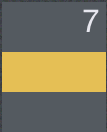...
The Calendar View displays your schedule in a standard calendar format for a broad overview at a glance. Days containing duty are indicated with a colored bar. The bar is labeled with the trip number or title of the duty if applicable.
Tapping on any row will take you to the Trip View for that day if there is duty. If there is no duty on that day, it will allow you to create a duty period. A long press on a row with duty will allow you to add a leg to that duty, or copy that duty to paste somewhere else. A long press on a row with no duty will allow you to add a duty period, add a leg with an automatically created duty period, add a reserve availability period (RAP), import a trip, or paste a trip that has previously been copied.
| Anchor | ||||
|---|---|---|---|---|
|
The Calendar View also displays a brief weather forecast to indicate the weather conditions for each overnight. This can help you get a quick glimpse of what the weather will be like during your trip so you can better pack your bags to prepare for any activities you may wish to do during the overnights. These weather forecasts display weather conditions for the city of your overnight, tailored to the time you are scheduled to be there, between release to the overnight and report for the following duty period. On your days off, it displays weather conditions at your domicile. If you have the commute feature enabled in Settings > Airline, weather conditions at your home airport will be displayed. The weather forecast is compatible with US airports for the next 8 days and is updated every 24 hours. The same information is also displayed on the Schedule View.
The current day is highlighted in a light gray color for easy identification.
...
In addition to the above information, APDL on iPad displays the overnight city code on each day.
| Anchor |
|---|
...
|
...
The Calendar View can be scrolled up and down to view additional months. To quickly scroll to the current date, you can tap the calendar icon with the current date displayed at the top right.
| Anchor |
|---|
...
|
...
Legality problems can also be displayed on the Calendar View. Your duty periods are color coded to indicate your legality status for that duty period.
...
Yellow indicates an issue with a future duty period.
Go to the Trip View or Legality Status pages for details on the specific issues indicated by the color coding.