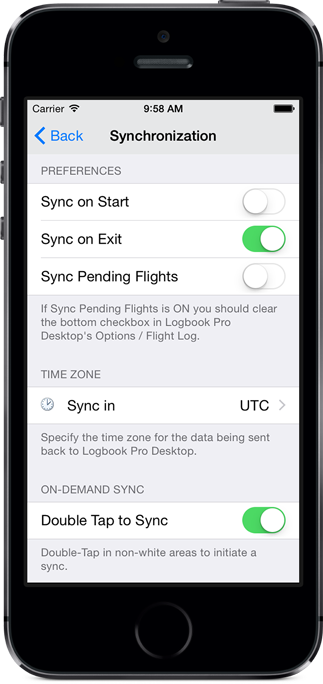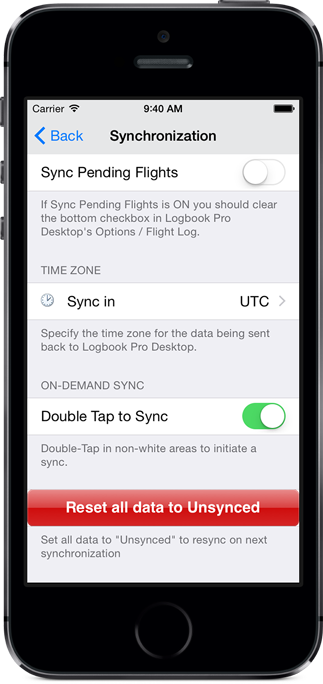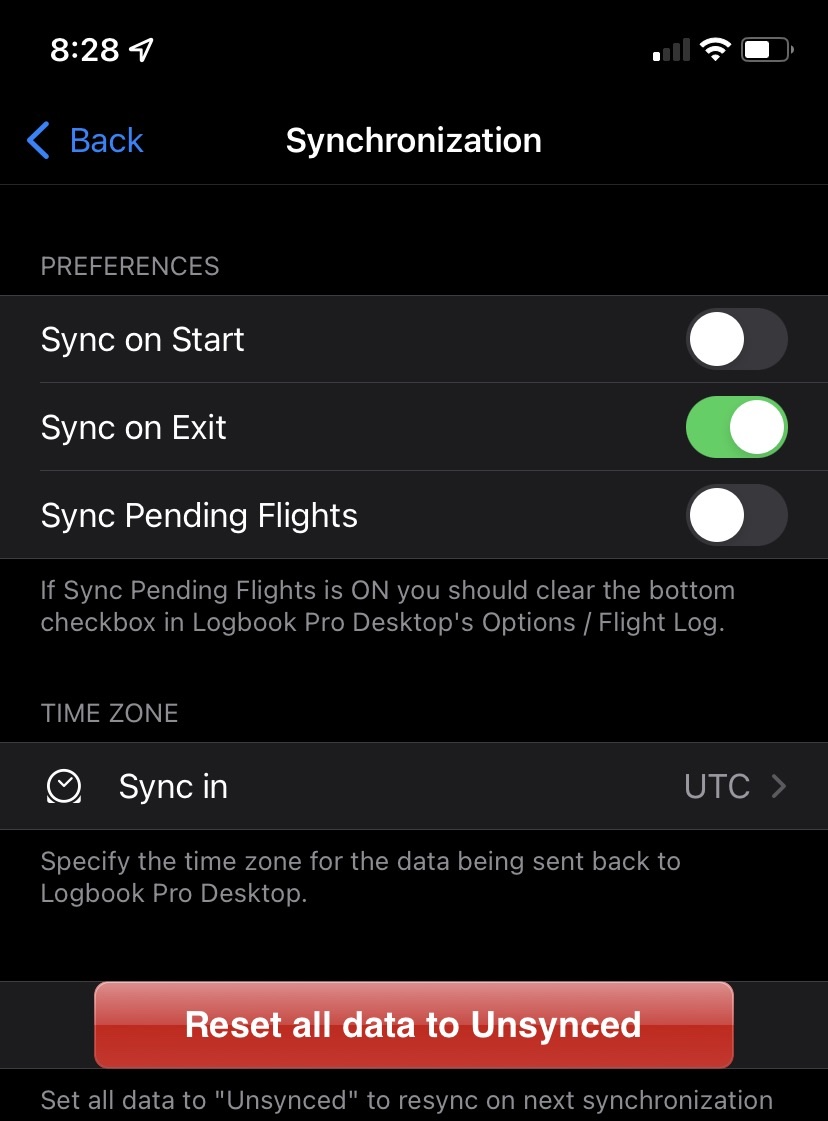Logbook Pro Mobile syncs data between your app and Logbook Pro desktop extremely fast through your NC Software account via NC Software's high performance cloud infrastructure. The available settings related to Synchronization are outlined below.
...
| Anchor | ||||
|---|---|---|---|---|
|
When the app starts or resumes, if an Internet connection is available, Logbook Pro will sync with the cloud. Sync takes typically less than one second. A green bar will fade in and fade out at the top of the screen to indicate synchronization occurred.
| Anchor | ||||
|---|---|---|---|---|
|
Performs a sync with the cloud when the app is closed, the sync progress occurs in the background and is not visible nor do you have to wait for it to complete.
| Anchor | ||||
|---|---|---|---|---|
|
You can command a sync from just about any screen in the app by double-tapping in empty areas such as the grey areas around content.
| Anchor | ||||
|---|---|---|---|---|
|
The default option is not to sync Pending Flights, i.e. flights not yet flown typically used by airline pilots importing future flights via the schedule importer. However, for airline pilots, etc. that may need their FAR 121/135 reports updated to reflect future flying to check limits syncing pending flights may be of value. Set ON to allow pending flights to be synced. Note: As Logbook Pro desktop reviews your flight log for erroneous entries, i.e. a row of information that does not meet the minimum required fields of Date, Type, Ident, Route, and Duration (or SIM) pending flight data could be auto purged on the PC side. If you set Sync Pending Flights to ON you should go into Logbook Pro desktop's Options/Flight Log area and clear the bottom most checkbox.
| Anchor | ||||
|---|---|---|---|---|
|
Set the desired time zone for the Flight's OUT, Takeoff, Landing, and IN (OOOI) times to one of the three options: Device Local, UTC, or Custom. Data will be converted to this time zone when synced back to Logbook Pro desktop. Click here to learn more about time zone options.
On-Demand Sync
...
| Anchor | ||||
|---|---|---|---|---|
|
...
unsynced
If you have data that you need to send to the cloud again after it has already been synced you can tap this button to set all data on the device back to unsynced state then sync the app again. Logbook Pro Desktop will not duplicate data allowing you to sync, make edits, and then sync again if needed.
...