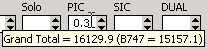...
The Flight Log options area provides a significant amount of the user-selectable functionality and automation within Logbook Pro. Read the descriptions below for more information on the features selectable as shown in Figure 1 above.
Formatting:Anchor formatting formatting
The Spreadsheet Style area can be configured for text colors, background colors, both for even and odd rows, font settings, and date formats. Click the buttons to choose the corresponding formatting option as will be reflected by the window on the right showing a sample of the current formatting configuration. Date Formats can be selected for the Flight Date and OUT/IN/Takeoff/Land columns using the corresponding drop down selectors. A sample date is used to show the difference in the date formats.
Default Entry Style:Anchor defaultstyle defaultstyle
When clicking the Logbook button on the main toolbar, this option allows the configuration of the default entry style used. For example, if Windows Style is selected in the options window, when clicking the Logbook button on the main toolbar, the Windows Style entry area will open instead of the Spreadsheet Style (default).
Popup Summary:Anchor Popup SummarypopupsummaryPopup Summary popupsummary
Figure 2. Popup Summary
In the Windows Style log is a feature providing summary information for the field below the mouse cursor. In the sample shown in Figure 2 above, the mouse pointer is over the PIC field. Notice the popup summary showing the Grand Total PIC time and then the PIC total for the Aircraft Type currently selected for this flight record. The default summary is to show the Grand Total, however, by unchecking the "Total Time" checkbox, you can configure the summary time frame to be a selectable number of days or month.
Auto-Duration by:Anchor autoduration autoduration
When entering data into the real time fields such as Takeoff to Landing, the time format used is M/d/yy HH:mm. Logbook Pro uses Hours.Tenths throughout for its calculation engine therefore the time must be converted from real time to the decimal format. Logbook Pro can automatically fill in the Duration value, the tenths based on the time difference between Takeoff to Landing, or OUT to IN, as desired.
Windows Style Default Field:Anchor windowsdefault windowsdefault
When starting the Windows Style area as well as after the New button is clicked, this setting tells Logbook Pro where to place the cursor for a new entry.
Summary Bar Button:Anchor summarybarbutton summarybarbutton
Click this button to configure the Summary Bar settings. Refer to the Summary Bar of this documentation for more information.
Config Display Button:Anchor configdisplay configdisplay
Logbook Pro offers the option to hide columns and rename the captions at the top of the column (or field in the Windows Style). Refer to the Display Configuration section of this help documentation for more information.
Default Button:Anchor default default
Resets the Options...Flight Log area to the default color and font formatting.
Show Log at Startup:Anchor showlog showlog
If checked, when Logbook Pro first starts will automatically open the default logbook entry style, as configured above.
Double-Click Auto Entry:Anchor doubleclick doubleclick
Once a Duration value is entered, if enabled, double-click any other time field in either the Spreadsheet Style or Windows Style entry area and the field will automatically receive the same value as the Duration value. Makes data entry simple just by clicking the mouse!
Start Logbook Screens with a New Entry:Anchor startnew startnew
When starting up the Logbook areas, this option tells Logbook Pro whether to prepare the entry area for a new entry or start by showing the last record available.
Enable Automatic FAR Error Checking:Anchor errorchecking errorchecking
If enabled, will check to ensure no other time fields exceed the Duration time value.
Display Popup Field Summary Data (Windows Style):Anchor summarydata summarydata
Enables or Disables the Popup Summary capability. When using this feature, after each log entry is saved, the summary engine must recalculate the summary information, taking up processing time. If running a slower computer or minimal RAM, disable this feature for improved performance.
Start New Route with Last Fix of Prior Route:Anchor lastfix lastfix
When checked Logbook Pro will determine the last fix of your prior route by going right to left across your previous route to find the first non-letter or number and use that value as the starting fix for your next route and append a hyphen. For example if you enter a route of KDFW-KRIC and then enter another flight log entry, Logbook Pro will determine that KRIC was the last fix and start your next route for you with KRIC-. This can be optioned off by clearing the checkbox for this setting.
Auto Clean entries not having a Duration or Flt Flight Sim value:Anchor autoclean autoclean
Logbook Pro requires a minimum of a Duration of a Flt Flight Simulator entry to recognize the entry as valid. Enable this (default) option to purge any records that do not have a Duration of Flt Flight Sim value. If using Logbook Pro to log ground training, i.e. records that do not contain flight time, it is recommended to disable this purging as the record will be deleted automatically.