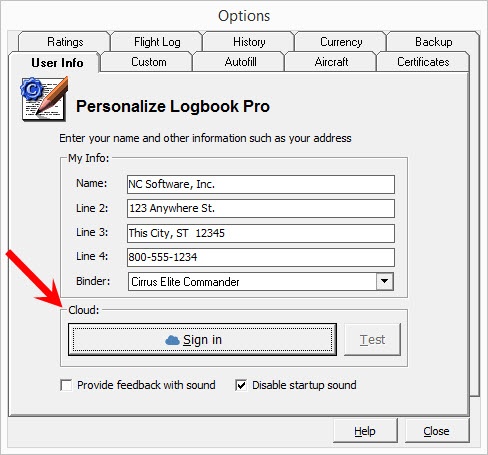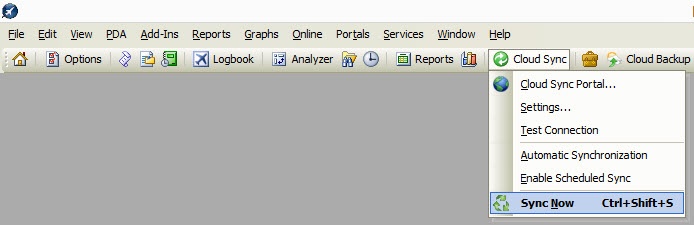...
Connect Logbook Pro Desktop to the cloud either from the View / Options / User Info area or in the Cloud Sync / Settings area. Login with your NC Software web site account info which is the same login used on www.nc-software.com. If you don't have a NC Software account you can create one on the right side of this web page.
Panel borderWidth 0 Once you have signed in and connected Logbook Pro Desktop to the cloud on the toolbar find the Cloud Sync button and click Cloud Sync / Sync Now.
Panel borderWidth 0 - Logbook Pro Desktop is now connected to the cloud.
| Panel | ||||||||
|---|---|---|---|---|---|---|---|---|
| ||||||||
|
Mobile Device Initialization
...
When you first run Logbook Pro on your Android powered device you will be greeted with the end user license agreement (EULA) and then once accepted you will see a setup guide appear. You must first sign in to your NC Software account using the same account as used in Logbook Pro Desktop (above). The app will then automatically sync with the cloud and pull down your Logbook Pro configuration information and reports generated by the PC. You are now ready to start using Logbook Pro on your Android devices.
| Widget Connector | ||||||
|---|---|---|---|---|---|---|
|
...
Please note that Logbook Pro Mobile is not a stand-alone logbook. The lightweight high speed and highly reliable mobile apps are designed to allow you to add new information while away from your PC and easily sync via the cloud. Reports are generated by your PC to encompass your entire logbook. DATA is one way sync from device to cloud and once synced can be purged from the device as the data is no longer necessary or used by the app.