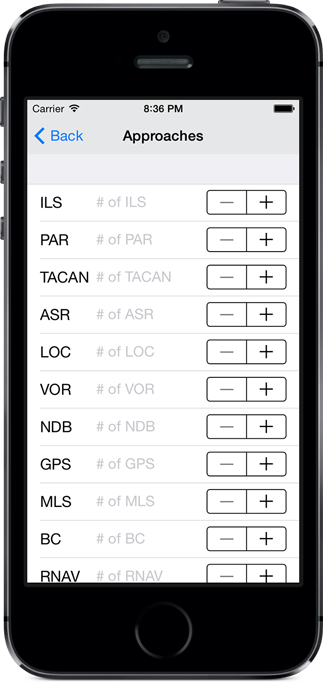...
If you have the OOOI fields turned on in the flight log layout you can enter the data as desired. Also depending on how the "Use Intervals" is configured will control how the fields are initialized such as with values, blank, etc. The date will default to the Flight Date then tap into the Time portion to enter as desired. If you have Out/In or Takeoff/Landing entered you can then tap the calculator button to the right of the Duration field and the flight time will be automatically calculated for you. Depending on the time zone setting set which is indicated in the header above the OOOI fields this is the time zone that you should enter your data. If "Device Local" then make the inputs in the time zone where you are located now. The device will store all dates/times internally in UTC so that they can be translated to any other time zone at any other time should you change settings, etc.
New in version 8.5 and later is the combination Save and + button in the upper right of the new item entry screen. Tapping Save will save the entry and close the editor. Tapping + will save and allow for another item to be added.
Approaches
On the flight screen tap Approaches to go to the screen above where you can specify the number of approaches to log by each type including holding. You can manually input the values or use the - / + button to change the values.
...