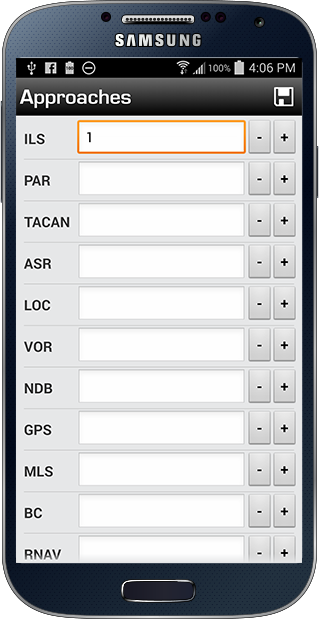...
If you have the OOOI fields turned on in the flight log layout you can enter the data as desired. Also depending on how the "Use Intervals" is configured will control how the fields are initialized such as with values, blank, etc. The date will default to the Flight Date then tap into the Time portion to enter as desired. If you have Out/In or Takeoff/Landing entered you can then tap the calculator button to the right of the Duration field and the flight time will be automatically calculated for you. Depending on the time zone setting set which is indicated in the header above the OOOI fields this is the time zone that you should enter your data. If "Device Local" then make the inputs in the time zone where you are located now. The device will store all dates/times internally in UTC so that they can be translated to any other time zone at any other time should you change settings, etc.
New in version 8.5 and later is the combination Save and + button in the upper right of the new item entry screen. Tapping Save will save the entry and close the editor. Tapping + will save and allow for another item to be added.
Approaches
On the flight screen tap Approaches to go to the screen above where you can specify the number of approaches to log by each type including holding. You can manually input the values or use the - / + button to change the values.
...
If you fly multiple legs (flights) then you may want to use the Time Calculator. As described here you can log start and end times and Logbook Pro will do the math and also offer a total which you can then transfer directly into the Duration field by tapping the down arrow button when done for the trip. Tap the calculators to the right of the Duration or Simulator buttons if you wish to calculate the time based off of OOOI inputs. If you do not have OOOI inputs . In entered, tapping the calculators will enter the Time Calculator total instead. In each time field you can tap the button on the right to copy in the Duration (or SIM) value to make logging a quick and easy. Tapping into a field will bring up the keypad where you can just press the numbers such as 2 and 5 to log a 2.5 as the decimal will be placed for you. Duration or SIM is a required input for a valid log entry.
...