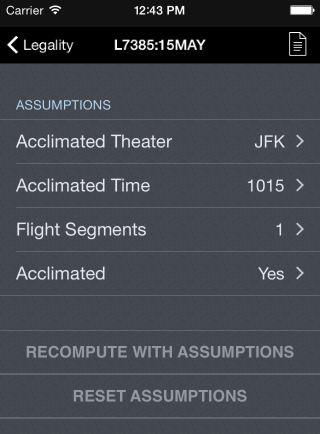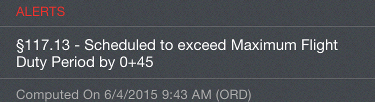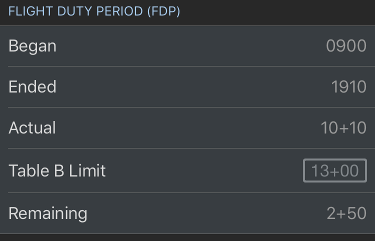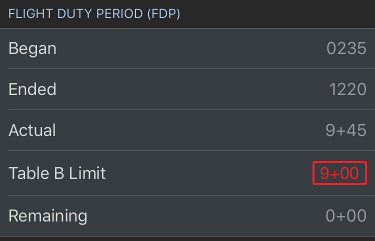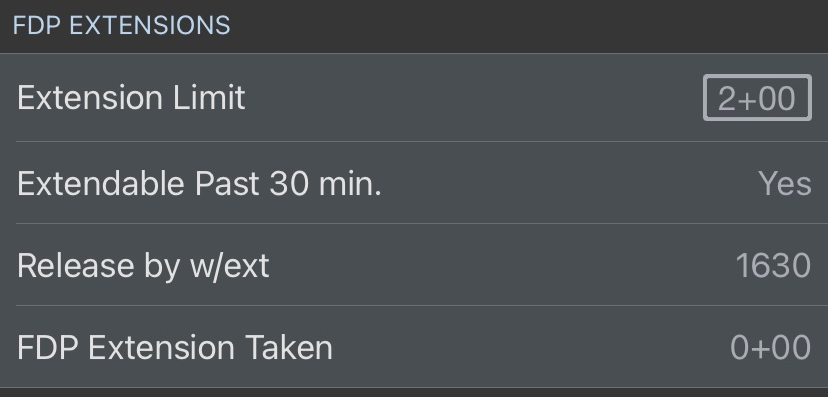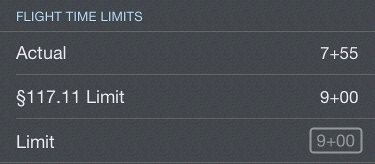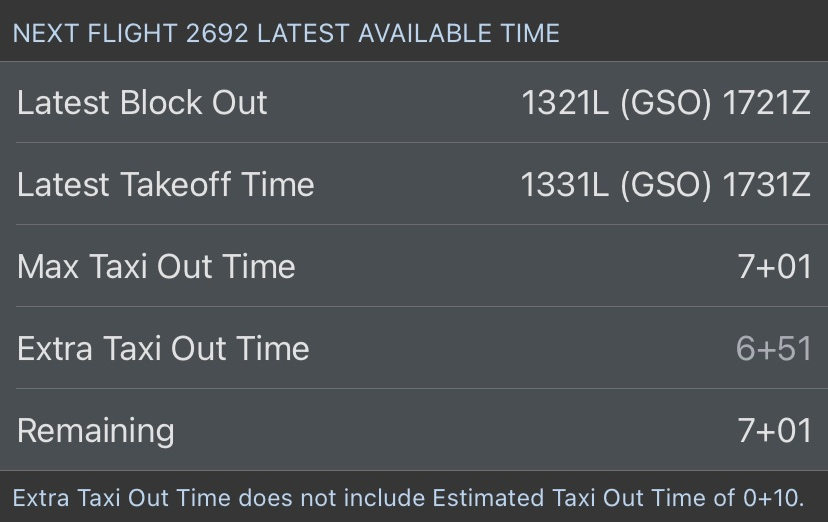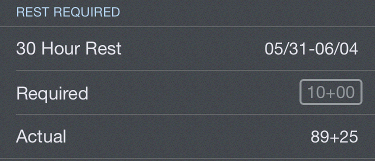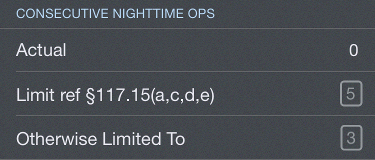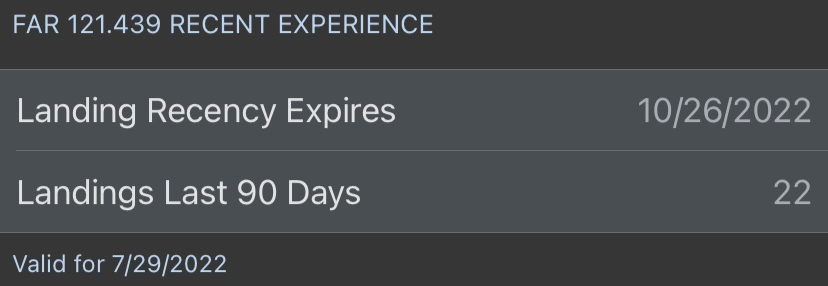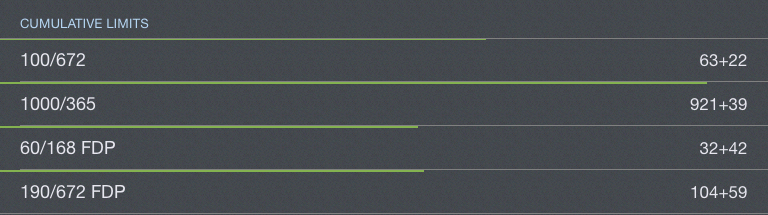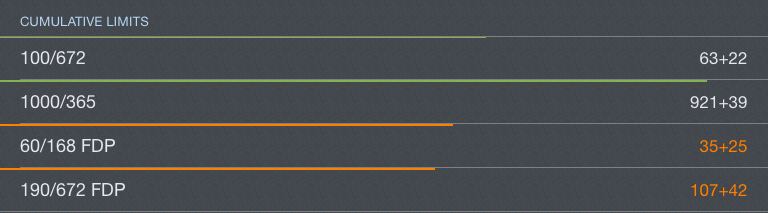...
You can access the Legality Report page by tapping the report icon at the top right of the screen.
| Anchor | ||||
|---|---|---|---|---|
|
An assumptions section is located at the top of the Legality Detail view to change some items that may affect your legality details. You can use the assumptions section to see what would happen to your legality if certain parameters changed.
Scroll up to view the Assumptions section.
Acclimated Theater: An assumption is made for where the flightcrew member is acclimated, but if the assumption is not correct, the acclimated theater can be changed.
...
Acclimated: Indicates the flightcrew member is acclimated to the scheduled theater. If, for any reason, this is not the case, that can be indicated here. This usually reduces maximum FDP for a duty period.
...
The two buttons at the bottom of the Assumptions section are used to recalculate and reset the assumptions.
| Anchor | ||
|---|---|---|
|
...
|
The Alerts section displays any current legality alerts as well as the time the Legality Details page was computed.
| Anchor | ||||
|---|---|---|---|---|
|
The Flight Duty Period section displays your FDP begin time, end time, and FDP duration (actual).
Any issues will be colored yellow or red accordingly.
The 117.13 Table B (or C) limit row displays the FDP limit according to Table B or C accordingly. APDL automatically determines your Table B or C FDP limit by using your FDP begin time, number of segments, and number of segmentscrewmembers entered for the flights or regulation selected in Trip View.
The Limit Remaining row displays the most restrictive limit affecting your FDP during that duty period. This will usually be the 117.13 limit from Table B or C, however, this could also be derived from any of the FDP cumulative limits if one of those is closer to the limit than the applicable Table B or C limit. If this is the case, you can consult the Cumulative Limits charts at the bottom of the page to identify the problem.
| Anchor |
|---|
...
|
...
|
The FDP extensions section displays details about an FDP extension. The Extension Limit row will display the maximum extension you are legal to accept.
...
If you have had the required 30 hour rest within the previous 168 hours, this should be 2+00. This will also be indicated on the “Extendable past 30 min.” row with a “Yes” or “No”.
...
The last row of this section labeled “Release by w/ext” indicates the latest time you may be released from duty if an extension is received. This time is displayed in the time zone of your last acclimated theater which is selected in the Assumptions section at the top of the page.
| Anchor | ||||
|---|---|---|---|---|
|
The Flight Time Limits section is similar to the Flight Duty Period section. The Actual row displays your scheduled flight time during the FDP. If you have already begun the FDP, a combination of actual flight time already entered and scheduled flight time for the rest of the FDP is used.
...
The 117.11 Limit row displays your flight time limit according to Table A.
...
The Limit row displays the most restrictive limit affecting your flight time during that duty period. Similar to the FDP section above, this will usually be the 117.11 limit from Table A, but could be derived from any of the flight time cumulative limits if one of those is closer to the limit than the applicable Table A limit. If this is the case, you can consult the Cumulative Limits charts at the bottom of the page to identify the problem.
| Anchor | ||||
|---|---|---|---|---|
|
The Latest Available Takeoff Time section shows valuable information on the latest time you will legally be able to block out and takeoff for the next/current leg according to the data you have entered in APDL up to that point. All calculations will show the most restrictive of your FDP or Flight Time limit, as applicable. All of these calculations can be made more precise by editing the estimations for things such as taxi times and enroute times in the "Estimated" section of Leg View.
The Latest Block Out row shows the latest time you can block out and remain legal. This calculation uses your estimated taxi out, taxi in, and enroute times.
The Latest Takeoff Time row shows the latest time you can takeoff and remain legal. This calculation uses your estimated enroute and taxi in times, while ignoring the estimated taxi out time.
The Max Taxi Out Time row shows the maximum time you can taxi out prior to takeoff and remain legal for just this one next/current leg. This is effectively the maximum takeoff delay you can accept.
The Extra Taxi Out Time row shows the difference between your Maximum Taxi Out Time and the estimated taxi out time for the next/current leg. This is effectively the maximum taxi delay you can accept after your originally estimated taxi duration.
The Remaining row shows a live countdown timer that will reach zero when you are no longer legal to takeoff. This timer will only start counting down after you have blocked out (and entered the OUT time into APDL if flight time is your applicable limit).
| Anchor | ||||
|---|---|---|---|---|
|
The Rest Required section displays details about required rest periods. The first row displays the last time you received at least 30 hours rest as required by 117.25(b).
...
The Required row displays the minimum amount of rest required prior to the applicable duty period displayed at the top of the screen.
...
The Actual row displays the actual rest received prior to the applicable duty period displayed at the top of the screen.
| Anchor | ||||
|---|---|---|---|---|
|
The Consecutive Nighttime Ops section displays limits associated with consecutive nighttime ops according to 117.15.
| Anchor |
|---|
...
|
The Recent Experience section shows your landings within the last 90 days and when your landing recency will expire. This is also available on the Alerts view as well as the Summary view.
| Anchor | ||||
|---|---|---|---|---|
|
The cumulative limits section of the Legality Detail Page includes a thin bar above each cumulative limit to indicate your proximity to the associated limit. These bars follow the same color logic as the flight time and FDP charts on the Legality the Legality Status page. They will change to yellow or red if appropriate and orange if the values are projected.
| Anchor | ||||
|---|---|---|---|---|
|
The Reference section displays the regulations being used to generate the details on the page as well as a Legality Lozenge to indicate the overall legality status of the details displayed.