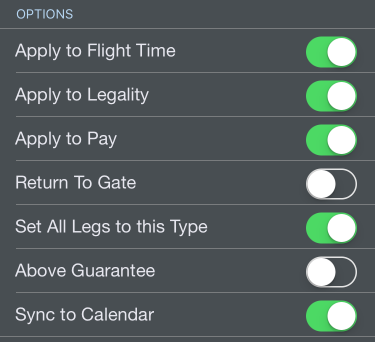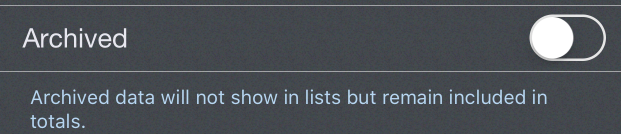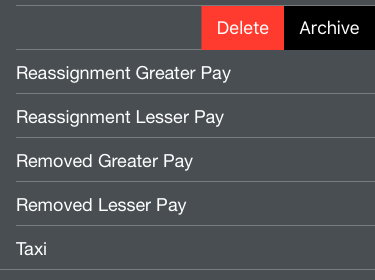| Scroll Ignore | ||||
|---|---|---|---|---|
|
https://www.youtube.com/watch?v=EEMqIhYR2IE&list=PLt5jhPpkokeL7jZrgoINs1synCP7F3iAy&index=13
Overview
Payroll settings are important not only for getting your payroll calculations as accurate as possible, but also for accurate legality calculations.
...
The Payroll category options configure how APDL handles each entry in multiple ways. Make sure all payroll categories are properly configured for your airline.
Apply to Flight Time should be selected ON if this is an entry that would be entered in your logbook as flight time. A deadhead, return to gate, taxi, canceled flight, would all be examples that do NOT apply to flight time.
...
Above Guarantee indicates that the payroll category selected will always credit above guarantee regardless of the total credit for the pay period. This is most common for flights worked on a day off or a junior assignment.
Sync to Calendar tells APDL that you would like this type of entry to be synced to your calendar if you have calendar sync enabled. This allows you to fine tune which types of entries you want on your calendar and which ones you don't.
Payroll
Override Pay rate allows you to designate a specific pay rate, other than your base pay rate, that applies to the specified payroll category. For example, if you are paid a premium rate for working a junior assignment, a day off, or a holiday, enable this setting and enter the appropriate pay rate.
...
You can use the "Set as Default" button to designate a payroll category as default. The default payroll category will be automatically selected for all newly created trips both imported and manually created. The default payroll category is displayed below this button.
Payroll Categories can be archived to hide them from the list in order to declutter the list if they are no longer used if desired. This does not remove them from any entries, it just hides them. Payroll Categories can be archived by selecting the Archived switch to on in the Payroll Category details section, or by swiping left in the Payroll Categories list. Archived items can be viewed by going to Settings/General and turning on "Show Archived Data".
"Delete Payroll Category" can be tapped to delete custom payroll categories.
Payroll Categories can be archived or deleted by swiping left on the Payroll Categories list.
| Anchor | ||||
|---|---|---|---|---|
|
...