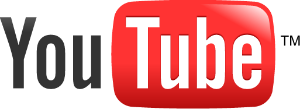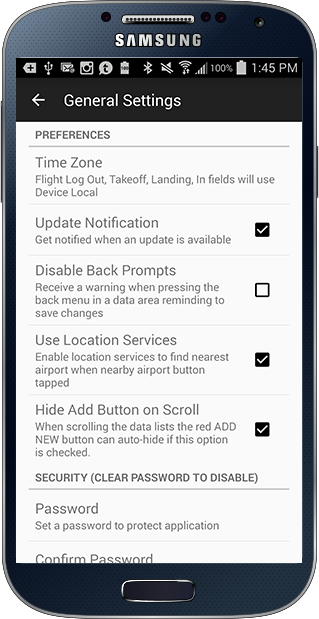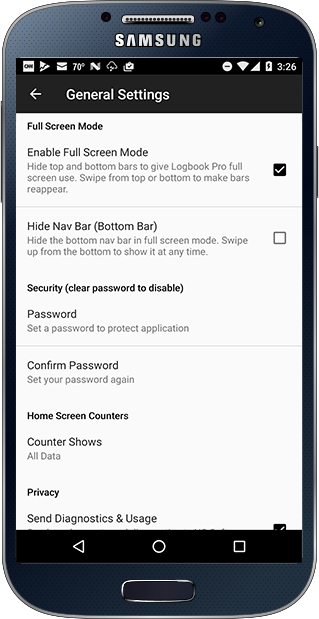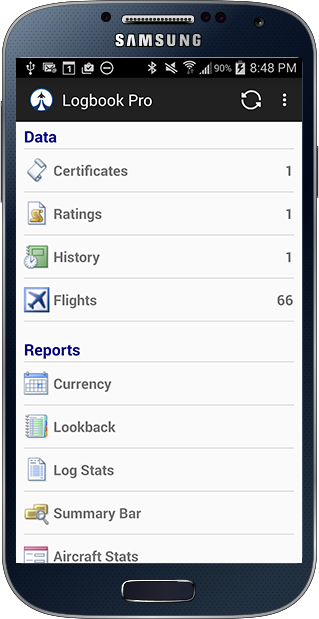Tap Settings on the bottom of the Home Screen to view the available settings within the application. You can also access settings from the Android menu from various screens.
Time Zone
Tap Time Zone to set your device's time zone as discussed in this topic.
Update Notification
To be notified of software updates check "Update Notification".
Disable Back Prompts
When in a data entry screen you can save the entry from the save button on the top right. To prevent backing out of a data entry screen without saving by inadvertently using the Android back button Logbook Pro Mobile will prompt you with a confirmation that you meant to back out of the data entry screen. If you do not want to see these warning prompted you can clear the Disable Back Prompts checkbox.
Use Location Services
Logbook Pro Mobile can use your device's GPS and other location technology to find the nearest airport in screens that offer this such as the Flight entry screen and Sky View. To disable the use of Location Services clear this checkbox.
Hide Add Button on Scroll
When checked and the data list such as Flights screen is scrolled the red + "add new" button will auto hide. If you prefer to have this button always in view uncheck this option.
Full Screen Mode
To use the full screen real-estate in Logbook Pro you can hide the top status bar with the time, network information, etc. Enable full screen mode as shown below. To also hide the bottom bar which contains the device soft keys to hide the keyboard, go back, return to the device home, etc. choose the hide nav bar option. You can show the top or bottom bars at any time if hidden by swiping from top down or bottom up.
Security
Access to your device can be controlled by a password set in the device's settings area. To set a password enter your password in both the Password and Confirm boxes. Your password is now set and the next launch of your app you will be prompted to enter a password to access your app. As Android keeps apps running in the background 10 minutes between use will trigger a password on the next use of the app. If you forget your password you will need to delete the app and reinstall it.
Remove your password to remove password protection of the app.
Home Screen Counters
The Home Screen counters are the numbers on the far right of each Data Entry area row such as to the right of Flights above. They represent the total number of entries that are on your device. Tapping the setting at the bottom of the main settings screen for home screen counters allow you to control what this value represents such as to include already synced data, show only unsynced, or all regardless of synced or not.