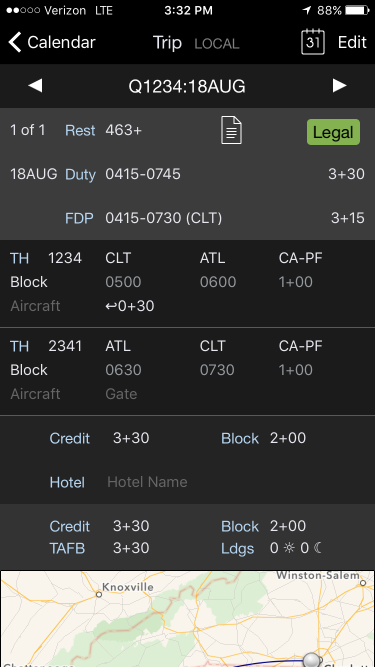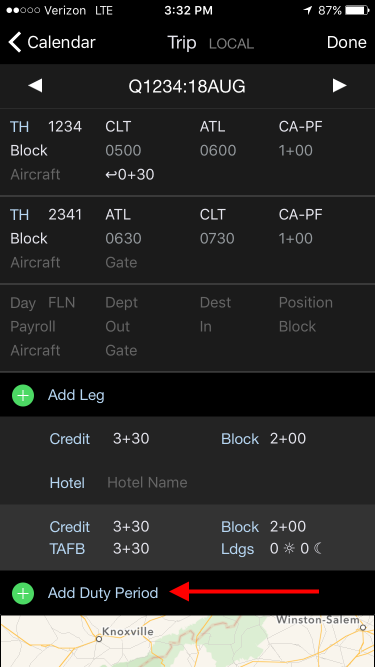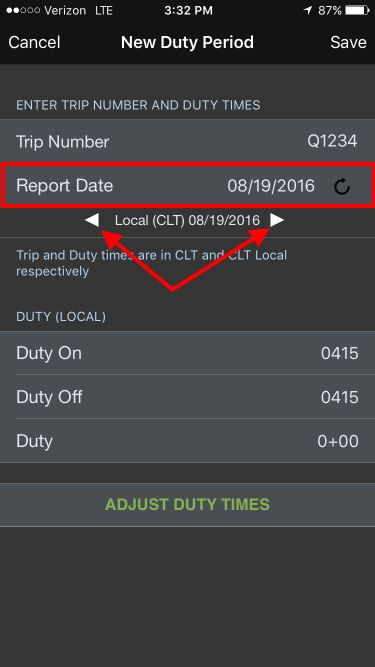Similarly to creating a split duty trip, creating two separate duty periods on the same day must be done in a specific way. This can sometimes happen when you have a trip that ends early in the day and a subsequent trip that begins later in the day. To do this in APDL, create the first duty period normally just as described above for a standard trip.
Enter Edit Mode by tapping Edit at the upper right corner and choose "Add Duty Period" at the bottom.
Next, tap the "Report Date" row (red square) to reveal the date selector. In the screenshot below, the date has defaulted to the subsequent day, Aug 19. You can use the left and right arrows to change the date as needed. In our example, we want to create another duty period on Aug 18, so we will tap the left arrow to change the date to Aug 18.
Below we can see that we have now created two separate duty periods on the same day. This is important to differentiate from just adding flights to the first duty period, since this creates a rest period in between.
This technique can also be used to create a trip that has a layover of greater than 24 hours.