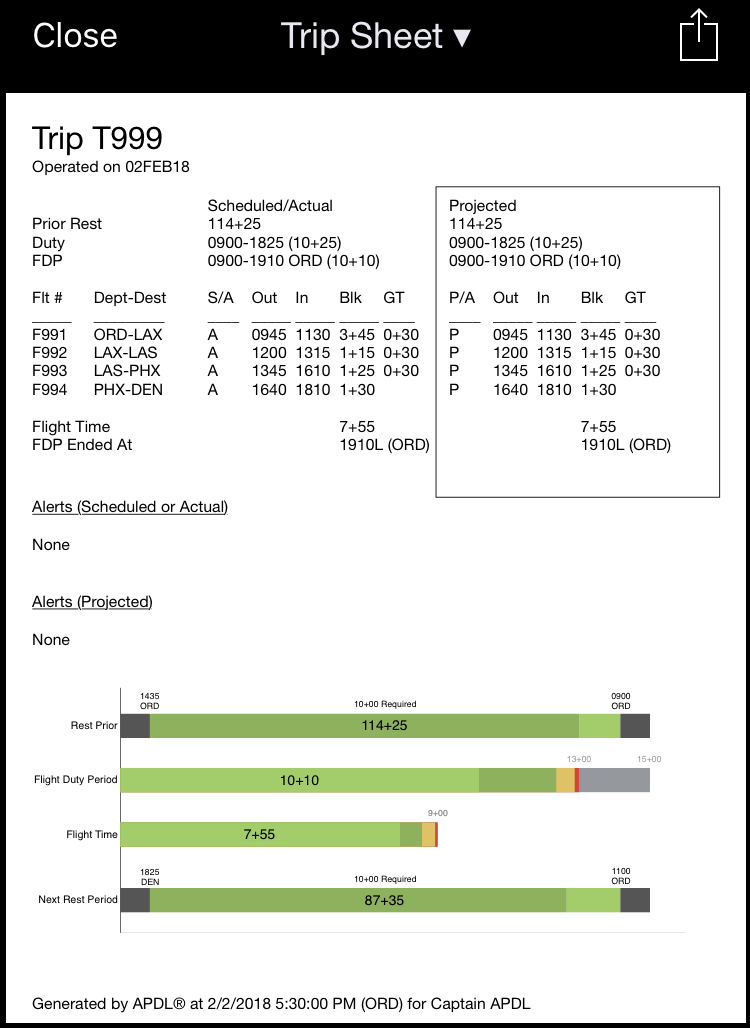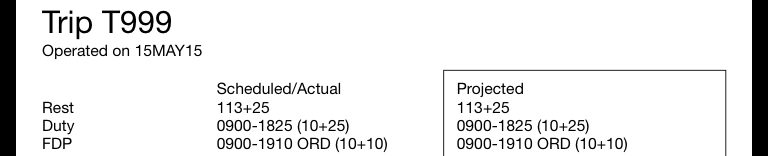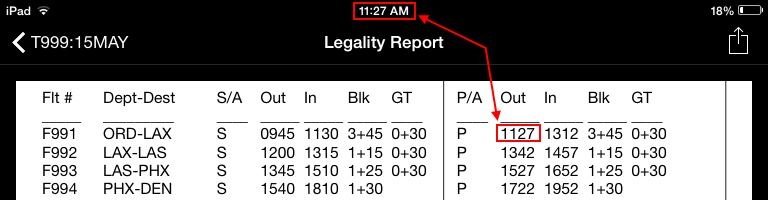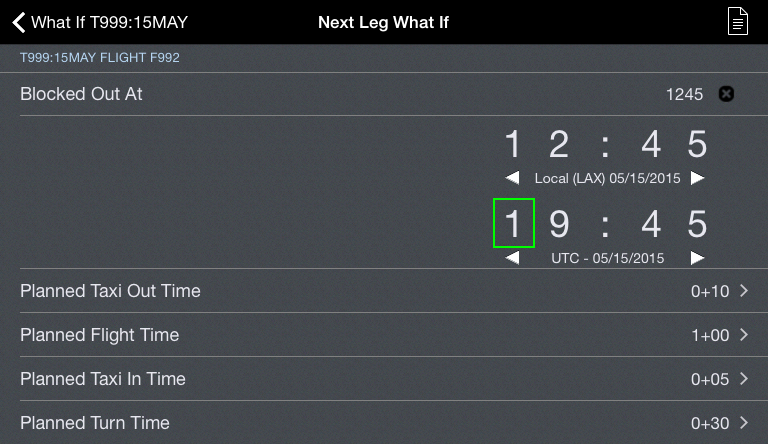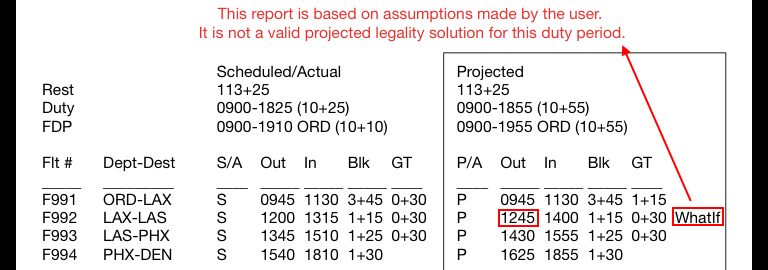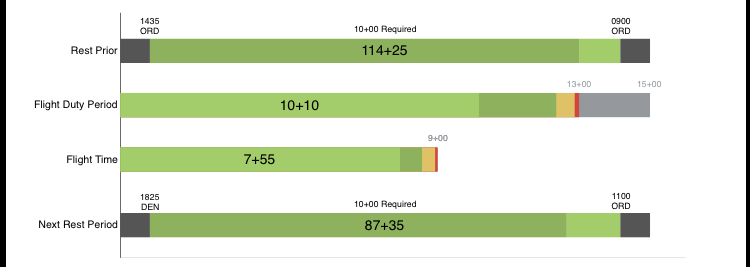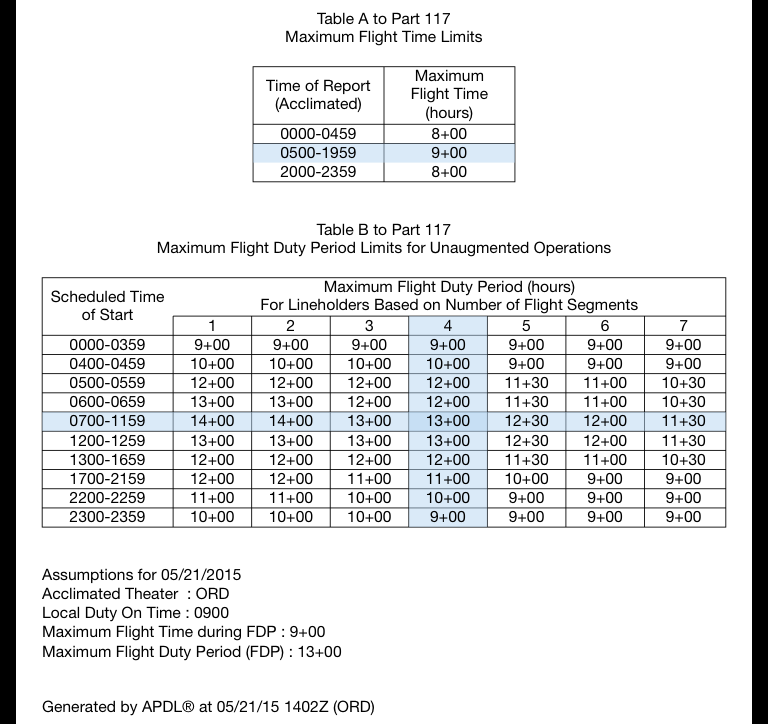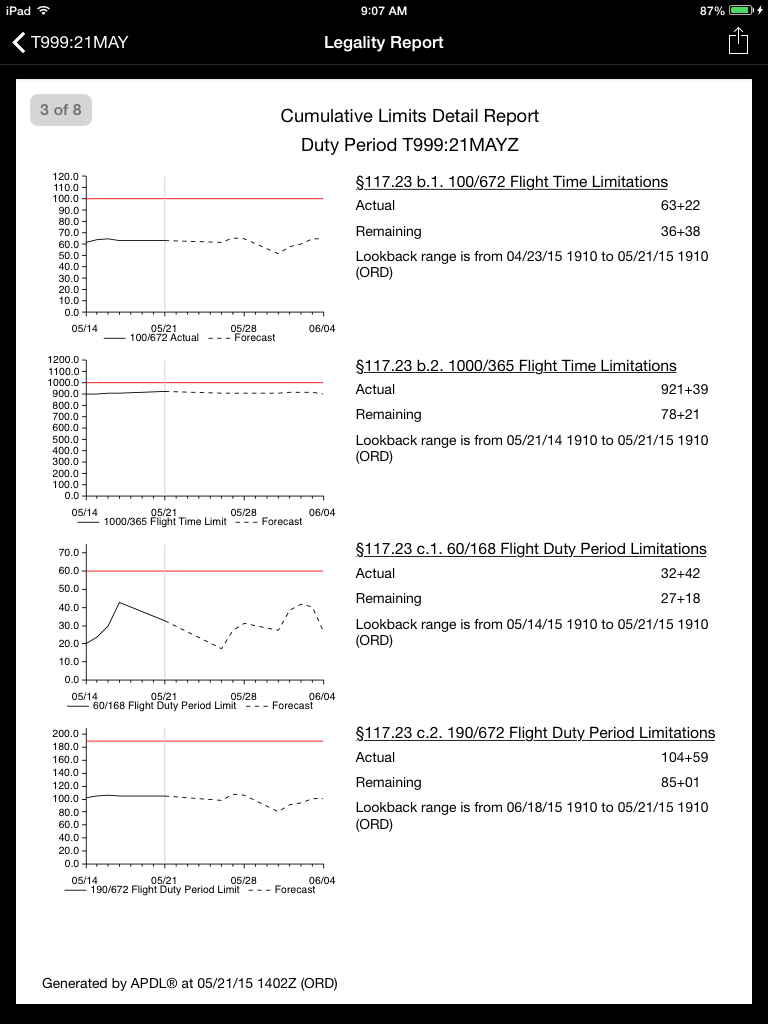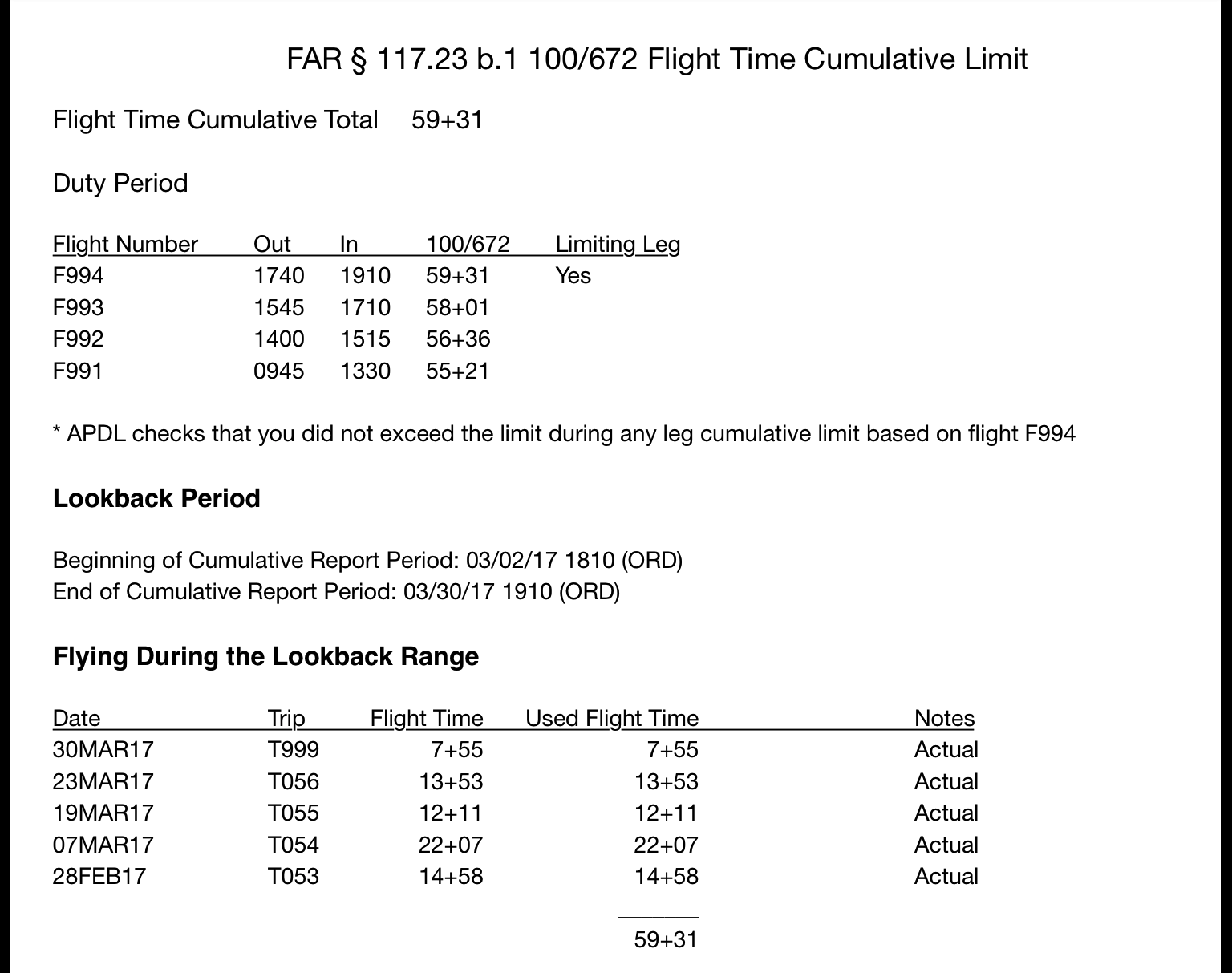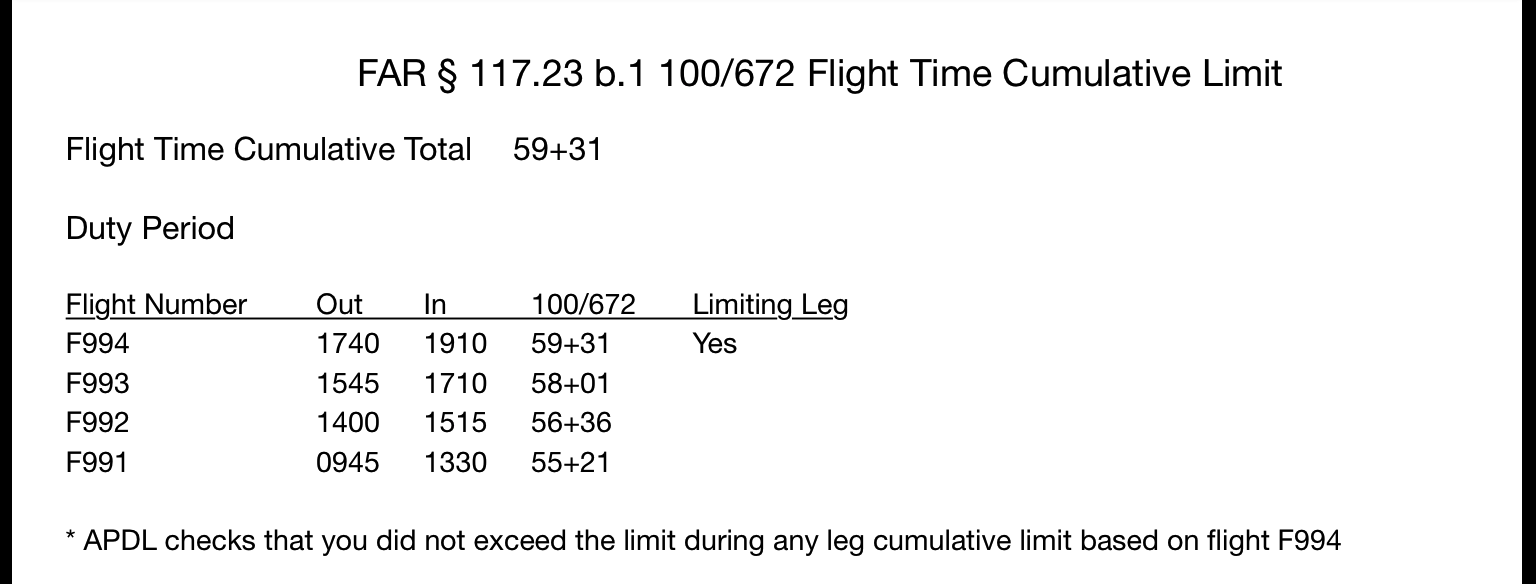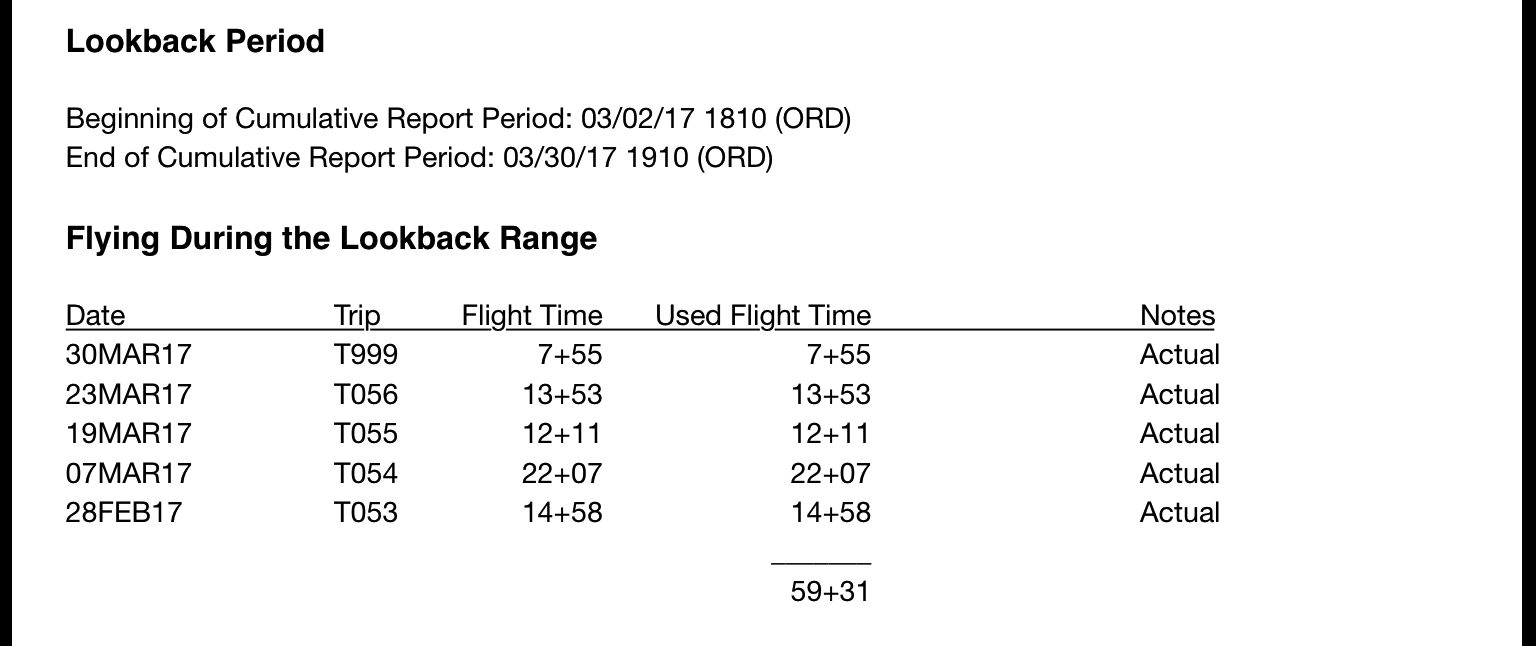APDL offers a Legality Report to show more detailed results of how APDL is determining its legality computations behind the scenes. You can view this report by tapping the report button on the toolbar of the Legality Status, What If, or Trip View pages.
The Legality Report can be shared in various ways by tapping the sharing button while viewing the report. This can be used to send the report to a company representative or to yourself for future analysis.
The Legality Report consists of multiple pages and is broken down into several sections.
The Legality Report is split into two parts. Scheduled/Actual on the left and Projected/Actual in a box on the right.
Header
The Legality Report starts off with a Header section.
In the header section you will find the Trip Number and Date, rest prior to the duty period, the beginning, end, and duration of Duty, and the beginning, end, and duration of the Flight Duty Period.
Flights
The Flights section immediately follows the header section and displays times associated with each flight for the applicable duty period in a format similar to a typical printed trip sheet.
Starting on the left "Scheduled/Actual" side, you will see the flight numbers, departure and destination, and then a "S/A" column. This column designates whether the displayed times for that flight are Scheduled or Actual. If the OOOI times for the flight have not yet been entered, Scheduled times as entered on the Trip View are displayed in the Out, In, Block (Blk), and Ground Time (GT) columns as indicated by an "S" in this column. If at least one OOOI time for that flight has been entered, Actual times are displayed in the Out, In, Block (Blk), and Ground Time (GT) columns where available and scheduled times are displayed in the remaining columns. This is indicated by an "A" in the "S/A" column.
Projected Mode
APDL uses a "Projected Mode" to display projected times for entries when a delay has occurred or is entered on the What If page. Projected Mode is described here on the Legality Report where the most details are visible in the same place, however, the Projected Mode logic works the same across all supported views where projected values are displayed.
On the right "Projected/Actual" side, things get a little more interesting. The flight numbers and departure and destination columns are not duplicated to save space. The first column is the "P/A" column which designates whether the displayed times for that flight are Projected or Actual. If the flight has already been closed out, an "A" will be displayed in this column to indicate Actual times are being displayed. The current leg (or upcoming leg if between legs) is indicated with a "P" for Projected times.
If the current time is after the current leg scheduled Out time and you have not entered an Out time, APDL will consider that leg to be delayed and will use the current time as the Projected Out time. This will cause the Projected In time and Ground Time to be adjusted accordingly.
In an effort to keep APDL's projections realistic, a Minimum Ground Turn Time of 25 minutes is used by default (20 minutes shown below). You can designate a custom Minimum Ground Turn Time in Settings > Airline if 25 minutes is not realistic for your operation. If the delay would result in your ground turn time being less than the minimum ground turn time, APDL will project any remaining flights to be on the ground for at least the Minimum Turn Time as necessary. Otherwise, the ground time will be shortened by the applicable time and scheduled times will be used for remaining flights if possible.
Projections can be manually entered by using the What If page. The Legality Report will display "What If" to the right of any legs that have been manually adjusted by the What If page.
Summary
The Summary section displays flight time and FDP end time with applicable time zone for both the Scheduled/Actual and Projected/Forecasted sections of the report for comparison.
Alerts
The alerts section displays any actual or projected FAR alerts generated by the data in the report. This can be used in conjuction with the What If feature to identify which limits will be exceeded if certain delays are experienced.
Graphs
The graphs section displays bar graphs to show a graphical representation of your prior and upcoming rest period, Flight Duty Period, and Flight Time.
Footer
The very bottom of each page of the Legality Report displays the date and time the report was generated.
Important!
The Legality Report is only accurate as of that time and given the specific conditions that were calculated at that time.
Tables
Page 2 of the Legality Report displays Table A and B to FAR 117 (or C, if appropriate). APDL highlights the appropriate rows and columns based on your selected duty period for quick reference. A summary of additional details is included at the bottom of this page as well.
Cumulative Limits Detail Report
The remainder of the Legality report is the Cumulative Limits Detail Report on pages 3 through 8. This section of the report displays every entry that is included in each calculation that yields your cumulative limits totals. This greatly increases the transparency of how APDL is generating your cumulative limits totals.
Page 3 displays an overview of all 4 cumulative limits with a small graph, actual and remaining hour values as of the time the report was generated, and the exact begin and end date and time of the lookback range used to generate those results. As described in the Cumulative Limits section of the Legality Status page, these values are calculated based on the lookback range of most restrictive segment during a duty period and will not likely change throughout the day.
Pages 4 through 8 of the report display the same information for each one of the cumulative limits respectively.
The example above is of the 100/672 page. All remaining pages follow the same format.
All flights in the applicable duty period are listed along with their Out and In times and the total flight time counted toward the 100/672 limit as of that flight. The most restrictive leg is indicated in the column to the right. The lookback range used is based on that leg as indicated in the note directly below.
The Lookback period section of the page clearly indicates the beginning and end of the lookback period followed by all Flight Duty Periods included in that period. The flight time total from each trip is displayed in the "Flight Time" column and the "Used Flight Time" column indicates how much of that flight time was used when calculating the cumulative limit. Usually this will be the flight time of the entire trip unless it was the first or last trip of the lookback period. The Notes column indicates "Normal" if the entire duration of the trip was included in the calculation and "Split" if the trip was split somewhere and only a portion of the trip was included in the lookback period.