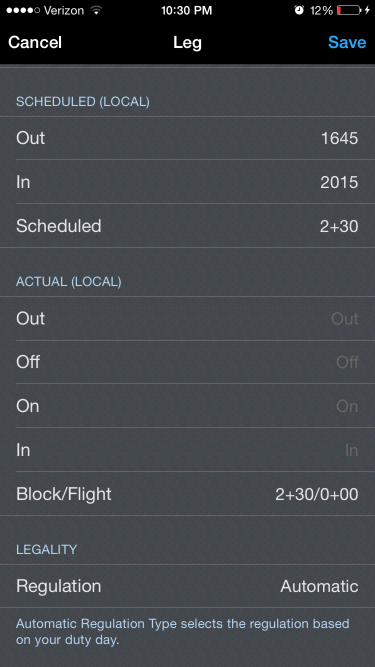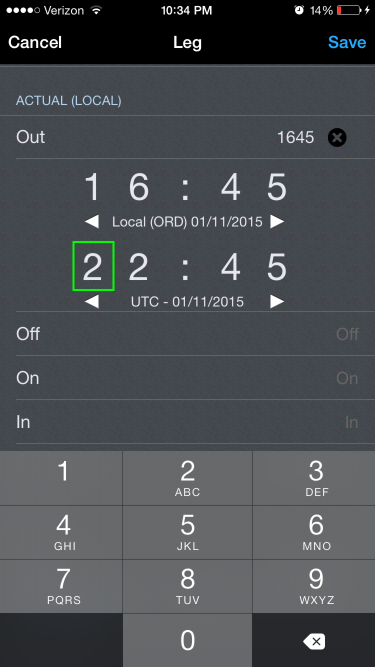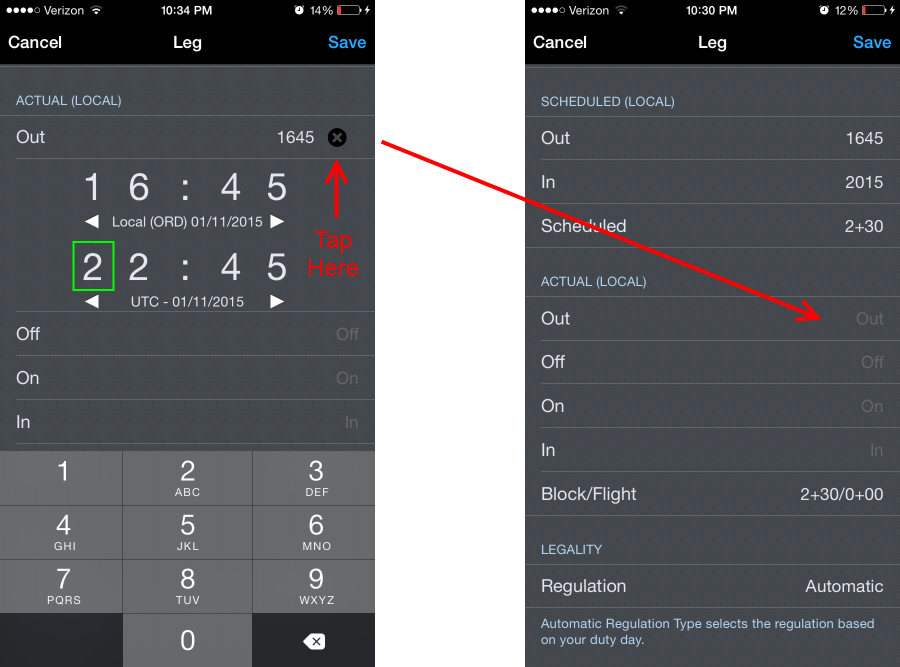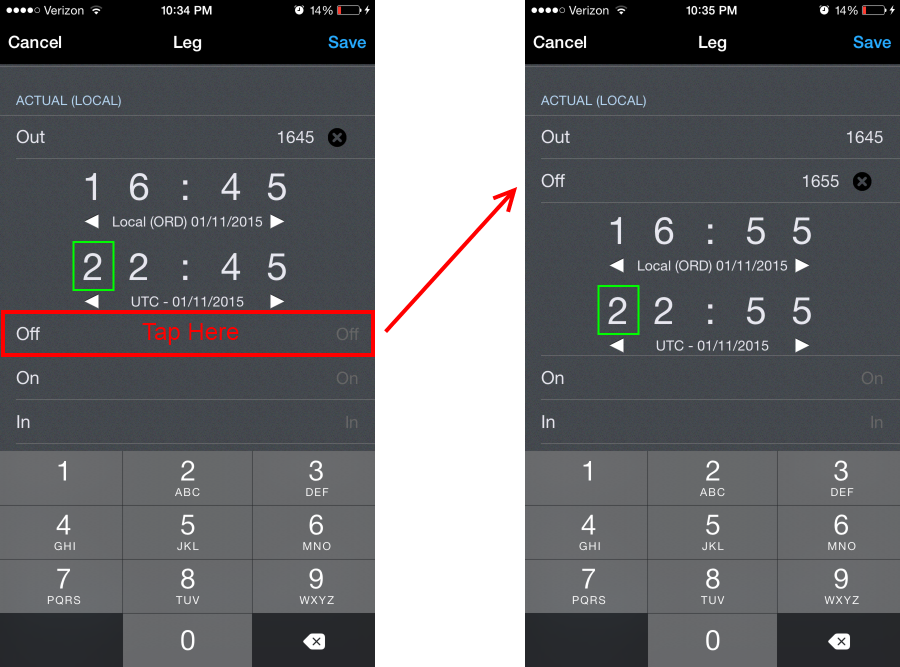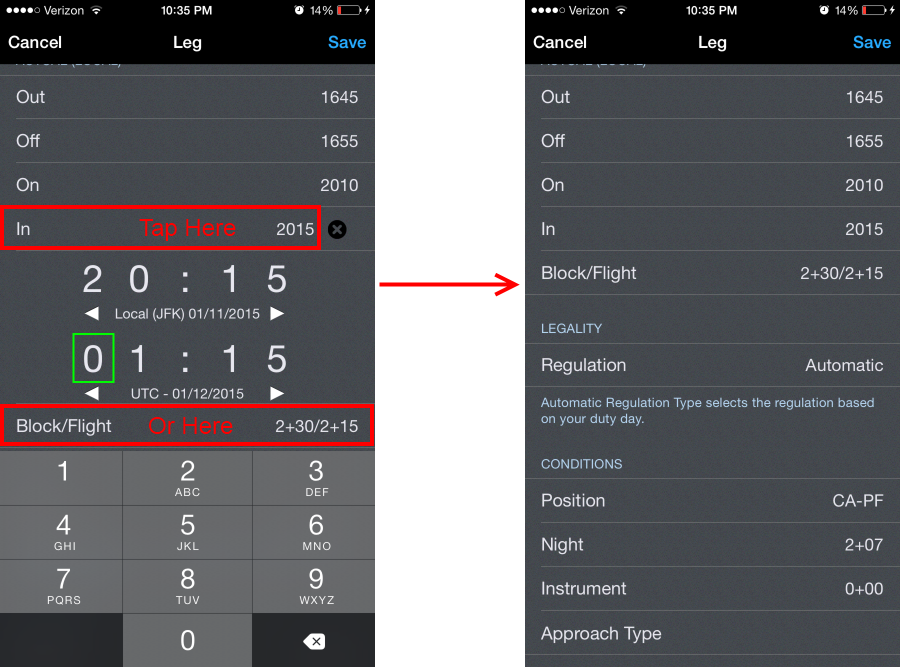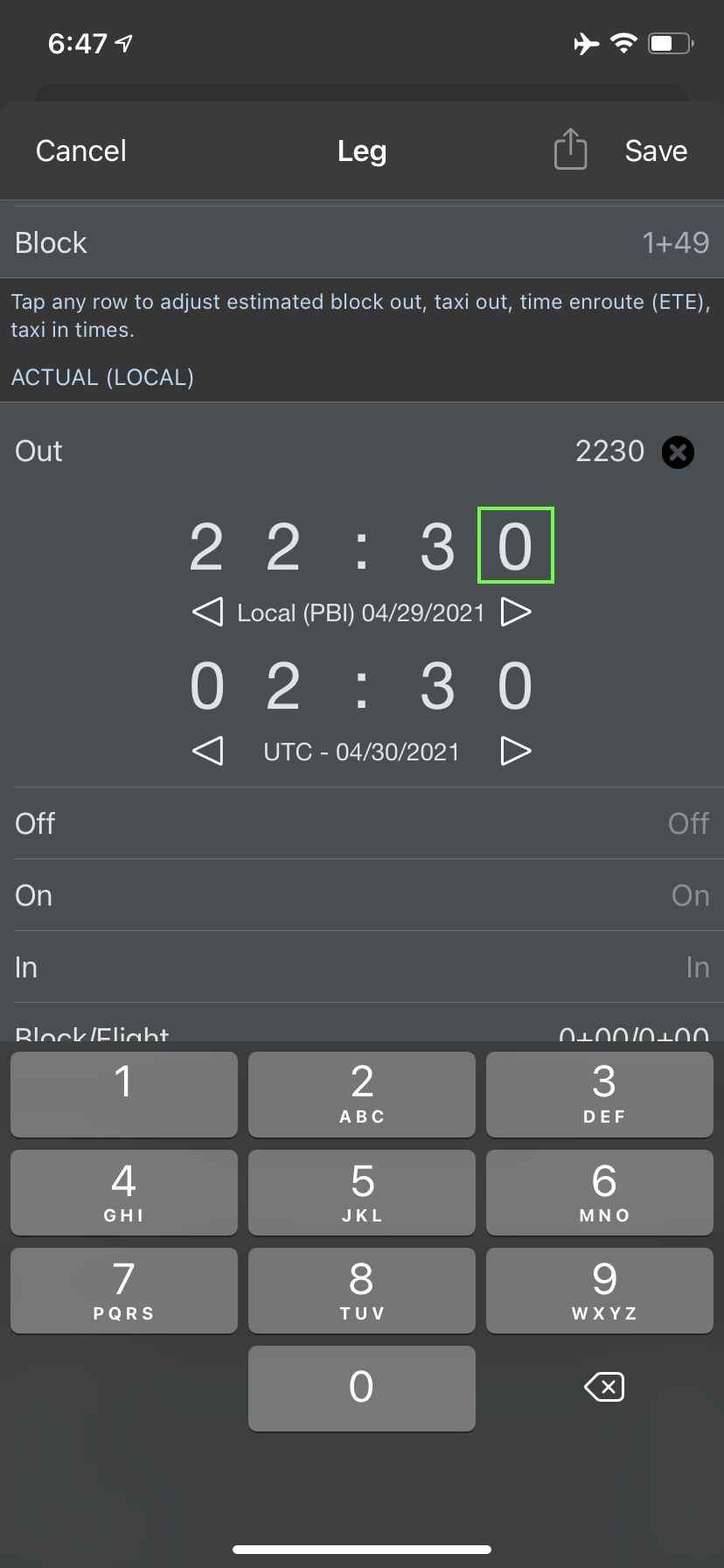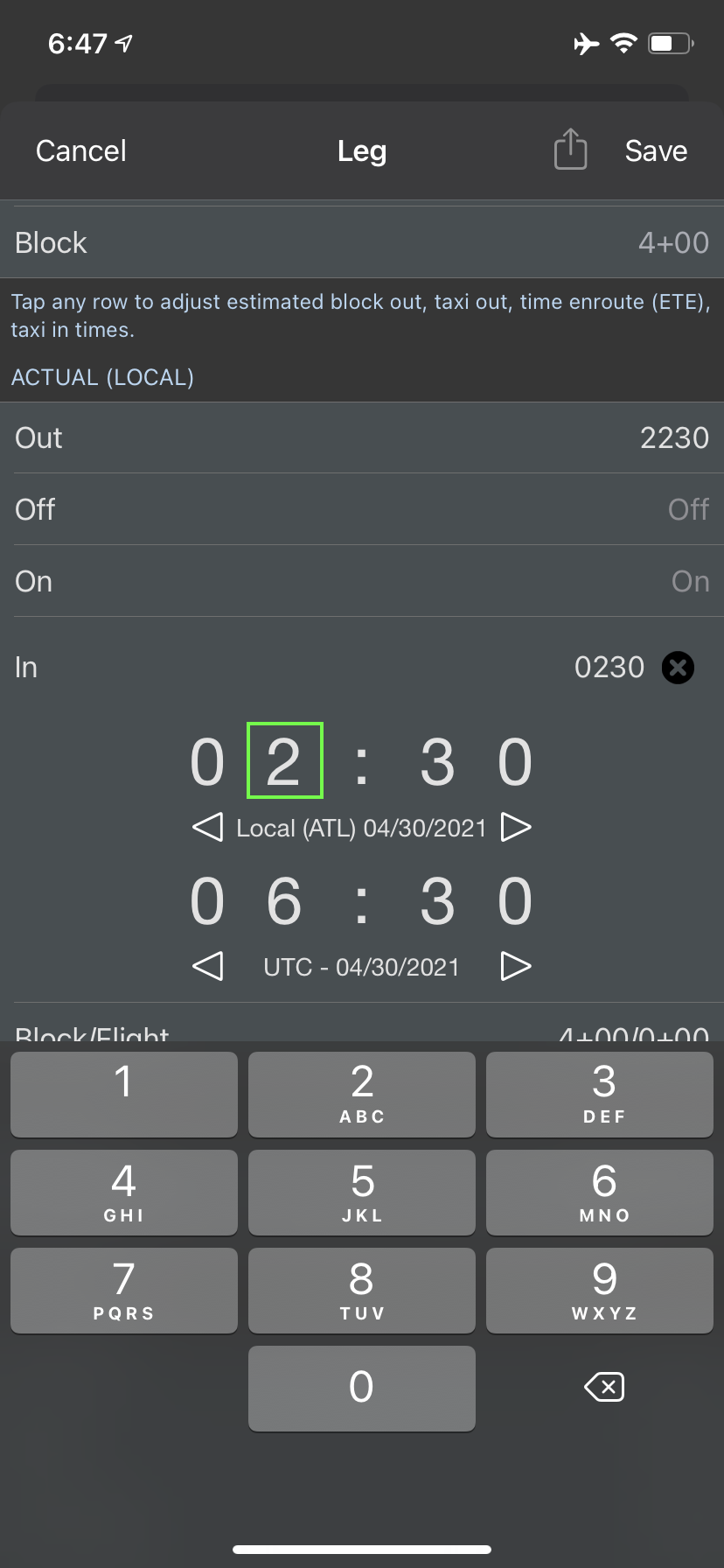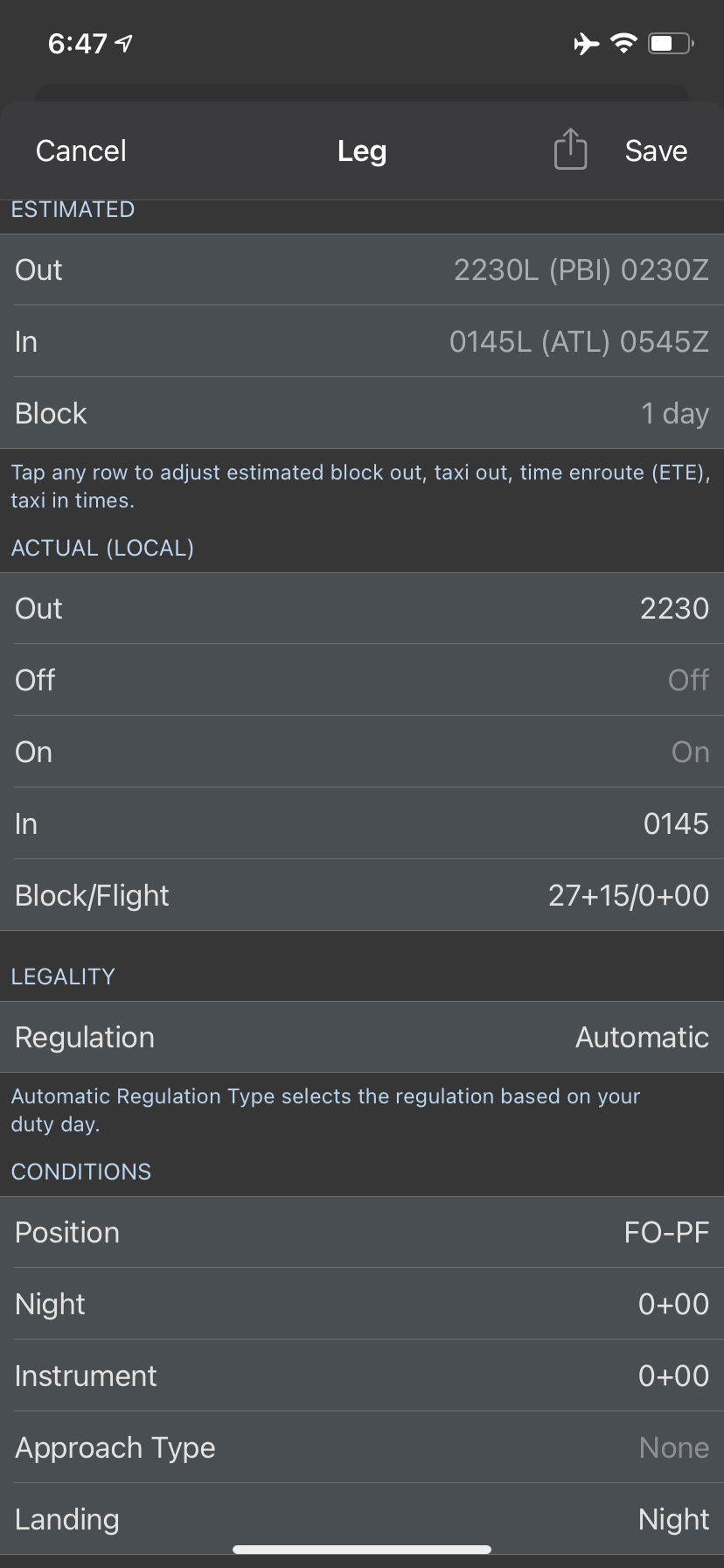All time editors within APDL function the same, regardless of what page they are on. You will most commonly interact with them on the Leg View while entering OOOI times, and Trip View when entering duty times. There may be prefilled times in a time editor before you edit them. These prefilled times may come from your previously imported schedule, or an estimate APDL generates depending on your settings such as the time between duty on and the first scheduled departure time.
Typically, there will be more than one row to enter multiple times on each page. Tap each row to enter the associated time. Tapping a row will expand the view and display the time editor. The time zones used for the top and bottom rows of time editors will vary depending on your time zone selections in Settings > General. If you use the default settings, the top row will display local time and date for the departure or destination airport as appropriate. The bottom row will display UTC time and date. The green box indicates the digit that is currently being edited. You can tap any digit on the local or UTC row at any time to edit it. Changing the "Enter Times In" setting in the Settings > General will set the green box to default to the local or UTC row as selected.
To clear an erroneous entry, tap the black "x" icon to the right of the active row.
Tap the next row to sequence the time editor to the next time for editing.
After entering the last time in a section, you can tap the next lower line, which is usually a line displaying the total, to close the time editor. Alternatively, you can tap the active row title to close the time editor.
Take note that each time you enter has a date associated with it (example below). This is important since flights often span multiple dates and time zones. APDL uses a smart algorithm to attempt to determine which date is appropriate for each time you have entered. This means that typically if you enter a high value Out or Off time, such as 2230, and then enter a lower value for the On or In time, such as 0145, APDL will expect that you intended that time to be on the following date, since you can't land before you takeoff. As you enter 0145 in the time editor, APDL will automatically advance the date forward by one. This usually goes unnoticed, so if you manually advance the date after APDL has advanced it, your flight entry will be incorrect and will span more than 24 hours.
Sometimes, however, APDL gets this calculation wrong and will advance the date when it doesn't need to be advanced. Usually this happens when you make a time entry incorrectly and then change that entry to a different value, such as accidentally entering 2100 when you meant to enter 0210. This could appear to APDL as if you've entered a high value time followed by a low value time, which can get the calculation out of sequence.
Imortant!
It's very important to verify that the total duration of your entries looks accurate. If it doesn't look right, check the date of all of your times. Chances are that is where the issue may be.
In the example below, 2230 has been entered as the Out time with a date of 4/29/2021. As soon as a 0 is entered for the first digit of the In time, APDL automatically advances the date of the In time to 4/30/2021. You can see in the "Block" line above, this results in a 4+00 duration. If the date is then manually advanced, without noticing that APDL did this automatically, the date changes to 5/1/2021 and the resulting flight duration (Block) is incorrect at greater than 1 day.