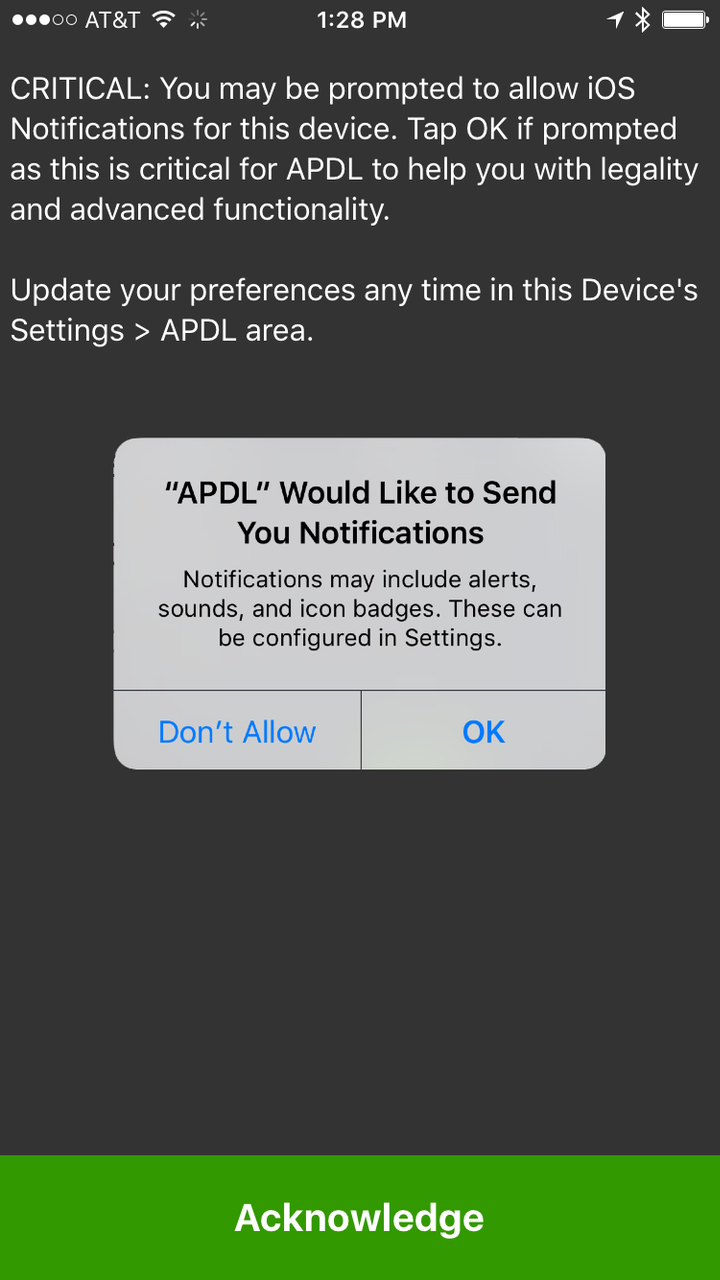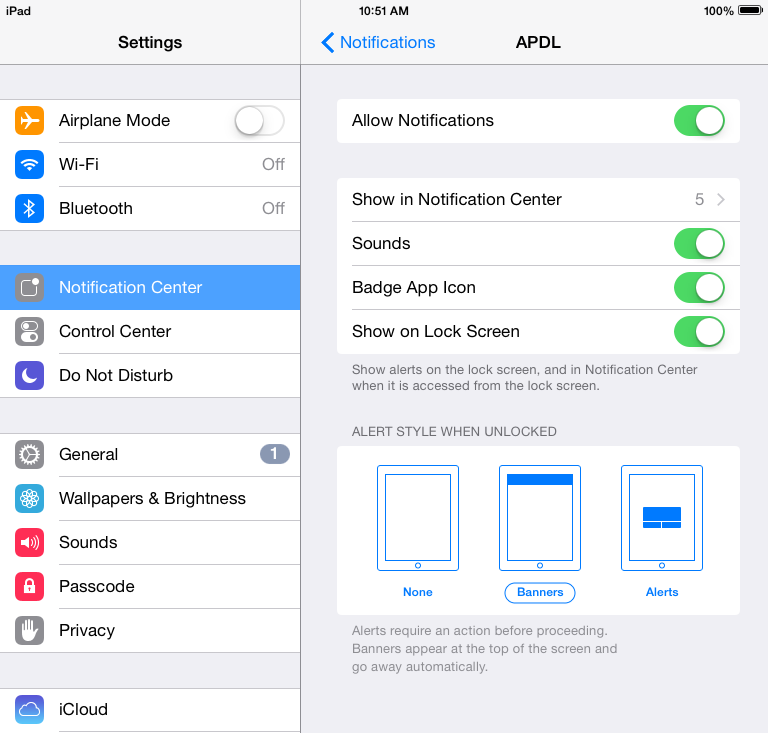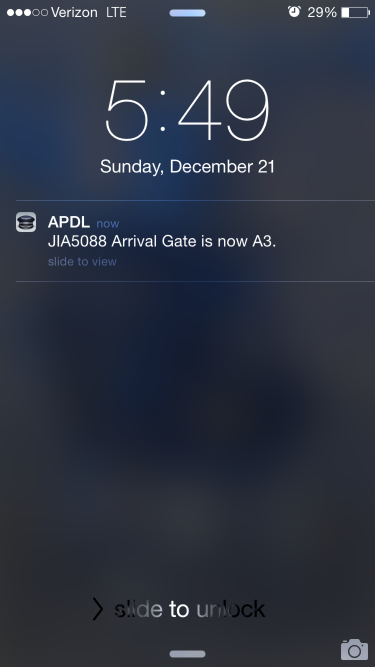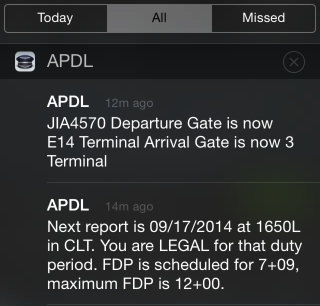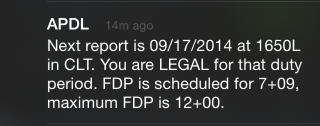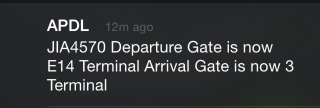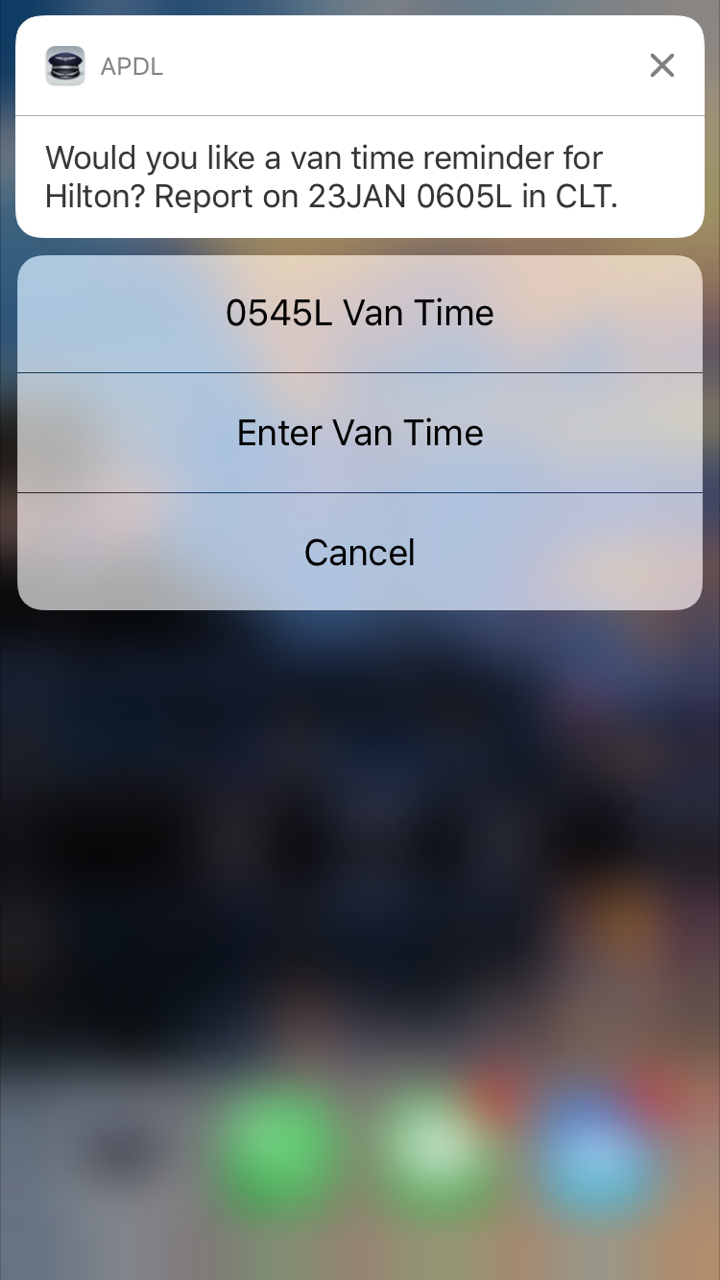If allowed by the user, APDL can give you various notifications through the Apple iOS notifications system. NC Software recommends allowing APDL to access your iOS notification system so APDL can serve you better. You will be prompted to allow iOS notifications when APDL runs for the first time. If you do not allow access, you will not receive iOS notifications from APDL.
The iOS Notifications row shown above in the APDL settings area will tell you if iOS Notifications are currently enabled or disabled for APDL. If you want to adjust these settings later, go to your device settings menu, choose Notification Center and find APDL in the list, or you can tap the Enabled or Disabled Lozenge shown above and APDL will take you directly to these settings. Additionally, there is a row at the very bottom of the Notifications settings page that will take you there as well.
iOS notifications within APDL can be configured in Settings > Notifications Settings.
Legality Status
Prior to duty, APDL can notify you of your report time and your legality status for that duty period. The time this notification is sent can be configured in settings.
Gate Change
If APDL detects a gate change during your duty period, a notification will be sent with the gate change details.
Flight Delay
If APDL detects a flight delay during your duty period, a notification will be sent with delay details.
Trip Imported
When APDL imports a trip from the schedule importer at APDL.net, a notification will be sent to notify you that it has imported successfully.
Set Hotel Departure Time Reminder
If you have not yet entered a hotel departure time, a reminder is displayed 30 minutes after duty off, if the last duty period contains a hotel. This reminder can be tapped from APDL or iOS Notification Center and APDL will open the Hotel page to allow you to enter a van time.