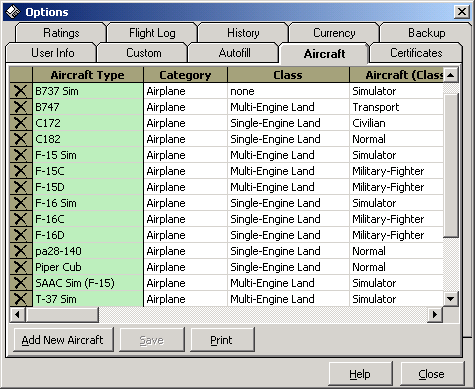To get the most out of Logbook Pro it is important to spend a few minutes going through each of the Options tabs and configuring the software for maximum power. This brief overview will present the major areas within the Options dialog, however, read the Options section of this help file for the complete explanation of all available features.
Figure 1. Options Dialog
The Options dialog has 10 tabs for configuring the main areas of Logbook Pro and allowing user-defined control to enable/disable features within the software. Below is a quick synopsis of the main areas of the Options dialog:
User Info: Enter personalization information such as Name, SSN, Address, etc. Logbook Pro will use this data throughout the program to personalize items such as reports.
Custom: Contains five tabs within for creating and managing user-defined fields for the Logbook area of Logbook Pro. Create up to 10 user-defined fields in the five areas: Time, Yes/No (checkbox), Counter (Integer), Text, and Expense fields. This is beneficial if the default columns/fields within Logbook Pro do not fit your needs, Logbook Pro has the ability to morph to any users needs.
Autofill: Configurable by Aircraft Type, set checkboxes to tell Logbook Pro which fields to automatically fill with the Duration value on each record from this point forward. For example, if configuring a C-182 by checking the Autofill selection of SOLO, PIC, and Cross Country, each log entry made with C-182 as the Aircraft Type will automatically enter the exact Duration value into the SOLO, PIC, and Cross Country fields. This eliminates redundancy and allows for rapid data entry. A landing type can also be specified; Day, Night, or None.
Aircraft: The most important area to completely configure prior to using Logbook Pro. Logbook Pro will not allow an incomplete entry, one of the required fields is the Aircraft Type. First stop when starting Logbook Pro is to enter all the Types flown. It is recommended to completely fill out the Aircraft section as reports and summaries use the specifications for each Type to determine the sub-level summaries, such as Class, Category, and the remaining aircraft columns. Logbook Pro does not require the input of a Category, Class, or any time that is identified by a column in the Aircraft tab of the Options area. These time calculations reference the Options...Aircraft area at all times, further reducing data entry errors.
Certificates/Ratings/History: Provide options for customizing Font size and color, even and odd row colors, and date formats for the corresponding date columns. The History area provides one addition section for defining the history events that will be used, which is any event that has an expiration such as Biennial, Medical, Instrument Proficiency Check, etc.
Flight Log: The second most important area for configuring, however the defaults are set to the most common options. Read the Flight Log topic in the Options section of this help documentation for a detailed explanation of each feature. Font specifics, color formats, and other options are configurable within this section of the Options dialog.
Currency: This area is to configure the currency engine within Logbook Pro. Set whether the currency engine is running or not, if currencies are not used disable to improve performance. Color codes and reminders can be configured to tailor the currency system to the users preferences.
Backup: Provides options for automated backup and maintenance functions. Backing up regularly is important as any PC is vulnerable to viruses or catastrophic failure at any time.