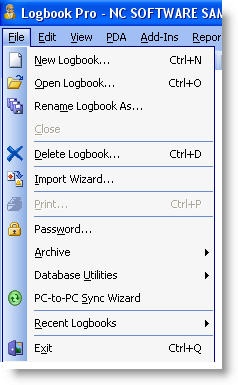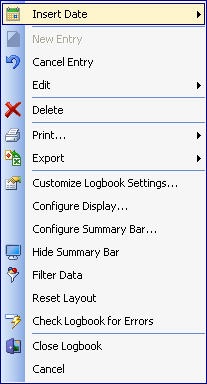The Logbook Pro Quick Tour is designed to introduce you to the major features and functions of the software to get you up and running within minutes. Please follow the tour in its entirety, or if already proficient with computers, read only the sections that interest you.
The menu system is the core of Logbook Pro offering a dynamic system for navigating and manipulating the software. Logbook Pro's menus are "smart" menus, meaning they know where you are working and change to reflect the options available to help you get the job done efficiently and accurately. Take note with Figure 1 below using the File menu as an example. You'll notice the options available based on the current area in use, notice the Print options and Export options are not enabled or in view, as they will be when the areas such as Reports and Graphs are being utilized. Secondly, the far right side of the menu item contains something called a "Shortcut Key" or a combination of keys that will also do the exact same function as clicking the menu item itself, offering for a more efficient, hands on keyboard approach for rapid use.
Figure 1. File Menu
Menu items often have something called a "mnemonic" which is a specific character that when combined with the ALT key on the keyboard will do the same as clicking the menu item. For example, using Figure 1 above, if you were to click ALT + F when the menu wasn't be used at all, the FILE menu would drop down. Notice how the letter "F" in "File" has an underline? This means the F is the mnemonic key, and using the ALT + F combination will cause the File menu to drop down, or if dropped down already, to close up. If the menu is showing as in Figure 1 above, and the user hits ALT + X (notice the X underlined in Exit), the program would recognize the command just as if clicking File...Exit.
Logbook Pro uses another powerful feature to help you get the most out of the software, right-click popup menus. Right-clicking areas within Logbook Pro bring up customized menus pertaining solely to the area being clicking. For example, if you click on the Spreadsheet Style log area, you will see a popup menu appear as shown in Figure 2 below.
Figure 2. Right-Click Popup Menu
Logbook Pro uses an advanced menu system just as in Microsoft Office. Dynamic smart menus are designed to help the user work in the most efficient way. Take advantage of Logbook Pro easily by exploring the standard Microsoft Windows interface elements such as keyboard shortcuts, right-click popup menus and the smart menu and navigation system Logbook Pro offers.