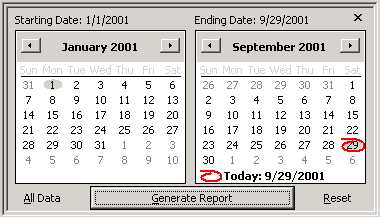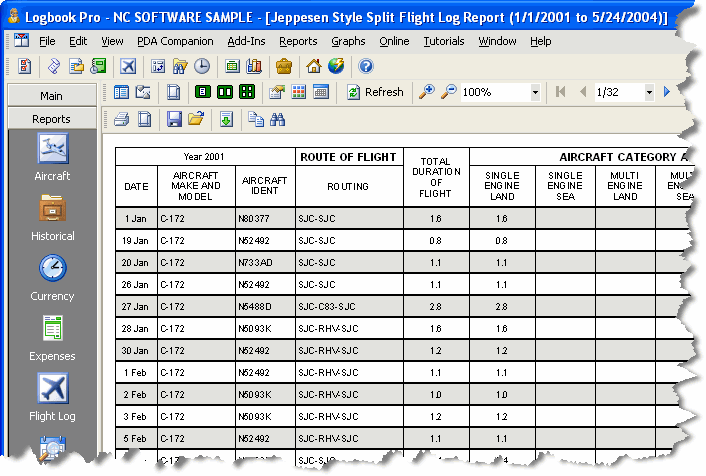Entering data is of no use if the data cannot be printed. Logbook Pro offers the most powerful reporting capabilities on the market with extensive customization including a powerful report designer allowing the end-user to build his/her own report templates. Reports are date filterable allowing the user to select a date range to capture the data desired, as seen in the date filter selection window in Figure 1 below.
Figure 1. Date Filter
The Date Filter offers a few unique shortcuts worth mentioning at this time. The calendars are standard calendars used in many Windows applications. To rapidly select a different month, click the month name, i.e. "January" in the figure above. This will present a quick selection list of months to choose. The year can be changed also by clicking the year, which will bring up an up/down arrow which can be clicked to rapidly move to another year. The default time frame when showing the Date filter dialog is the beginning of the current year to the present date. To choose a specific date within the month, click the desired date and the value will be shown above the calendar, representing the value selected. If the user decides to cancel the processing, click the close "X" at the top right of the Date Dialog.
Once the date filter is configured, clicking the "Generate Report" button (or hitting ALT + G) will generate the report. A sample output and report toolbar is shown below in Figure 2.
Figure 2. Sample Report Window
The Report dialog has a custom toolbar across the top which is discussed in detail in the Report section of this help documentation. The most common toolbar items are the print button (also accessed from File...Print), the page setup (to the right of the print icon) and the settings icon (white with hand on top, down arrow on right), and the paging control towards the far right. Reports offer significant high speed output capabilities including the ability to export to many formats such as HTML, Text Delimited, Excel, PDF, RTF, etc.