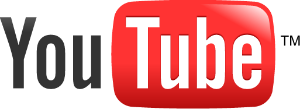Overview
The Cloud Sync system is a Cloud (Internet) based sync system for synchronizing subscribing devices such as iPhone, iPod Touch, and iPad, Android, Kindle Fire, and NOOK tablets with Logbook Pro Desktop. Synchronizing does the following:
- Stores information "in the cloud" from Logbook Pro Desktop for subscribing devices to pick up your aircraft types, history events, custom column data, autofill, and reports
- Stores information "in the cloud" entered on subscribing devices and synchronizes any changes since the last sync from the device
- Displays a web page at http://nc-software.com/sync allowing you to view last sync dates (UTC) and presents data in the queue pending synchronization to Logbook Pro Desktop which can be removed line-by-line or purged if desired.
The image above shows the cloud sync settings dialog which appears when clicking Cloud Sync/Settings in Logbook Pro Desktop. Click Sign In and enter your www.nc-software.com account info to connect Logbook Pro Desktop to the cloud sync service.
Automatic Synchronization
Automatic synchronization allows Logbook Pro to check your Cloud Sync portal when the program is launched. If the Cloud Sync portal contains device data it will be downloaded to your PC and removed from the Cloud Sync portal and immediately synchronized into your data areas. Automatic synchronization also automatically sends data to your Cloud Sync portal when closing Logbook Pro. This is the preferred option to keep subscribing devices up-to-date any time there are changes made within Logbook Pro.
Enable Scheduled Sync
Enable this feature to have Logbook Pro automatically sync on a scheduled time interval. While Automatic Synchronization will sync when Logbook Pro starts and shuts down, the scheduled sync will sync every set period of time "interval." You can specify the interval from 15 minutes up to 12 hours. The purpose of this feature is for those that travel such as airline pilots or if you're going on a cross-country trip. You can add new information to your device, sync it and then with Logbook Pro running on your computer (open or minimized) it will poll the Cloud Sync portal at the specified interval. Logbook Pro will pull down the information synced from your device and then refresh the Cloud Sync portal with the new data. This will allow your device to receive updated reports and statistics without having any interaction with your computer back at home or the office. This is vital for up-to-date currency status based on your recent flying activity or FAR 121/135 duty limits. Professional Edition users have the FAR 121 and FAR 135 tabs in the device's Lookback report, these will be automatically updated via this scheduled synchronization system. The status bar will show the last time the scheduled sync completed. (Note: Use discretion on leaving Logbook Pro open on a computer as any sudden power loss could cause your data to become corrupt. Use this feature only when traveling and when needed. Keep frequent backups of your data for recovery if needed.)
Cloud Sync Portal
After synchronizing your device, you can login to the Cloud Sync portal and view the data awaiting synchronization as shown in the image above. Certificates, Ratings, and History show full data while the Flights section only shows a portion of the data. If you make changes to data on the device and sync again, it will replace the matching items on the Cloud Sync portal, it will not get duplicated.
The Cloud Sync portal also enables you to remove information if you no longer want it to go into Logbook Pro Desktop. Click the "X" on the far right of each row that you want to remove and after acknowledging the confirmation to delete it will then be removed. If you want to remove all data you can click the "Purge Device Data" button on the portal.