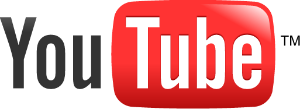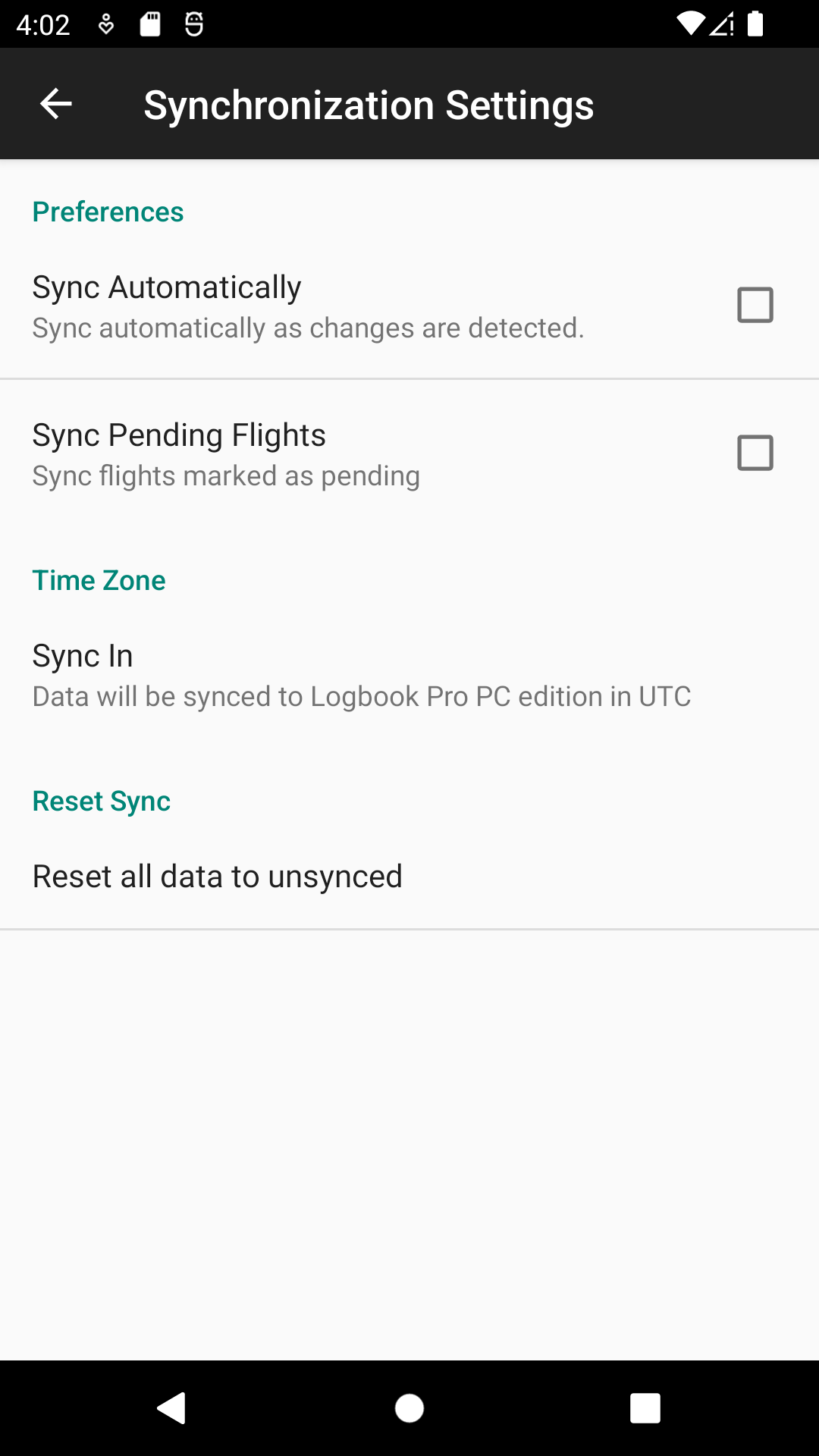Logbook Pro Mobile syncs data between your app and Logbook Pro desktop extremely fast through your NC Software account via NC Software's high performance cloud infrastructure. The available settings related to Synchronization are outlined below.
Sync Automatically
New in Logbook Pro for Android 7.0 and later is an automatic sync feature. While the app is running the app will sync every 5 minutes. When the app is suspended the app will sync every hour allowing the app to resume up to date with the latest information from the cloud.
Sync Pending Flights
The default option is not to sync Pending Flights, i.e. flights not yet flown typically used by airline pilots importing future flights via the schedule importer. However, for airline pilots, etc. that may need their FAR 121/135 reports updated to reflect future flying to check limits syncing pending flights may be of value. Set ON to allow pending flights to be synced. Note: As Logbook Pro desktop reviews your flight log for erroneous entries, i.e. a row of information that does not meet the minimum required fields of Date, Type, Ident, Route, and Duration (or SIM) pending flight data could be auto purged on the PC side. If you set Sync Pending Flights to ON you should go into Logbook Pro desktop's Options/Flight Log area and clear the bottom most checkbox.
Time Zone (Sync in)
Set the desired time zone for the Flight's OUT, Takeoff, Landing, and IN (OOOI) times to one of the three options: Device Local, UTC, or Custom. Data will be converted to this time zone when synced back to Logbook Pro desktop. Click here to learn more about time zone options.
Reset all data to unsynced
If you have data that you need to send to the cloud again after it has already been synced you can tap this button to set all data on the device back to unsynced state then sync the app again. Logbook Pro Desktop will not duplicate data allowing you to sync, make edits, and then sync again if needed.