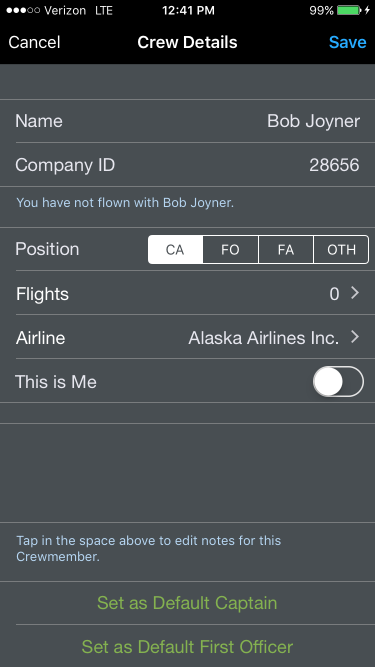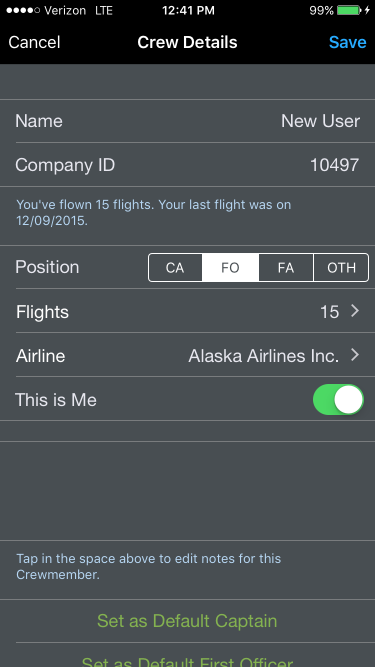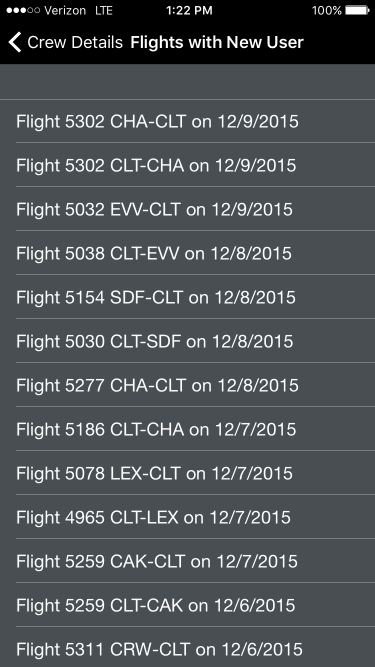...
Tap on any crewmember to view or edit their details. If you have a 3D Touch enabled device, you can force press to peek at the details of each crewmember, while a harder press will allow you to pop to that page to edit that information.
Details on the number of flights and date of the last flight with the crewmember are listed below their name and company ID.
...
The Flights row displays the number of flights you have flown with that particular crewmember. Tapping on that row will display a list of all of those flights with that crewmember. Tapping on any flight within that list will go directly to that flight entry.
Each crewmember entered in APDL is associated with an airline. This allows for easier organization of your data as your career progresses and you, or they, may move on to other airlines and you want to keep your selection lists in APDL as neat as possible and prevent them from becoming excessively large. You can view or change the airline the crewmember is associated with by tapping on this line.
...