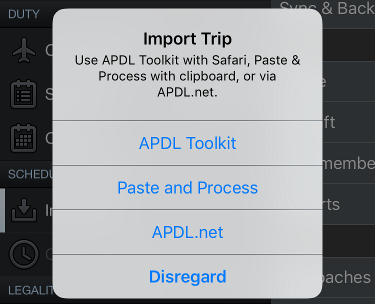...
APDL offers 4 different methods to import your schedule. All these methods are described here and listed below from most automated to least automated.
98336781 Schedule Importer Portal (APDL.net)
Prior to using the Schedule Importer, configure all default settings in Settings as well as the Schedule Importer Settings for best results. Properly configuring these settings can reduce a lot of manual editing after importing.
...
If you enable the "Check Periodically" option, Check Schedule will periodically check for schedule changes once every 24 hours, and at least 1 hour prior to your show time. The spinner is displayed when Check Schedule is running. You can also tap Check Schedule in the menu to manually check for schedule changes.
If you wish to disable Check Schedule temporarily for some reason, such as a modified schedule that isn't reflected correctly on your company website, you can just disable "Check Periodically" and Check Schedule will only run when you manually tap the Check Schedule menu item.
If APDL is not open when changes are detected, you will receive an iOS notification.
...
Tap any of these notifications to review the changes detected as described in the Reviewing Data to Import98336781 section above.
| Anchor | ||||
|---|---|---|---|---|
|
...
The second way to use the APDL Toolkit is to tap the Import Trip row on the menu in APDL and choose the APDL Toolkit option which will open Safari for you and go to the default address for your crew website.
See the Reviewing Data to Import98336781 section above to continue after processing.
...
| Note |
|---|
Make sure you have selected the appropriate time zone and filter in Schedule Importer Settings to match your company provided schedule data! |
See the Reviewing Data to Import98336781 section above to continue after processing.
...