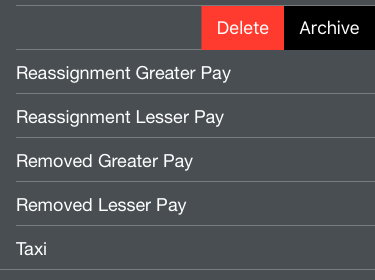...
Tap any payroll category to view or edit its details. If you have a 3D Touch enabled device, you can force press to peek at the details of each payroll category, while a harder press will allow you to pop to that page to edit that information.
| Note |
|---|
Standard payroll categories can be edited but cannot be deleted. |
| Anchor |
|---|
...
|
...
The payroll category title is displayed at the top. This title can be edited if desired.
...
| Note | ||
|---|---|---|
| ||
You may have to use higher numbers to get the ratio correctly configured. Such as If your company pays 75% for deadhead flights, you would need to enter a credit to block ratio of 3:4. It is also possible to enter decimal numbers such as a ratio of 1:3.5 |
You can use the "Set as Default" button to designate a payroll category as default. The default payroll category will be automatically selected for all newly created trips both imported and manually created. The default payroll category is displayed below this button.
...
Payroll Categories can be archived to hide them from the list in order to declutter the list if they are no longer used if desired. This does not remove them from any entries, it just hides them. Payroll Categories can be archived by selecting the Archived switch to on in the Payroll Category details section, or by swiping left in the Payroll Categories list. Archived items can be viewed by going to Settings/to Settings > General and turning on "Show Archived Data".
...
Payroll Categories can be archived or deleted by swiping left on the Payroll Categories list.
| Anchor |
|---|
...
|
...
Tap the "+" at the top right to add a custom Payroll Category. Configure the details as desired.
| Anchor | ||||
|---|---|---|---|---|
|
An important note about the Canceled Prior To Duty payroll category. APDL will not allow the Duty On time to be set after the departure time of the first leg. This includes a canceled leg in the event that the leg is canceled after you report for duty. The Canceled Prior To Duty payroll category is intended to be used when a leg is canceled prior to reporting for duty and your Duty On time is therefore adjusted to a later time. If the Canceled Prior To Duty payroll category is selected, APDL will allow you to adjust the Duty On time after the scheduled departure time of the canceled leg. This allows your duty calculations to be correct while also allowing you to keep the canceled leg in APDL for payroll tracking purposes.