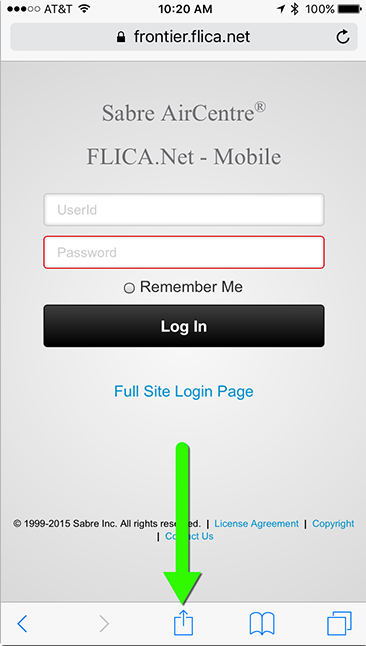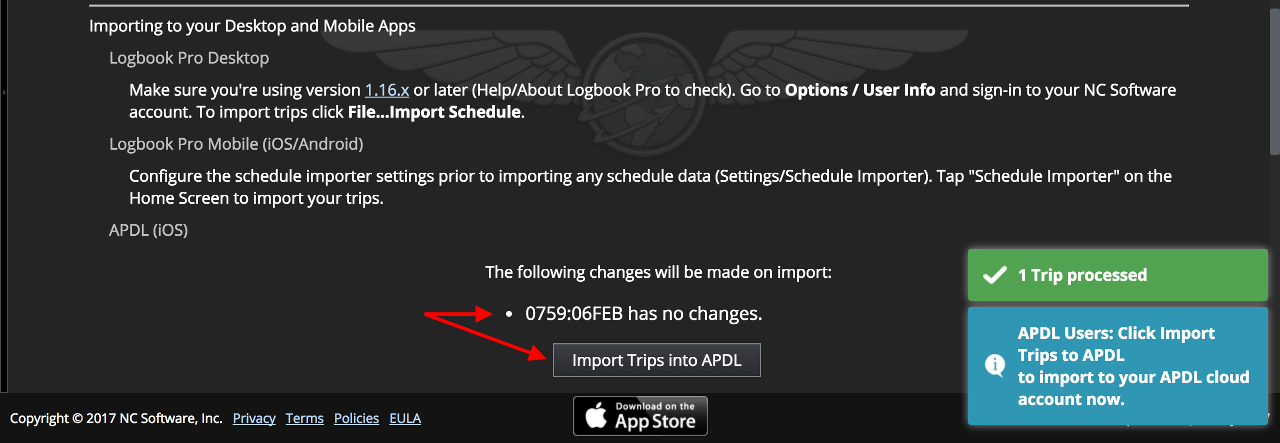| Scroll Ignore | ||||
|---|---|---|---|---|
|
https://www.youtube.com/watch?v=FGIMCzfGiYc&list=PLt5jhPpkokeL7jZrgoINs1synCP7F3iAy&index=24
Overview
APDL offers 4 different methods to import your schedule. All these methods are described here and listed below from most automated to least automated.
...
| Note | ||
|---|---|---|
| ||
The primary method of using APDL is in conjunction with the Airline Schedule Importer. If you are NOT using the Airline Schedule Importer to import your data into APDL, the process of preloading your schedule will be slightly different than described in this section. Go to the Manual Entries section for details on preloading your schedule into APDL manually. |
| Anchor |
|---|
...
|
...
All of the schedule importing methods use the same process to decide which parts of the analyzed data you want to import or ignore. The details in this section will be the last step when importing using Check Schedule, APDL Toolkit, or Paste and Process. After your data has been processed, you will see the resulting trips with some useful summary data and have an opportunity to review any changes that will be made prior to saving them in APDL.
...
| Note | ||
|---|---|---|
| ||
"Trip Blending" where a partially flown trip is modified and reimported on top of itself is not currently supported. You cannot import a trip on top of any portion of an existing trip where flights have already been closed out. |
| Anchor |
|---|
...
|
...
|
Check Schedule is our most automated schedule importing solution. It can login to your crew website and check your schedule and import your new trips or changed/swapped trips automatically. It currently supports the following list of airlines which we plan to expand in the future.
Flica users with Mobile Access:
- Frontier Airlines (FFT) https://frontier.flica.net
- PSA Airlines (JIA) https://jia.flica.net
- JetBlue (JBU) https://jetblue.flica.net
- GoJet (GJS) https://gojet.flica.net
- Spirit Airlines (NKS) https://spirit.flica.net
- Alaska (ASA) https://alaska.flica.net
- Air Wisconsin (AWI) https://awi.flica.net
- Compass (CPZ) https://compass.flica.net
- Hawaiian Airlines (HAL) https://hal.flica.net
- Horizon Air (QXE) https://hal.flica.net
- Mesa Airlines (ASH) https://ash.flica.net
- Republic Airlines (RAH) https://rpa.flica.net
- Porter Airlines (POE) https://poe.flica.net
- Silver Airways (SIL) https://silver.flica.net
- Virgin America (VRD) https://virgin.flica.net
- Westjet (WJA) https://westjet.flica.net
- Trans States Airlines (LOF) https://lof.flica.net
- Jazz (JZA) https://jazz.flica.net
Flica users with Mobile Access or Access Anywhere
- Endeavor Air (EDV) https://endeavor.flica.net
...
APDL knows if it is capable of using Check Schedule with your airline because of your airline selection in
...
Settings > Airline. If your airline is not supported, the Check Schedule menu item as well as Check Schedule settings items will be disabled. Additionally, if you try to use Check Schedule and it fails, APDL will automatically guide you to an alternate import method which will typically work if Check Schedule does not.
The first time you tap the Check Schedule menu item you will be prompted to set up your login information in Settings.
...
If you enable the "Check Periodically" option, Check Schedule will periodically check for schedule changes once every 24 hours, and at least 1 hour prior to your show time. The spinner is displayed when Check Schedule is running. You can also tap Check Schedule in the menu to manually check for schedule changes.
If you wish to disable Check Schedule temporarily for some reason, such as a modified schedule that isn't reflected correctly on your company website, you can just disable "Check Periodically" and Check Schedule will only run when you manually tap the Check Schedule menu item.
If APDL is not open when changes are detected, you will receive an iOS notification.
...
Tap any of these notifications to review the changes detected as described in the Reviewing Data to Import section above.
| Anchor |
|---|
...
|
...
|
The APDL Toolkit is a feature built into your iOS device that APDL can use to process data from a webpage you are viewing in the Safari internet browser. APDL Toolkit must be enabled before you can use it. The first time you attempt to use the APDL Toolkit from within APDL, you will be taken to the step by step guide. If you want to review the guide manually, you can access it at any time by going to Settings/Schedule Importer/View Settings > Schedule Importer > View Getting Started Guide/How Guide > How to Enable APDL Toolkit.
Once you have the APDL Toolkit enabled, you can use it two different ways. The first is to navigate to your crew website in Safari on your iOS device and display your schedule. Then tap the share button in Safari and choose APDL Toolkit. You may need to scroll to the bottom of the share screen and tap "Edit Actions" to enable and/or move the APDL Toolkit higher in the list to reduce the need to scroll during future uses.
This will open APDL and take you to the processing page. From there you can choose to process the entire page for trip data or process only the highlighted text if you highlighted only a single or multiple trips but not the entire page.
...
See the Reviewing Data to Import section above to continue after processing.
| Anchor | ||||
|---|---|---|---|---|
|
| Anchor |
|---|
...
|
...
To import your schedule using the Importer within APDL, select "Import Trip" from the menu. Tap "Paste and Process".
...
See the Reviewing Data to Import section above to continue after processing.
| Anchor |
|---|
...
|
...
| Scroll Ignore | ||||
|---|---|---|---|---|
|
https://www.youtube.com/watch?v=1d2cXBrdmzc&list=PLt5jhPpkokeL7jZrgoINs1synCP7F3iAy&index=2
To import your schedule using the Online Schedule Importer Portal, go to APDL.net and login. Click the Schedule Importer button and follow the instructions presented on screen to process your data.
...
After your data has been processed, reviewed, and edited if necessary, scroll down the page and you can review the changes that will be made in APDL. If these changes look correct, click the "Import Trips into APDL" button.
Alternatively, rather than clicking the "Import trips into APDL" button, you can leave this page and open APDL. Allow it to sync and tap the "trip available to import" notification, or tap the "Import Trip" menu item and choose "1 Trip from APDL.net".
(No changes above and changes below)
...