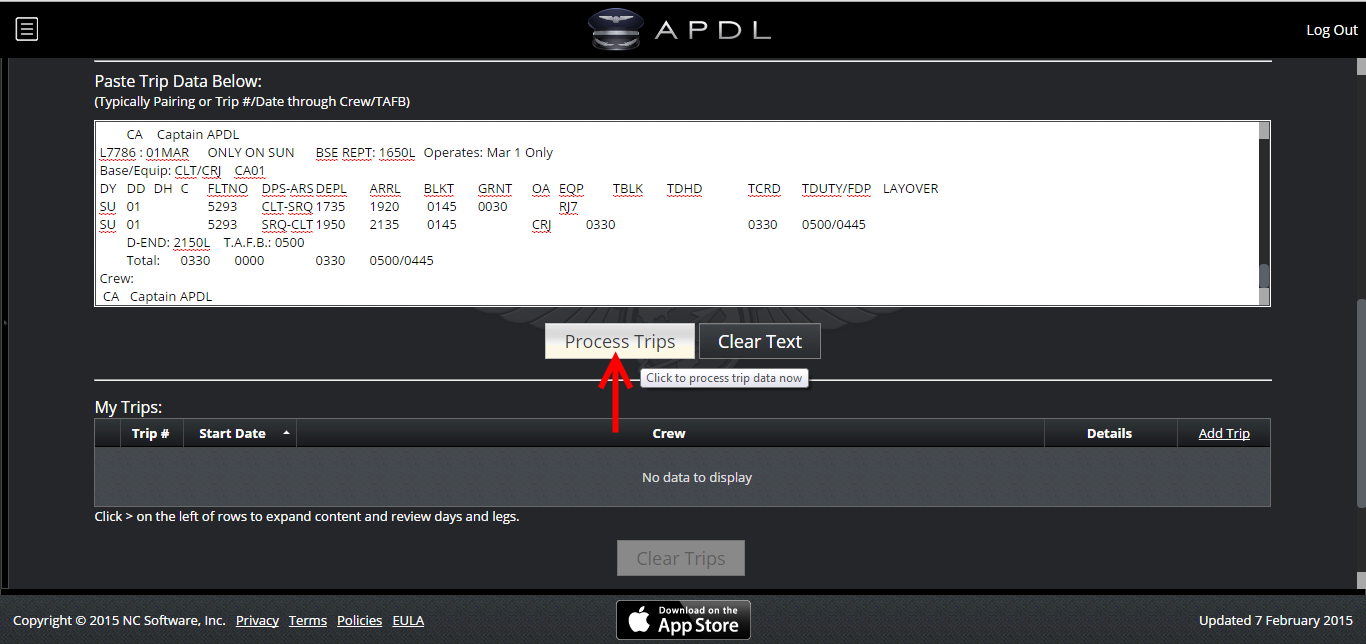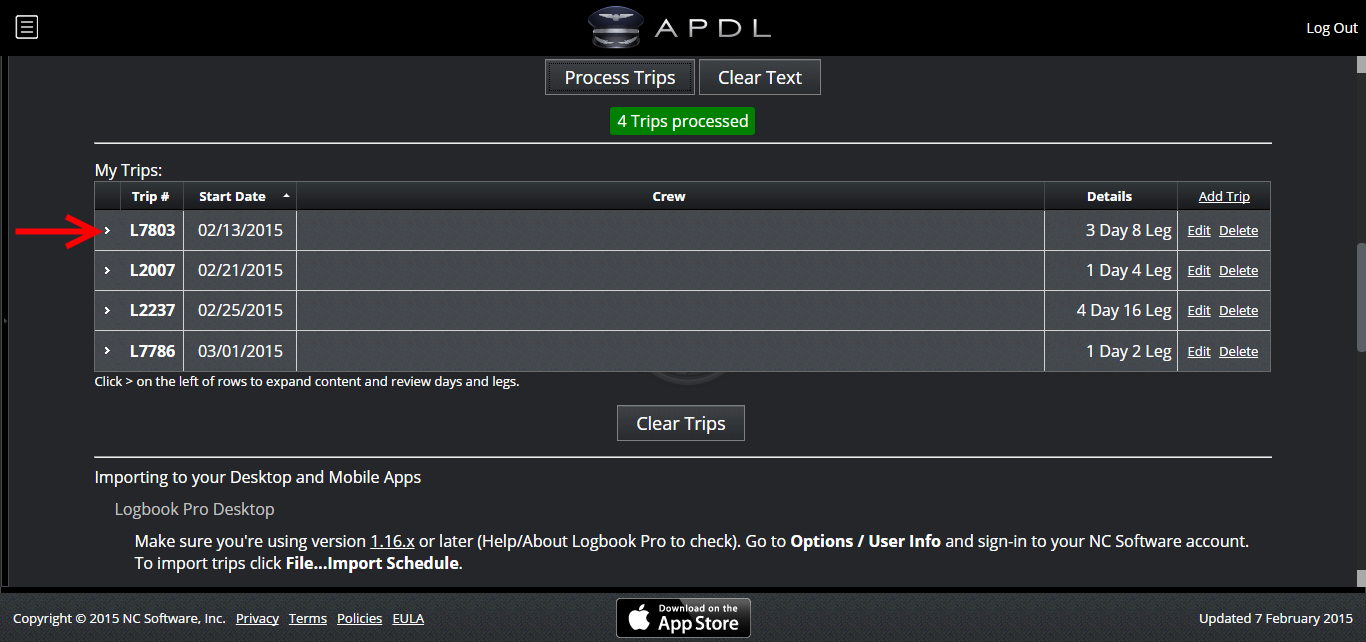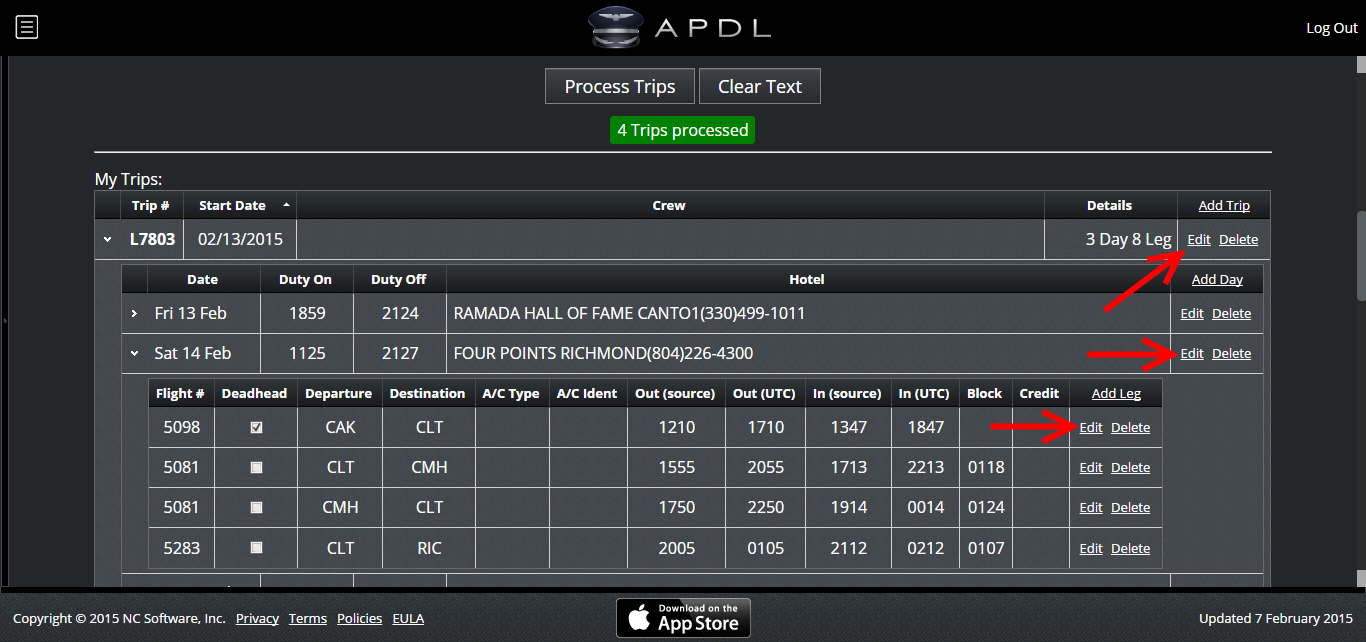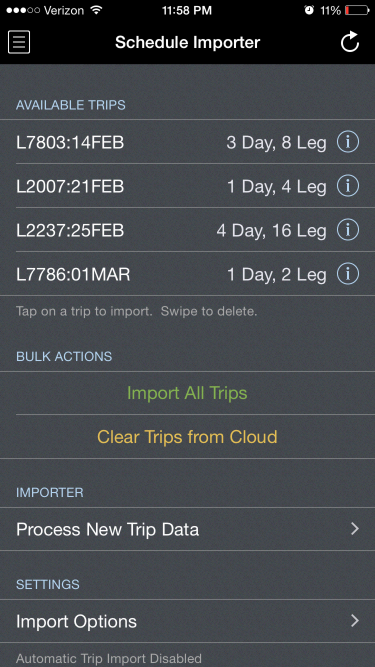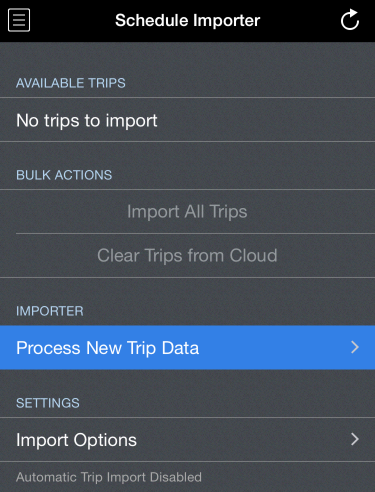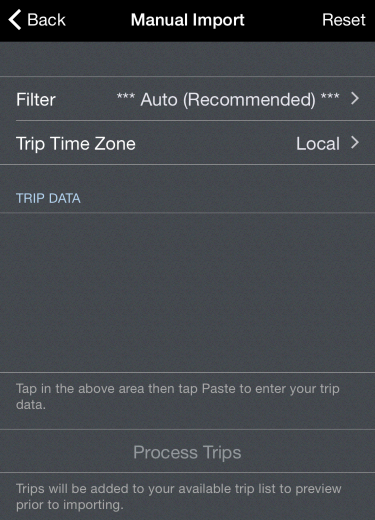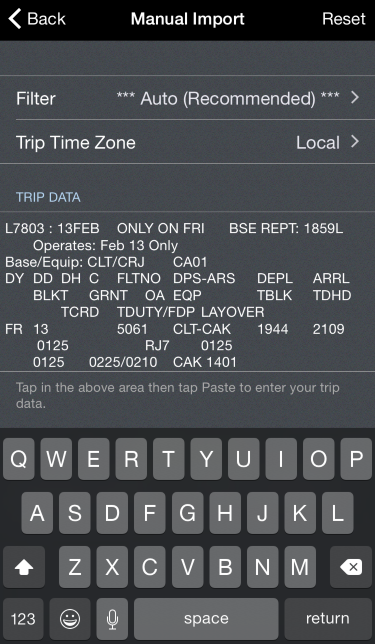...
To import your schedule using the Online Schedule Importer Portal, go to APDL.net and login. Click the Schedule Importer button . Follow and follow the instructions presented on screen to process your data.
Make sure you select the appropriate time zone to match your company provided schedule data!
Paste your trip data and click "Process Trips".
| Note |
|---|
This MUST include the pairing or trip number through crew/TAFB! |
Click the arrows to the left to expand each trip and view details.
Click any of the Edit links to the right to edit details for the Trip, Day, or Leg respectively. Trip, Day, and Leg Edit links each allow editing of different parameters.
| Note |
|---|
It is important to review your trips and confirm that all data is correct BEFORE importing to APDL. Making certain modifications to trip data cannot be done after importing. |
After your data has been processed, reviewed, and edited if necessary, open APDL and select the Schedule Importer from the menu. Available trips will be displayed at the top of the screen.
Tapping the information icon on the right side of the screen will display details about a specific trip. You can tap "Import All Trips" to import all displayed trips at once. Alternatively, you can tap each trip individually to import one at a time.
...
To import your schedule using the Importer within APDL, select the Schedule Importer from the menu. Tap "Process New Trip Data".
This will display a simplified version of the Schedule Importer Portal.
You can paste your trip data directly for processing.
| Note |
|---|
Make sure you select the appropriate time zone to match your company provided schedule data! |
Scroll the view to hide the keyboard and reveal the "Process Trips" button.
After processing trips, return you will be returned to the previous screen where the available trips will now be displayed.
The remainder of the process is exactly as described above in the Schedule Importer Portal section.