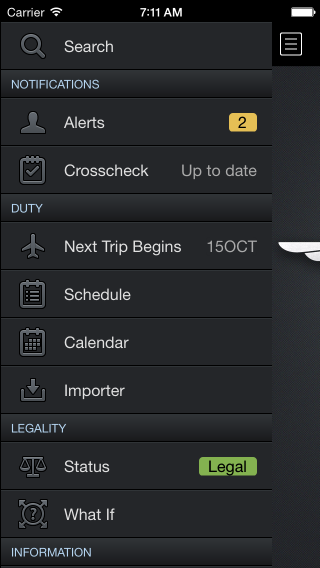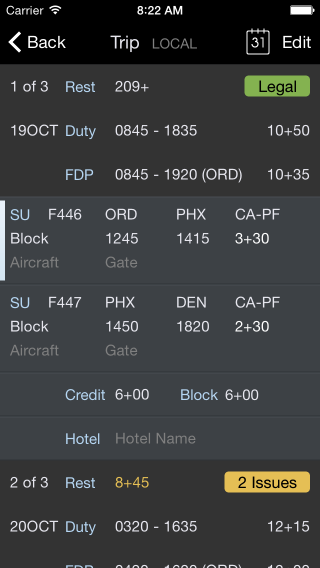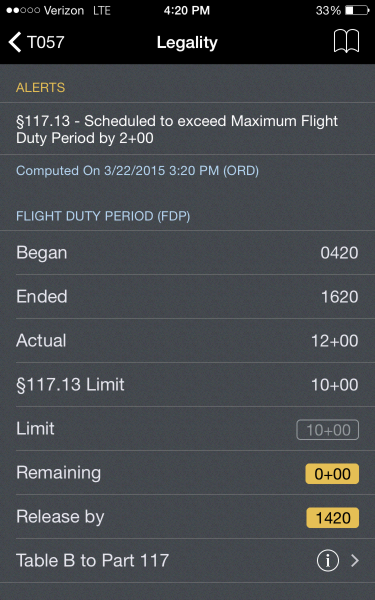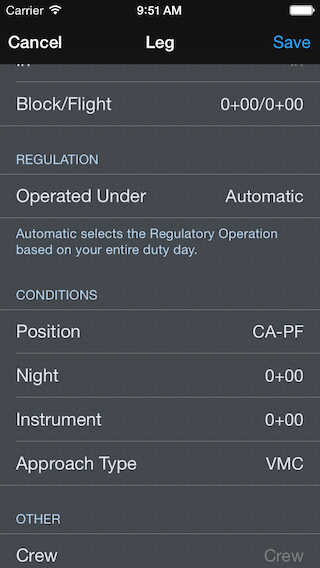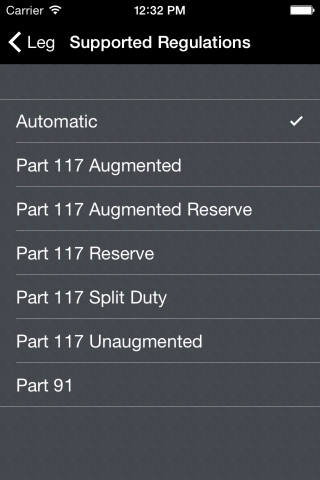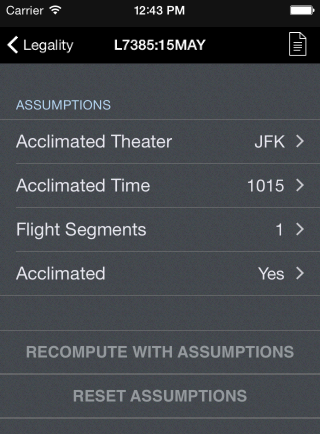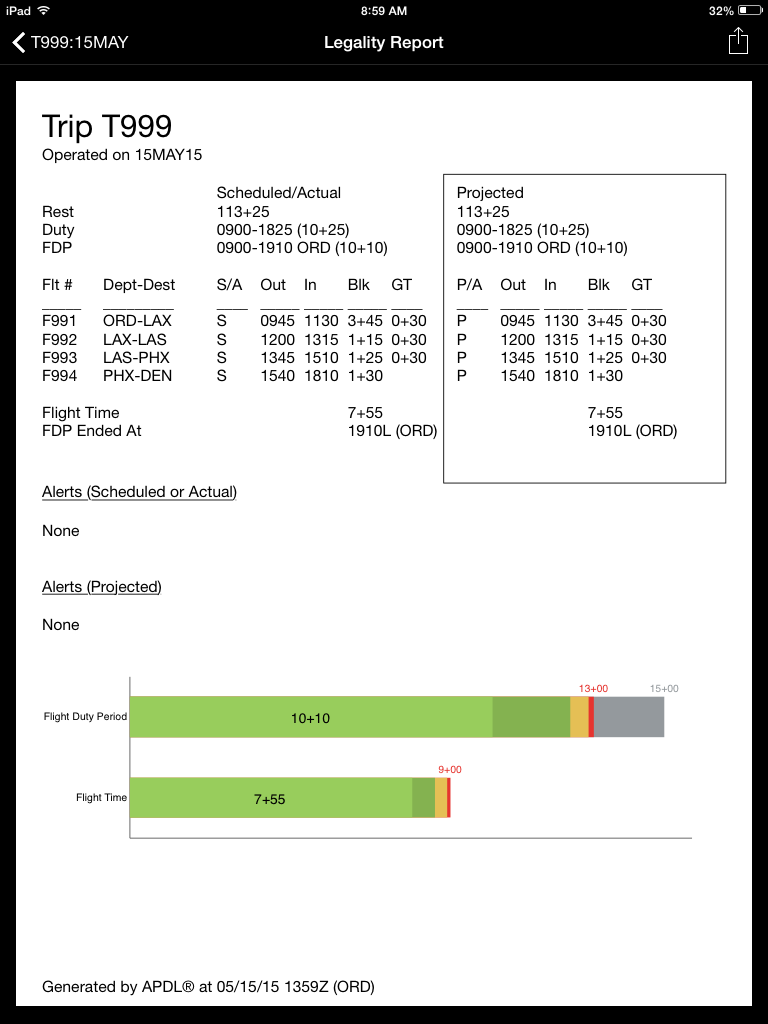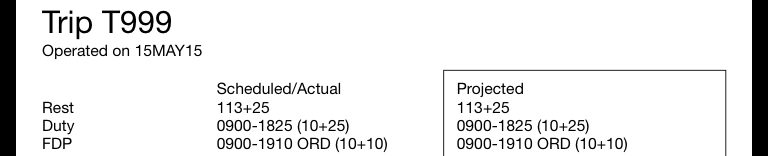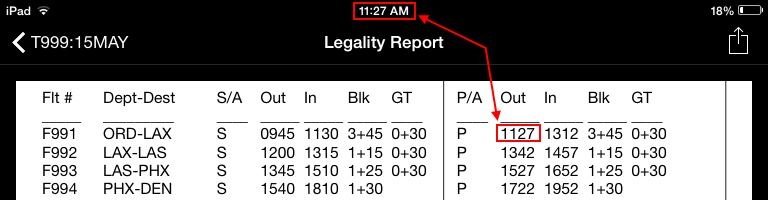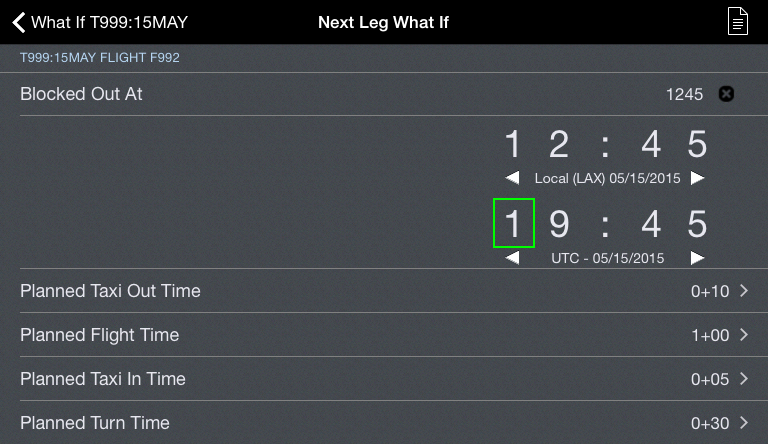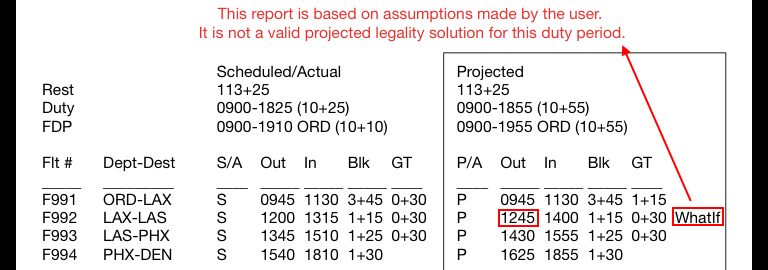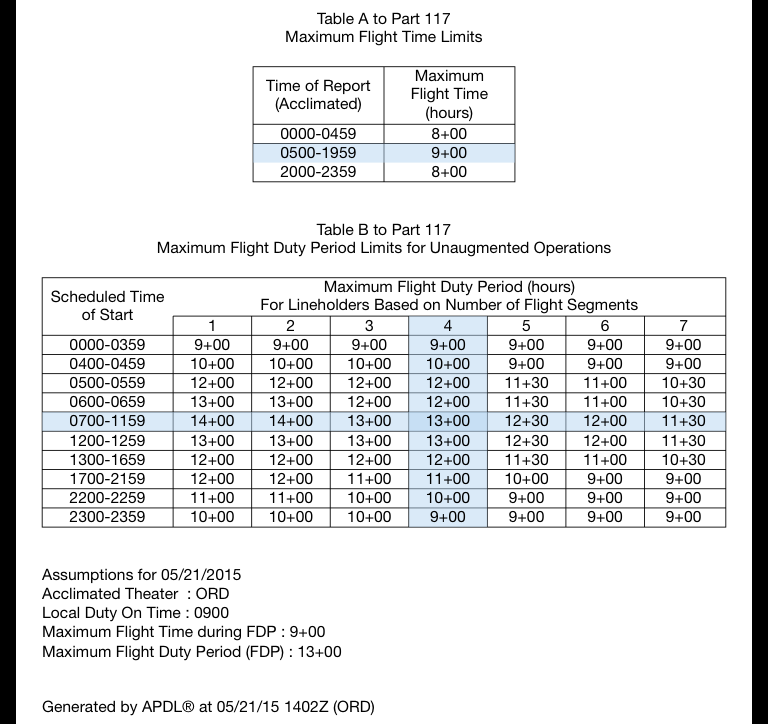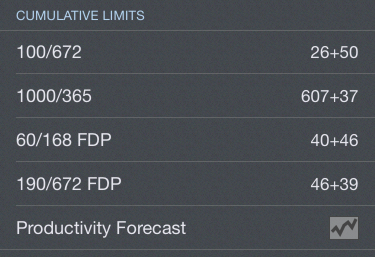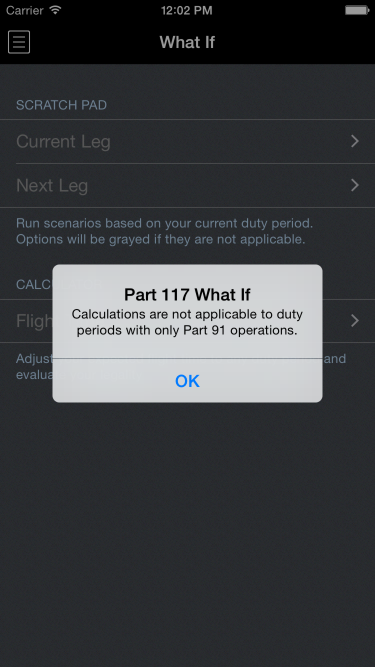APDL is designed to be used to manage your legality compliance for a range of operations conducted under FAA Part 121 and 91K.
The app specifically tracks compliance with the following subparts of FAR 117.
- § 117.11 Flight time limitation.
- § 117.13 Flight duty period: Unaugmented operations.
- § 117.15 Flight duty period: Split duty.
- § 117.17 Flight duty period: Augmented flightcrew.
- § 117.19 Flight duty period extensions.
- § 117.21 Reserve status.
- § 117.23 Cumulative limitations.
- § 117.25 Rest period.
- § 117.27 Consecutive nighttime operations.
Legality Status
Legality Status is based on all Leg activities entered for a Duty period on the Trip or Logpage Views, or imported via the Schedule Importer.
Legality Status is displayed throughout the app using the following lozenges.
| Status | Description |
|---|---|
| Duty period meets all 117 requirements * | |
| Current Duty Period has Legality Issues | |
| Future or Past Duty period has/had legality Issues |
The Legality Status found on the main menu indicates your status for the current or next duty period.
When navigating a sequence in Trip View, the Legality status for each duty period is shown on the first row.
In this example day one is legal. Day two has two issues that need attention. Tapping on the Legality Status on any screen will open the Legality View.
Duty Period and Legs
Each Duty Period is represented with a Duty On and Duty Off time.
| Note | ||
|---|---|---|
| ||
All Flight crewmember responsibilities and assignments assigned by the certificate holder must be logged as a duty period to accurately analyze your legality and provide a Legality Status. |
...
APDL Contains a number of pre-defined Payroll types to categorize your duty. Payroll types in APDL identify the tasks that a flight crewmember performs as required by the certificate holder, including but not limited to flight duty period, flight duty, pre- and post-flight duties, administrative work, training, deadhead transportation, aircraft positioning on the ground, aircraft loading, and aircraft servicing.
The basic payroll types that you will use most often with Legality are :
...
...
** See the Payroll Settings Section for a complete list of Payroll Types and details.
Regulation
Each leg also contains a Regulation section. By default, Regulation for each leg is Automatic.
With Automatic selected, the regulation type used to compute your duty period legality is based on the most restrictive leg type.
For Part 117, the following Regulations are selected in order
- Reserve and Augmented Crew = Part 117 Augmented Reserve
- Any Split Duty = Part 117 Split Duty
- Reserve = Part 117 Reserve
- Augmented Crew = Part 117 Augmented
- Unaugmented Crew = Part 117 Unaugmented
- Part 91
- Unaugmented Crew = Part 117 Unaugmented
- Augmented Crew = Part 117 Augmented
- Reserve = Part 117 Reserve
- Any Split Duty = Part 117 Split Duty
- If APDL can not determine the Operation type it will revert to your selected default regulation in Settings/Regulations.
For most operations you define under payroll, the automatic Regulation Type does not need to be changed.
Special Cases
Reserve, Split Duty, Consecutive Nighttime operations, and Augmented operations are special cases that need additional data to compute your legality correctly.
Reserve
If you are importing a trip, the default import payroll option should be set to "Block".
If you are on reserve, you should set your default payroll category to Short Call Reserve, Long Call Reserve, or Airport Standby as appropriate. This will automatically set all imported legs to reserve. Otherwise you will have to change each leg to reserve individually.
In each case the legality engine will select the appropriate reserve type
Split Duty
Each airline codes split duty pairings a little differently. Schedule importer looks for a leg with identical city-pairs. When imported, the time identified in the Split Duty Rest does not include ground time to or from rest facility.
If you need to add a split duty rest. Create a leg with identical city pairs. Then set payroll to Rest Opportunity.
Part 117 Split Duty will not be selected if the rest opportunity is less than 3 hours.
Consecutive Nighttime operations
Legs with a rest opportunity of at least 2 hours are used in computing consecutive night operations limits. Use the same identical city-pairs and Rest Opportunity payroll type.
Augmented Crew
For all operations APDL assumes a two person crew complement.
You have two options for enabling augmented rules.
When selecting other crew A or other crew B, APDL will increment the crew count by one for each position. This is the preferred method.
An alternate method is to select the appropriate Augmented operation type under Regulation Operated Under on the Leg Editor view. Selecting this option will assume the crew complement is three.
In all cases Class 1 rest facilities are assumed.
When viewing the Legality status screen you can override both crew complement and rest facilities under the assumptions section.
Assumptions
An assumptions section was added to is located at the top of the Legality Details view to accommodate information that can not be fully gleaned from the logbook entries. Scroll up to view the Assumptions section.
- Acclimated Theater: An assumption is made for where the flightcrew member is acclimated, but if the assumption is not correct the acclimated theater, or airport, can be changed.
- Acclimated Time: As with Acclimated Theater, it is not known exactly when a flighcrew member has been in a theater long enough to be acclimated per § 117.3 Definitions. This alters the start time when calculating FDP and flight time.
- Flight Segments: If additional flight segments are to be flown that are not yet entered into APDL, that can be adjusted here.
- Acclimated: Indicates the flightcrew member is acclimated to the scheduled theater. If, for any reason, this is not the case, that can be indicated here. For the most part this reduces maximum FDP for a duty period.
- Two The two buttons at the bottom of the Assumptions section were added are used to recalculate and reset the assumptions.
...
APDL offers a Legality Report to show more detailed results of how APDL is determining its legality computations behind the scenes. You can view this report by tapping the book report button on the toolbar of the Legality Status or , What If pages, or Trip View pages.
The Legality Report can be shared in various ways by tapping the sharing button while viewing the report. This can be used to send the report to a company representative or to yourself for future analysis.
The Legality Report consists of multiple pages and is broken down into several sections.
The Legality Report is split into two parts. Scheduled/Actual on the left and Projected/Actual in a box on the right.
| Anchor | ||||
|---|---|---|---|---|
|
The Legality Report starts off with a Header section.
This section includes In the header section you will find the Trip Number and Date, rest prior to the duty period, the beginning, end, and duration of Duty, and the beginning, end, and duration of the Flight Duty Period.
The header section is split into two parts. Scheduled/Actual on the left and Projected/Forecasted on the right. The remainder of the legality report follows this left/right split format to separate Scheduled/Actual from Projected/Forecasted as well.
| Anchor | ||||
|---|---|---|---|---|
|
...
Starting on the left "Scheduled/Actual" side, you will see the flight numbers, departure and destination, and then a "S/A" column. This column designates whether the displayed times for that flight are Scheduled or Actual. If the OOOI times for the flight have not yet been entered, Scheduled times as entered on the Trip View are displayed in the Out, In, Block (Blk), and Ground Time (GT) columns as indicated by an "S" in this column. If at least one OOOI time for that flight has been entered, Actual times are displayed in the Out, In, Block (Blk), and Ground Time (GT) columns where available and scheduled times are displayed in the remaining columns. This is indicated by an "A" in the "S/A" column.
On the right "Projected/ForecastedActual" side, things get a little more interesting. The flight numbers and departure and destination columns are not duplicated to save space. The first column is the "P/FA" column which designates whether the displayed times for that flight are Actual, Projected , or ForecastedActual. If the flight has already been closed out, an "A" will be displayed in this column to indicate Actual times are being displayed. The current leg (or upcoming leg if between legs) is indicated with a "P" for Projected times. All remaining flights are indicated with an "F" for Forecasted times.
If the current time is after the current leg scheduled Out time and you have not entered an Out time, APDL will consider that leg to be delayed and will use the current time as the Projected Out time. This will cause the Projected In time and Ground Time to be adjusted accordingly.
In an effort to keep APDL's projections realistic, a Minimum Ground Turn Time of 30 25 minutes is used by default (30 minutes shown below). You can designate a custom Minimum Ground Turn Time in Settings/Airline if 30 25 minutes is not realistic for your operation. If the delay would result in your ground turn time being less than the minimum ground turn time, APDL will project any remaining flights to be on the ground for at least the Minimum Turn Time as necessary. Otherwise, the ground time will be shortened by the applicable time and scheduled times will be used for remaining flights if possible.
Projections can be manually entered by using the What If page. The Legality Report will display "What If" to the right of any legs that have been manually adjusted by the What If page.
| Anchor | ||||
|---|---|---|---|---|
|
...
The alerts section displays any actual or projected FAR alerts generated by the data in the report. This can be used in conjuction with the What If feature to identify which limits will be exceeded if certain delays are experienced.
...
...
Footer
...
The footer section The very bottom of each page of the Legality report Report displays the date and time the report was generated.
| Note | ||
|---|---|---|
| ||
The Legality Report is only accurate as of that time and given the specific conditions that were calculated at that time. |
...
Page 2 of the Legality Report displays Table A and B to FAR 117 (or C, if appropriate). APDL highlights the appropriate rows and columns based on your selected duty period for quick reference. A summary of additional details is included at the bottom of this page as well.
| Anchor | ||||
|---|---|---|---|---|
|
...
|
The cumulative limits section is located at the bottom of the Legality Status page. APDL tracks your cumulative flight time and FDP times in accordance with FAR 117.23.
| Note |
|---|
While this documentation page is NOT intended to be used as an official reference to FAR 117, the following excerpts from FAR 117.23 are current as of this writing and are used here for purposes of clarifying how APDL calculates cumulative limits. |
FAR 117.23 states
"(b) No certificate holder may schedule and no flightcrew member may accept an assignment if the flightcrew member's total flight time will exceed the following:
(1) 100 hours in any 672 consecutive hours or
(2) 1,000 hours in any 365 consecutive calendar day period.
(c) No certificate holder may schedule and no flightcrew member may accept an assignment if the flightcrew member's total Flight Duty Period will exceed:
(1) 60 flight duty period hours in any 168 consecutive hours or
(2) 190 flight duty period hours in any 672 consecutive hours."
According to FAR 117.23 above, you cannot accept an assignment if your flight or duty time "will exceed" any of these specific limits. For this reason, APDL treats each leg as an "assignment" and calculates your cumulative limits as of the end of each leg in your duty period. APDL then compares each leg and determines the most restrictive limit, or in other words, the leg that yields the highest cumulative limit. The result of the most restrictive leg is the value displayed on the Legality Status page. This method also allows APDL to point out specifically which leg causes you to exceed a limit so you can determine an appropriate schedule change with your airline. This process is repeated as APDL calculates and displays each of the four cumulative limits individually.
This means that your cumulative limit values displayed likely will not change throughout the day since the displayed value is based on the most restrictive leg and therefore the cumulative limit timeframe remains static. These limits are not calculated as a continuously rolling timeframe that changes every minute of the day. An example of an instance where you may see the cumulative limits increase is if the current leg is the most restrictive leg and it is projected to exceed the scheduled times.
If all activities for a certain day only contain Part 91 flights, a Part 91 specific lozenge will be displayed.
As certain features in APDL are not applicable to Part 91 operations, some pages are disabled.