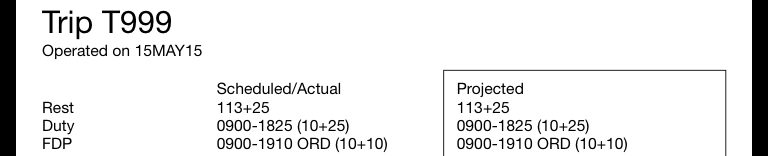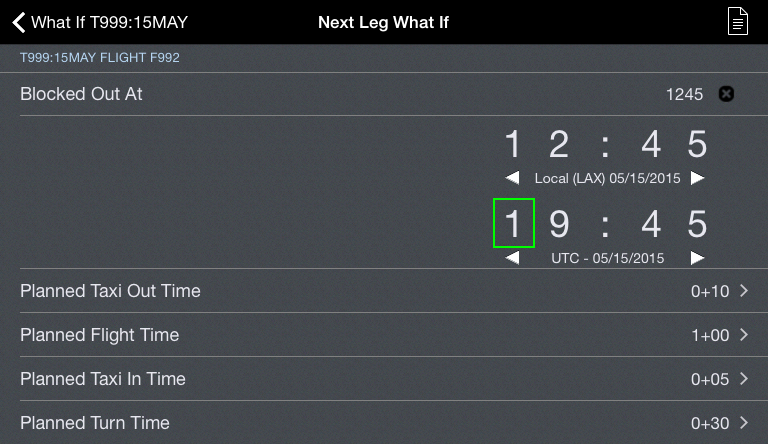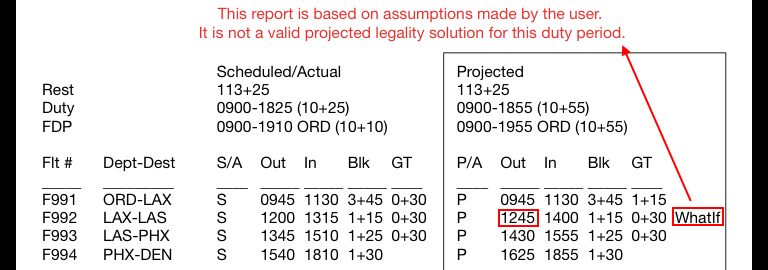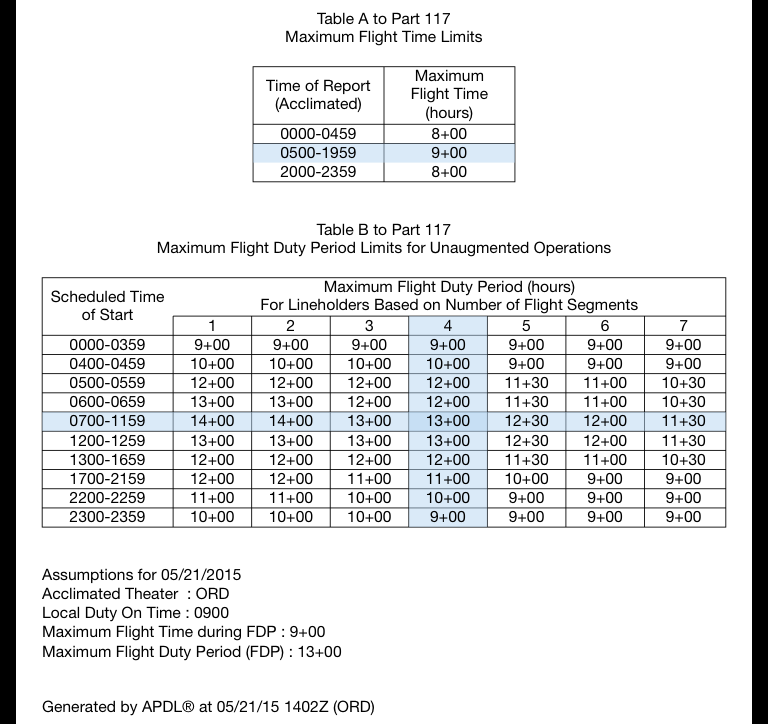APDL offers a Legality Report to show more detailed results of how APDL is determining its legality computations behind the scenes. You can view this report by tapping the report button on the toolbar of the Legality Status, .What If v7.Next, or Trip View pages.
The Legality Report can be shared in various ways by tapping the sharing button while viewing the report. This can be used to send the report to a company representative or to yourself for future analysis.
...
The Legality Report is split into two parts. Scheduled/Actual on the left and Projected/Actual in a box on the right.
| Anchor | ||||
|---|---|---|---|---|
|
The Legality Report starts off with a Header section.
In the header section you will find the Trip Number and Date, rest prior to the duty period, the beginning, end, and duration of Duty, and the beginning, end, and duration of the Flight Duty Period.
| Anchor | ||||
|---|---|---|---|---|
|
The Flights section immediately follows the header section and displays times associated with each flight for the applicable duty period in a format similar to a typical printed trip sheet.
...
Starting on the left "Scheduled/Actual" side, you will see the flight numbers, departure and destination, and then a "S/A" column. This column designates whether the displayed times for that flight are Scheduled or Actual. If the OOOI times for the flight have not yet been entered, Scheduled times as entered on the Trip View are displayed in the Out, In, Block (Blk), and Ground Time (GT) columns as indicated by an "S" in this column. If at least one OOOI time for that flight has been entered, Actual times are displayed in the Out, In, Block (Blk), and Ground Time (GT) columns where available and scheduled times are displayed in the remaining columns. This is indicated by an "A" in the "S/A" column.
| Anchor | ||||
|---|---|---|---|---|
|
APDL uses a "Projected Mode" to display projected times for entries when a delay has occurred or is entered on the What If page. Projected Mode is described here on the Legality Report where the most details are visible in the same place, however, the Projected Mode logic works the same across all supported views where projected values are displayed.
...
Projections can be manually entered by using the .What If v7.Next page. The Legality Report will display "What If" to the right of any legs that have been manually adjusted by the What If page.
| Anchor | ||||
|---|---|---|---|---|
|
The Summary section displays flight time and FDP end time with applicable time zone for both the Scheduled/Actual and Projected/Forecasted sections of the report for comparison.
| Anchor | ||||
|---|---|---|---|---|
|
The alerts section displays any actual or projected FAR alerts generated by the data in the report. This can be used in conjuction with the What If feature to identify which limits will be exceeded if certain delays are experienced.
Footer
The very bottom of each page of the Legality Report displays the date and time the report was generated.
...
| Note | ||
|---|---|---|
| ||
The Legality Report is only accurate as of that time and given the specific conditions that were calculated at that time. |
| Anchor | ||||
|---|---|---|---|---|
|
Page 2 of the Legality Report displays Table A and B to FAR 117 (or C, if appropriate). APDL highlights the appropriate rows and columns based on your selected duty period for quick reference. A summary of additional details is included at the bottom of this page as well.
| Anchor | ||||
|---|---|---|---|---|
|
The remainder of the Legality report is the Cumulative Limits Detail Report on pages 3 through 8. This section of the report displays every entry that is included in each calculation that yields your cumulative limits totals. This greatly increases the transparency of how APDL is generating your cumulative limits totals.
...