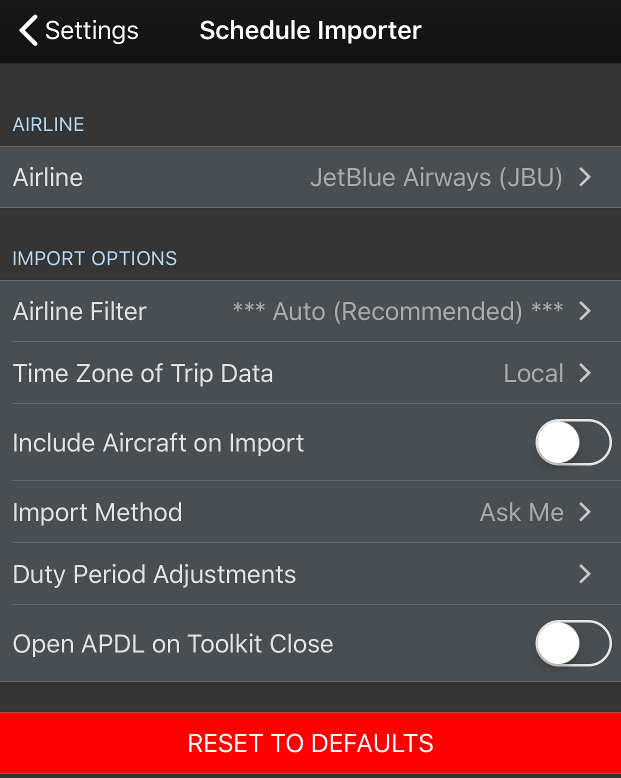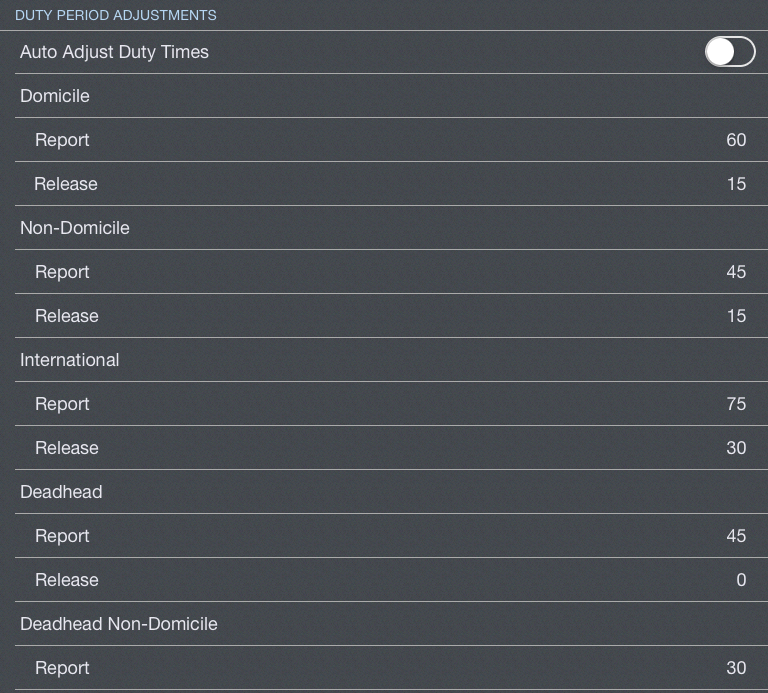Importer Options
Configure how you would like the Schedule Importer to handle your data.
APDL can alert you when trips are available to be imported from APDL.net. This includes slide up alerts as well as on the Alerts page. If enabled, tapping the information icon on the alert will take you directly to the Schedule Importer page to import the trips.
If your company provided trip data includes aircraft tail numbers, you can choose to include this information when importing by enabling the "Include Aircraft on Import" setting. If you don't enable this setting, APDL will attempt to retrieve the tail number as a part of the autofill function when the flight is flown.
Default import method is no longer used as of version 14.
Duty Period Adjustments
APDL can adjust your duty on and duty off times when circumstances arise that cause you to work outside the originally scheduled times or when importing your schedule. Examples of this are: reporting at a different time than scheduled due to a cancellation, delay, or reassignment; completing your flights for the day later than scheduled due to delays; logging manually or if your company provided trip data does not include report and release times during importing. Tap the Duty Period Adjustments line to enable and configure these settings. This accesses the same settings reachable under Airline Settings.
Important
This setting applies to manual interaction with the app as well as schedule importing. You can also access these settings from the Airline Settings section.
Configure your report and release times according to your company's contract as appropriate. If your report and release times are different for specific duty types, you can configure those settings specifically, otherwise you can set them all the same.
Open APDL on Toolkit Close
When you use the toolkit to import a trip from Safari, you can have APDL automatically open after the import is complete so you can review or manipulate your imported trip. If you are planning to process multiple imports, this may not be an option you wish to use. This can be enabled or disabled with the "Open APDL on toolkit close" setting.