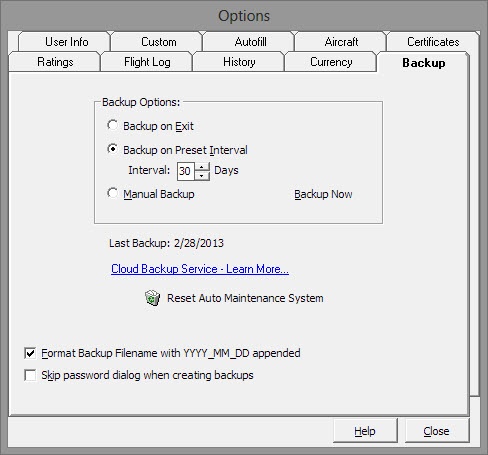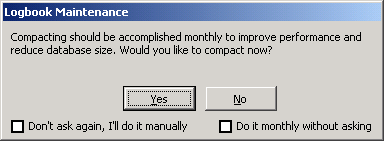Figure 1. Backup Configuration
Backing up your data is critical in today's software industry as you can never tell when a virus or catastrophic failure will interrupt your computing experience. Not only is it important to keep your data backed up, but keeping a copy on a floppy, CD-RW, or whatever means, i.e. not on the computer itself is also good practice.
Logbook Pro offers three main options for backing up your data, the option to backup when the program exits, on a specified time interval, or turning off automated options and backing up manually. To learn more about the backup process, view the Backup and Restore Section of this help documentation.
A maintenance routine is also built into Logbook Pro checking to see that your logbook data is compacted for efficiency every 30 days. When 30 days transpires, Logbook Pro will popup a Maintenance Dialog offering the option to proceed with a compact, skip the operation, or disable the automatic maintenance routine. If this routine is disabled and subsequently you decide to enable it again, click the option to "Reset Auto Maintenance System" on the bottom of the Backup section in the Options area, as shown above in Figure 1.
The ability to control the default backup filename format has been added. If checked, Logbook Pro will automatically set a filename appended with the Year, Month, and Day such as MyFile_2003_01_22.bak. This will help to identify when the backup was created in the event a restore is required. If unchecked, the backup filename will not contain the date data. Filenames can also be quickly changed, such as to overwrite a prior backup by simply clicking the prior backup. The save dialog will instantly adopt the selected file's filename. A prompt will appear warning of overwriting a prior backup file if one exists with the same name.
Maintenance Dialog:
Figure 1. Maintenance Dialog
Every 30 days, if enabled, Logbook Pro will offer a dialog on program exit to compact your data. Compacting reduces file size and optimizes the database for efficient operation. Two options are available and are self-explanatory, by checking the corresponding checkbox on the lower left and right of the dialog.