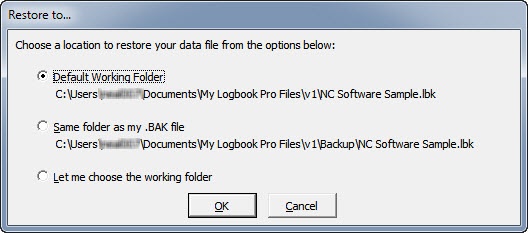Accessed from the File..Restore or File...Archive...Restore menu, restoring is accomplished by following the steps of locating the archive (.bak) to restore and selecting the location to restore to. If a data file exists that matches that of the one being restored, Logbook Pro will prompt to overwrite the data file. If restoring from a spanned set of disks, follow the on screen prompts as Logbook Pro will start the restore with disk 1, ask for the last disk to determine the end point, then ask to insert the disks in order.
New in 1.11.1 (and later):
Choose from one of the three choices to restore the working (.LBK) file to. The default folder is recommended and is in your My Documents/My Logbook Pro Files/v1 folder area. The second option is to restore the data file to the same folder as the .BAK file that you're restoring. The last option you can choose is a custom location to restore the data file to such as a dedicated data folder or a shared folder on your Intranet.